VLC Media Player is an awesome media player with plenty of useful features. But have you used all the features of VLC? Some of you may not have used VLC Media Player’s streaming feature. So here in this screenshot tutorial, we will tell you how to stream videos with VLC Media Player in a network. The process is a bit lengthy and difficult, but there is no need to worry, as you can see the screenshots with each step.
Configuring the streaming settings
- Open VLC Media Player.
- In the menu bar, click on “Media” menu and then click on “Stream”.
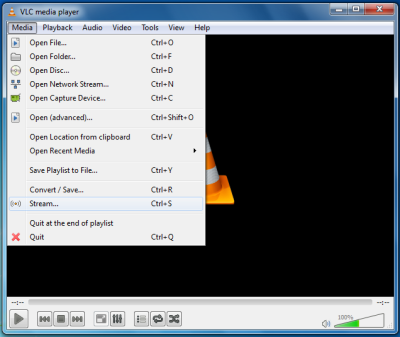
- Now, you can see an open media dialog. Select a video file that you want to stream and click on “Add”. (I would recommend you to use MP4 files for streaming.)
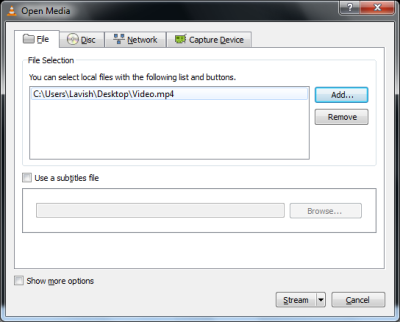
- After adding a video file, add subtitles (if any) and click on “Stream” button.
- Now, in this screen, ensure that the file URL is correct and click “Next”.
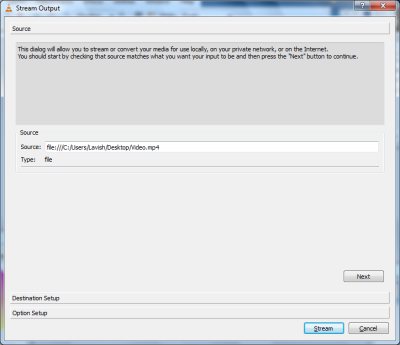
- Now, in the first drop-down menu select “RTP/ MPEG transport stream” and in the second drop-down menu select the format of your video and ensure other settings are the same as in the image below – and click on “Add”.
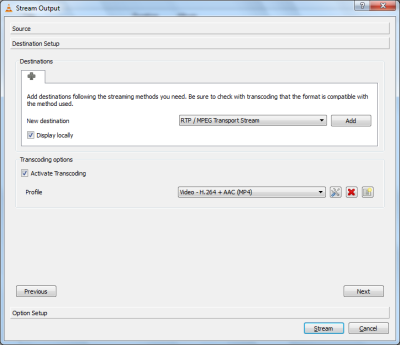
- Now, you can see a new tab formed. Under this tab, in the address text box enter your LAN IP address, which generally starts from “192.168.xx.xx”. Let the base port be Default. Now click on “Next” button.
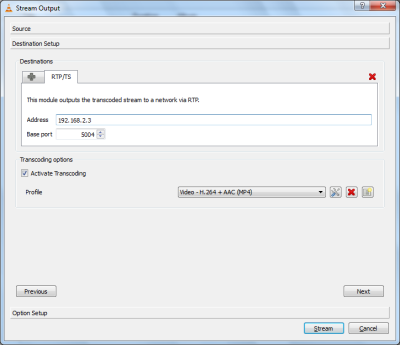
- Match your settings to that in the image below. You can enter anything in the SAP announce. Click Stream.
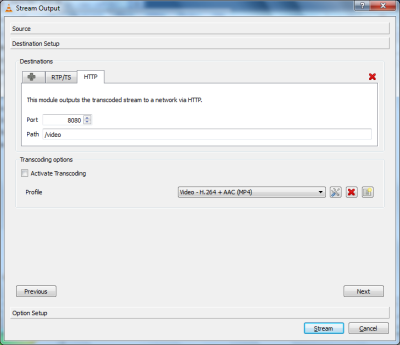
- You will be able to see the streaming start in your player window.
This was all that you have to do. You’ve configured your streaming settings – now it is time to check whether it works or not.
Streaming the video
- Now go to any other PC in your local area network and in the menu bar, click on the “View” menu and click on “Playlist” option.
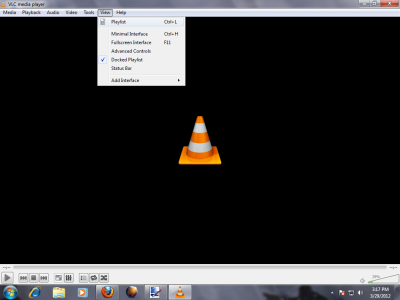
- Now in the playlist window, on the left side expand “Local Network” menu and click on “Network Streams”, you can see your video there.
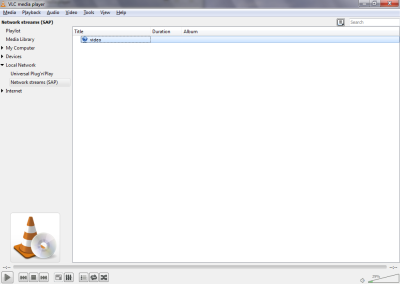
- Right-click the video and click on play. Your video will buffer and then start playing soon.

That was all! You’ve successfully configured and played your video in your network.
I’m sure I would like it, but it is out of date. The screens shown are not what are displayed with the current version
Hi Eric,
There is a bit problem with the latest version but a fast connection between your LAN computers can work!