We live in an age where we no longer have to listen to the radio the traditional way anymore. All of this can be done via the Internet, and that’s quite impressive. But what if some of us want to record content from a particular radio station? How can this be done via the web?
You see, in the days of old, one could record music or whatever else from the radio by using a cassette. But with the rise of the digital age, no one wants to go through such troubles anymore. With that in mind, we’ve decided to take a look into a tool known as Streamwriter. With this program, users can record internet radio with ease. All files will be saved to the hard drive, and from there, the files can either be uploaded to the cloud or transferred to physical media. Now, we are not certain of how many people will make use of this tool, but for those who will, Streamwriter is great for what it is.
Record Internet Radio using StreamWriter
Listening to Internet radio is great, but being able to download an entire program is even better. SteamWriter lets you record Internet Radio easily. You can:
- Stream your favorite radio station
- Record from radio stations
- Automatically record a specific song
- Settings.
Let’s go into this from a detailed perspective.
1] Stream your favorite radio station
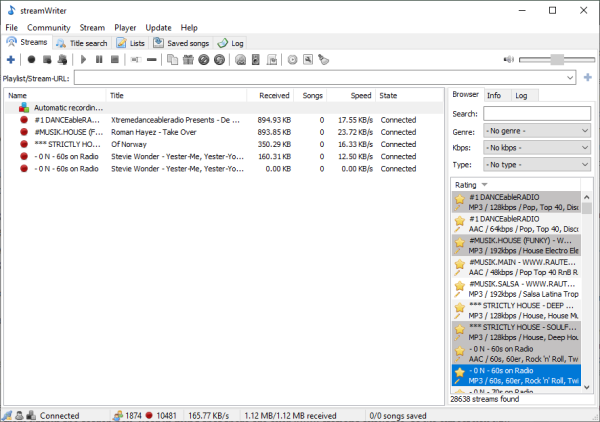
OK, so all stations can be found in the right-hand section of the program. Find the one you want, right-click on it, then select Play Stream before anything else. Doing this makes sure you are satisfied with what the station is offering.
Another way to search for stations is to click on the tab that says Title Search, and from there, type the name of the station from within the search box. Bear in mind that there are over 9000 stations available, so we expect you will find something fitting enough.
After confirming that the station is good enough, it’s now time to record content for future reference.
2] Record from radio stations
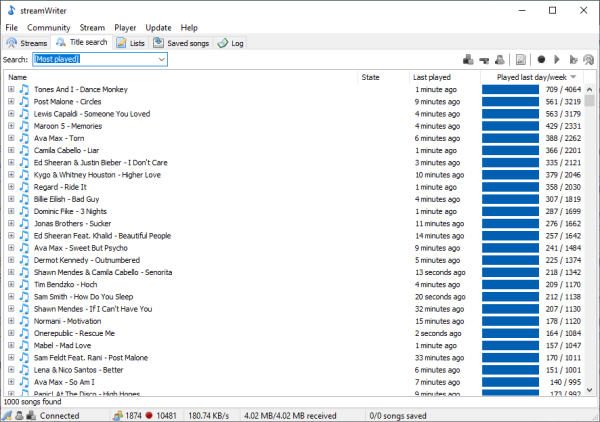
When it comes down to recording content from radio stations, we suggest right-clicking on the station again, then select Start Recording. Or, how about just double-clicking on the station to begin the process right away.
As you might have been able to tell, it doesn’t take long at all to get things going. The speed of the download will more than likely depend on the speed of your internet connection rather than anything else. As it stands, then, once you have a stable internet connection, you should have little problems going forward.
3] Automatically record a specific song
To do this, you will be required to add the title of a song to your wishlist. Navigate to the Title Search tab, then from there, you should see the song, ready for automatic download. In fact, you should see a variety of songs, and we can say for sure that all of them work.
4] Settings
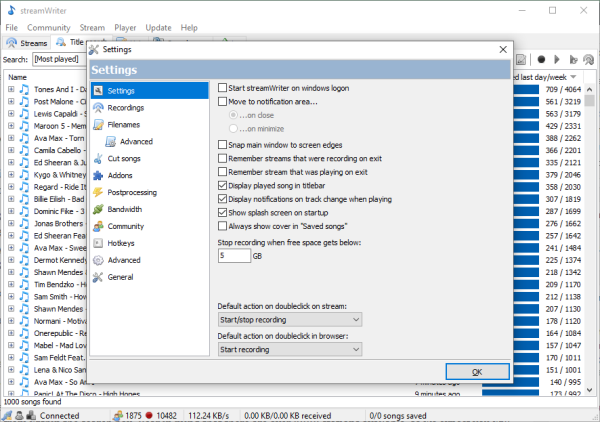
The final section here is the Settings area. It’s quite powerful and filled with options, so take your time when going through it. Users can set StreamWriter to auto-launch after a cold boot, snap the main window to the screen edge, and even stop recording when the hard drive space hits a set amount.
From what we have seen, there are six add-ons the user can activate if needed. If you are the type of person who prefers to use Hotkeys, then no problem; this can be done as well.
Overall, we like what StreamWriter brings to the table, so for those who enjoy listening to Internet radio, then this tool is a must-have. Download StreamWriter from the official website at streamwriter.org.