Internet users have been searching for alternatives to expensive cable packages. While Kodi and Plex are the market leaders, but Stremio has started rising in the market. This article is an instruction guide on using this video content aggregation app.
Stremio review
Stremio is a media center software & video content aggregation app.
How to download & install Stremio
The Stremio software can be downloaded for free from its official website. Simply select the version corresponding to your operating system, download, and install it.
Using Stremio on Windows PC
Once you install and launch the Stremio application, it will ask you to sign up or log in by entering your details and verifying them. Alternatively, you can log in using your Facebook account.
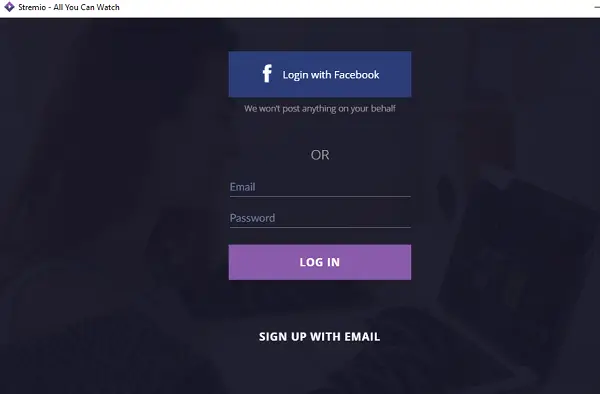
Finding videos on Stremio
When you log in to the Stremio application, you will find a lot of recommended media/videos to play on the board (homepage). However, the videos wouldn’t necessarily work.
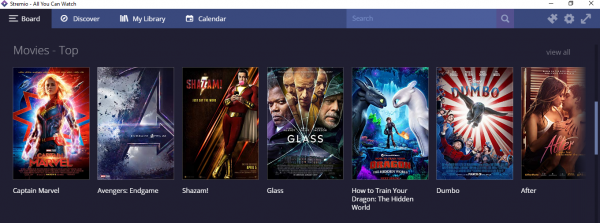
If you need to check for content that works, select Discover from the tabs.
Scroll through the categories and play whatever video you like.
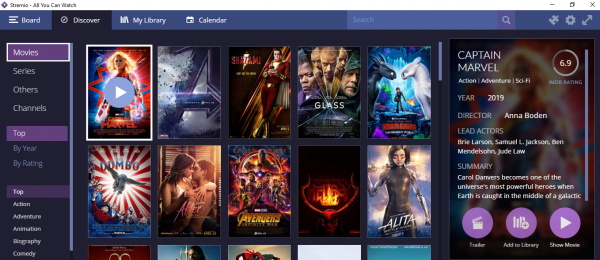
You can also add your favorite videos to your Library and watch them later.
Accessing the add-ons
The real magic of Stremio lies in effectively using its add-ons. The option to access the add-ons is at the top-right corner of the app window.
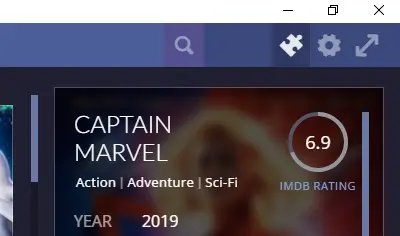
You can either install/uninstall the official add-ons or choose from the list of community add-ons.
The list of installed add-ons could be checked in the My Add-Ons tab.
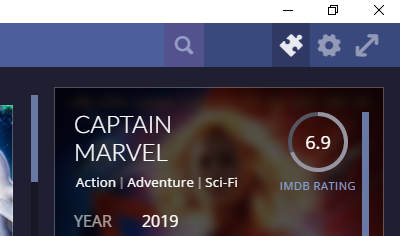
That’s it! Stremio is all easy to use.
It has been mentioned by some sources that you can control Stremio remotely; however, I couldn’t find any such option on the app. Please mention in the comments section if your experience was different.
Stremio is an amazing app. It’s light, fast, clean, safe, and legal!
1] Speed
Stremio was faster than most other media center apps I have tried, and even websites like Netflix and YouTube. A simple click is enough to install or uninstall an add-on. The same is the case while playing browsing through the shows and categories.
As for buffering videos, despite the high internet speed on my system, the videos buffered a little. However, it was much better than I experienced with Kodi and other media center applications.
Overall, Stremio’s speed is impressive.
2] Ease-of-use
Stremio is very easy to use. You do not need to install anything other than the Stremio application itself. The add-ons, videos, etc. are all on the server itself. You would simply need to enable or disable them (they use the words install and uninstall, but nothing is installed on your system).
Since the content of the add-ons for Stremio is streamed directly from the server, it saves space on the system.
3] Hardware compatibility
Stremio can be installed on Windows, iOS, and Android machines. However, it is not designed to work with Android TV Box and Firestick. There are ways to install Stremio for these devices.
Stremio is a light application that works well on my 7-year-old computer.
4] Anonymity
While other reviewers recommend using VPN connections while streaming on Stremio, I doubt it would hide your identity from the Stremio team or the add-ons/websites. The reason is that you need to sign up and verify your account before using the application.
However, Stremio is mostly legal unless you stream copyright content using add-ons. Thus, unlike Kodi, there is little to worry about regarding anonymity here. However, I wasn’t able to find parental controls on Stremio, and that was a disappointment.
Next, we look at some of the best Stremio addons for watching movies, live TV, etc.