You may have noticed desktop fonts and images are stretched out either vertically or horizontally. This is mostly due to incorrect display resolution or issues with the Graphic Driver. In this post, we are going to see what you can do if you see a Stretched screen display on a Windows 11/10 computer.
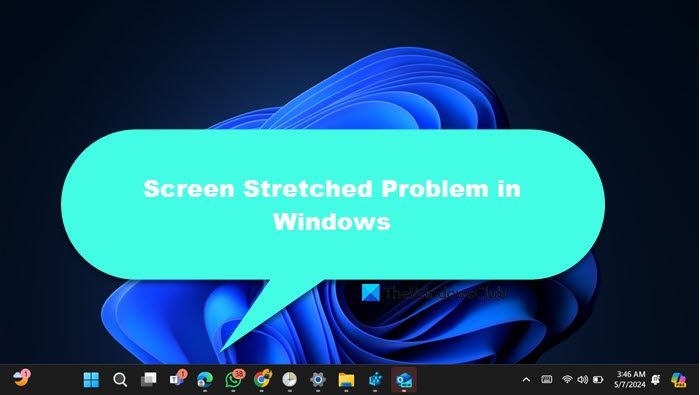
It is also worth noting that the desktop screen basically looks stretched when the desktop pixels are uneven and broken which stretches the image either horizontally or vertically.
The cause of the stretched display problem can be either the faulty configuration of screen resolution usually caused by some random key hits or the use of faulty graphics drivers. In this article, we discuss some solutions to fix the problem.
Stretched Screen problem on Windows 11/10
If your Windows 11/10 screen is stretched out, follow the solutions mentioned below to resolve the issue.
- Restore the recommended pixel display
- Update the graphics card driver
- Reinstall the graphics card driver
Let us talk about them in detail.
1] Restore the recommended pixel display
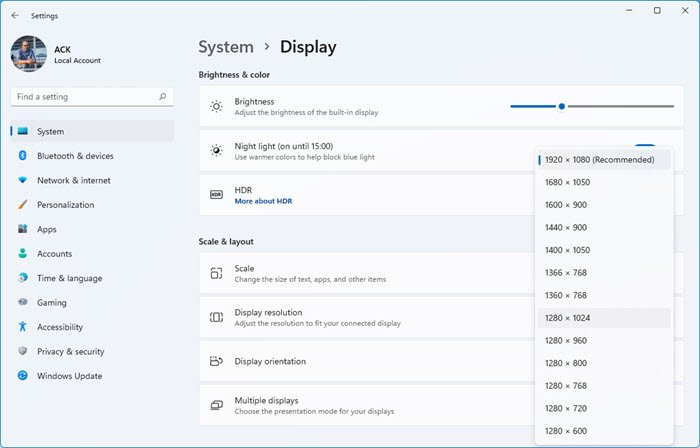
In Windows 11, go to Settings > System > Display and change the Display resolution to the Recommended one from the drop-down menu.
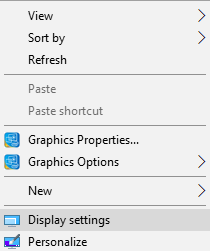
However, in Windows 10, you can right-click on the desktop and click on Display Settings from the context menu. On the Settings page, under the Customize your display option, go to Advanced display settings.
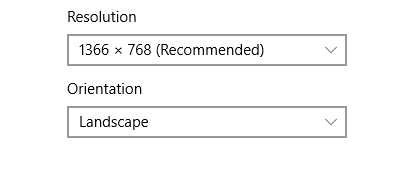
Under the Resolution option, make sure the pixel resolution is set to the recommended level. If not change the resolution to the recommended value from the drop-down menu.
Click on OK to apply the setting changes.
Restart the system.
If the problem persists then you may want to update or uninstall the graphics driver to resolve the issue.
2] Update the graphics card driver
Update the graphics driver and see if the problem is not resolved. You can either update your graphics driver with the help of a free update tool or download the latest version from the manufacturer’s website.
3] Reinstall the graphics card driver
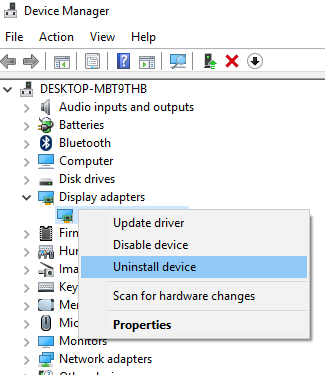
Maybe you need to uninstall it and then install the driver. To do so, open the Run window by pressing the Windows key + R.
Type the program name devmgmt.msc and click on OK
Click on Display adapters and expand it. Now locate the graphics card and right-click on it.
Click on Uninstall device from the drop-down menu.
Check the option with Delete the driver software for this device and click on OK.
Restart the system and allow the system to reinstall the driver.
Let us know if this helped you.
Read: What is Monitor Ghosting?
How do I unstretch my screen in Windows 11?
Your computer’s screen will appear stretched if your screen resolution is not set correctly. To unstretch it, you need to go to your display settings from Settings > Display and then set the screen resolution to the default value.
Read: How to restore default Display Color settings in Windows 11
How do I get my screen back to normal size on Windows 11?
If you have increased the size or the scale of your display, to get back to the normal size, we need to change it back to the default value. For that, open Settings > Display and change the Scale value to the default one.
Also Read: Fix Screen Resolution problems in Windows 11.