In this post, we will discuss the keyboard shortcuts for strikethrough in different applications, including Microsoft PowerPoint, Google Docs, Sticky Notes, Microsoft Teams, and Microsoft Outlook. A keyboard shortcut is a combination of keys on your keyboard that enables you to accomplish a task more quickly and efficiently when pressed together or in order. The Windows OS supports over 200 keyboard shortcuts, which can be categorized into general or application-specific keyboard shortcuts. The application-specific keyboard shortcuts allow you to carry out specific tasks in a particular application using a set of keys instead of using the mouse button clicks.
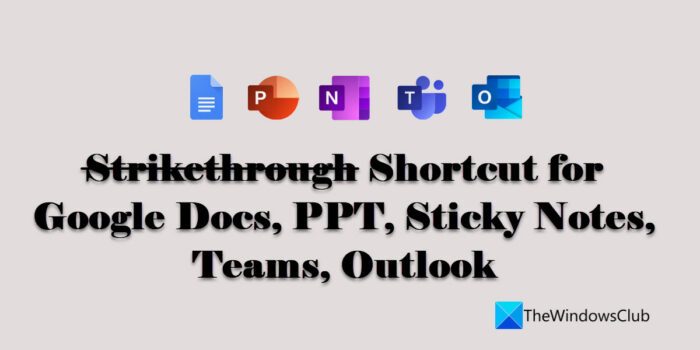
How to strikethrough text
Strikethrough is a type of formatting in which a line appears through selected text. The line indicates that the text has been crossed out or deleted. Following is an example of the strikethrough text:
The Windows Club
Strikethrough tells the reader that the text is no longer relative. There may be a situation when you don’t want a piece of text in content but also don’t want to remove it completely. In that case, you can just strikethrough the text, so that it remains available in the content for later reference or inclusion.
Before we proceed further, let us understand that a keyboard shortcut may include a plus (+) sign or a comma (,) sign in between. The plus sign indicates that the keys need to be pressed together to make the shortcut work. While the comma sign indicates that the keys need to be pressed one by one, in sequence.
For example, to use the ‘Alt+Shift+5’, you have to press ‘Alt’, hold it, then press ‘Shift’, hold it, and then press ‘5’. While on the other hand, to use ‘Alt, H, 4’, you have to press ‘Alt’, let go of it, then press ‘H’, let go of it, and then press ‘4’.
Now let’s take a look at the strikethrough shortcut for Google Docs, PPT, Sticky Notes, Teams, and Outlook.
Strikethrough keyboard shortcut for Google Docs
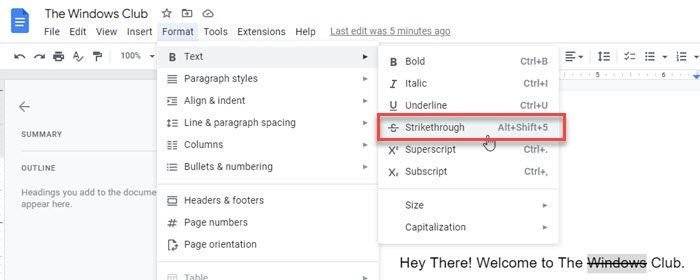
To strikethrough text using the keyboard, select the text, and then press the following key combination:
Alt+Shift+5
Alternatively, you can follow the steps mentioned below:
- Select the text.
- Click on the Format menu on top of the document.
- Click on the Text option. A submenu will appear.
- Select the Strikethrough option.
Also Read: How to Strikethrough text in Word or Excel.
Strikethrough keyboard shortcut for Microsoft PowerPoint

To strikethrough text in MS PowerPoint, select the text and then press the following keys in sequence:
Alt, H, 4
Alternatively, follow the steps mentioned below:
- Select the text.
- Go to the Home tab.
- Expand the Font menu.
- Click on Strikethrough under Effects.
Strikethrough keyboard shortcut for Sticky Notes
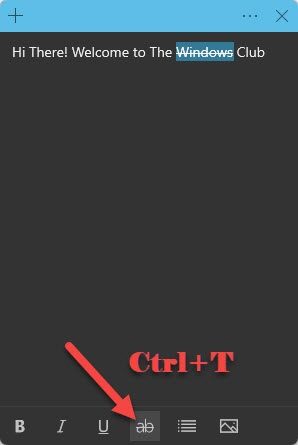
To strikethrough text in Sticky Notes, select the text and then press the following key combination:
Ctrl+T
Alternatively, you can click on the Strikethrough option located at the bottom of the notes window.
Strikethrough keyboard shortcut for Microsoft Teams
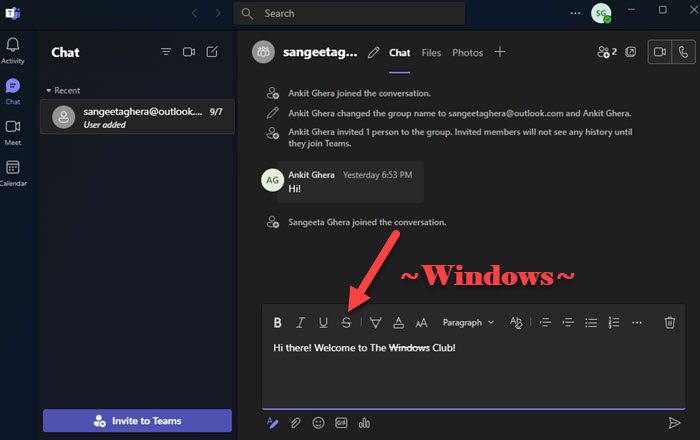
You can use Markdown to enable keyboard shortcuts for strikethrough in Microsoft Teams. Markdown is a markup language that allows text formatting in a plain text editor without using HTML tags. Here’s how you can use your keyboard to strikethrough text in Microsoft Teams:
- Place you cursor at the beginning of the text that needs to be strikethrough.
- Type ~
- Use the arrow key to move your cursor to the end of the text.
- Type ~ again.
Alternatively, you can select the text and click on the Strikethrough option on top of the compose box.
Strikethrough keyboard shortcut for Outlook
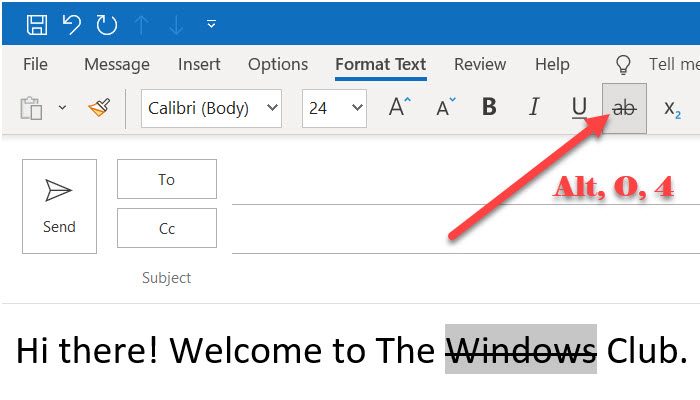
To strikethrough text in MS Outlook, select the text and then press the following keys in order:
Alt, O, 4
Alternatively, you may follow the steps mentioned below to use the strikethrough effect on a word or phrase in Outlook:
- Select the text.
- Go to the Format Text menu.
- Click on the Strikethrough option.
What is the shortcut for strikethrough in sticky notes?
Sticky Notes supports keyboard shortcuts to apply different formatting effects on text such as bold, italics, and strikethrough. To strikethrough a piece of text in sticky notes, select the text and then press Ctrl and T keys simultaneously. This will create a strikethrough effect on the selected text. That means the text will remain in the note, but marked as crossed out.
Read: Delete button does not show strikethrough when Track Changes is enabled in Word
Is there a shortcut for strikethrough in Outlook?
Yes, there is a keyboard shortcut for strikethrough in Outlook. The shortcut is Alt, O, 4. Notice that there’s a comma sign in the shortcut. The comma indicates that you don’t have to press the keys all together, but you have to press a key, then release it, then press another key, then release it, and so on. So after selecting the text, press Alt, release Alt, then press O, release O, then press 4, and finally release 4.
Read next: Keyboard shortcuts and Hotkeys are not working in Windows.
Leave a Reply