Many Surface owners have been experiencing GPU problems for the past couple of months. For some strange reason, the computer is no longer detecting the GPU, and that’s never a good sign. The GPU inside the Surface comes from NVIDIA.

Surface laptop not detecting NVIDIA Graphics Card
If you face this issue, you need to first Update the system. You can download the latest update from Settings > Update & security > Windows Update. Finally, click on Check for updates and wait for everything to be downloaded and installed. You will be required to restart your computer.
Says Microsoft-
“When Surface updates are provided via the Windows Update service, they are delivered in stages to Surface customers. As a result, not every Surface will receive the update at the same time, but the update will be delivered to all devices. If you have not received the update, please manually check Windows Update later.”
Once you have updated your Surface, do the following.
1] Change Power settings
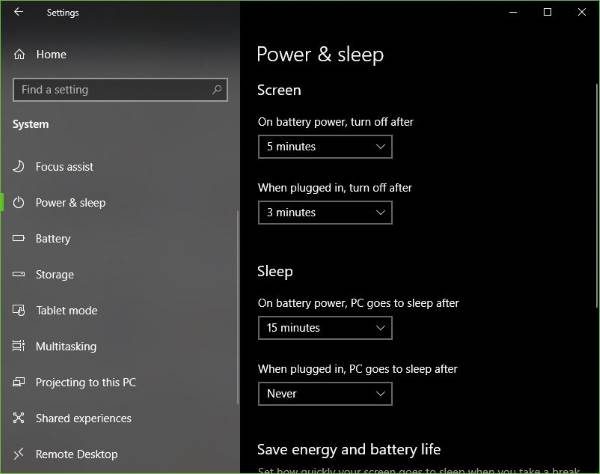
Launch the Settings app by clicking on the Windows Key + I, then select System > Power & sleep. From here, you must scroll to “On battery power, turn off after” and “When plugged in, turn off after” and choose Never from the drop-down menu.
Doing this should force the Surface to work at its best possible performance.
2] Detach and reattach Surface
The next step is to open the Device Manager. To do this, right-click the Start button and select Device Manager from the list that appears.
Finally, unplug your Surface. Make sure it’s on a full charge, as it’s not ideal if your battery power runs out before the end.
Detach the tablet section from the keyboard and wait for up to 15 seconds until the system updates the connected devices. During this time, the Device Manager screen should flicker a few times, so keep an eye out for that.
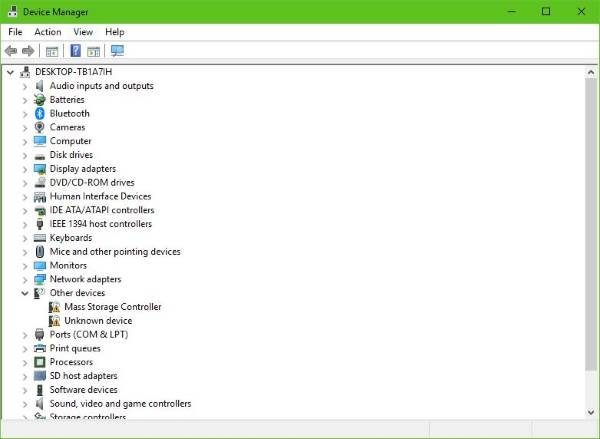
Now, reattach the tablet to the keyboard and wait for the Nvidia graphics card to pop up in the Device Manager, which should still be onscreen. The next step is to shut down the computer normally but make sure that at this point, the Nvidia graphics card is still visible in the Device Manager.
3] Hard Reset
Once the Surface is off, you’ll need to hard reset it. Bear in mind that hard resetting can potentially remove all files from your computer; therefore, you should back up all important contents before proceeding.
A hard reset is done by pressing the volume up and power buttons for at least 20 seconds. Bear in mind that you must first press down on the volume-up button before pressing the power button.
You might see the UEFI system. If it appears, exit the system and allow it to restart back into Windows 11/10.
This should help with the Surface GPU detection issue. We know that at least one of these options should fix the problem. If it doesn’t, then there’s a deeper issue with the GPU unrelated to what most folks have been experiencing.
Read next: NVIDIA Graphics Card not detected on Windows PC.
Leave a Reply