Microsoft Surface comes with Windows recovery options that allow you to Refresh or Reset the Surface device to its factory condition. If you face any issues while using Surface, use these built-in recovery tools. But if these options fail and do not help you, or if you can’t access the recovery tools for some reason, you can download the official Surface Recovery Image from Microsoft. Recovery Images are available for all Surface devives.
Download Surface Recovery Image
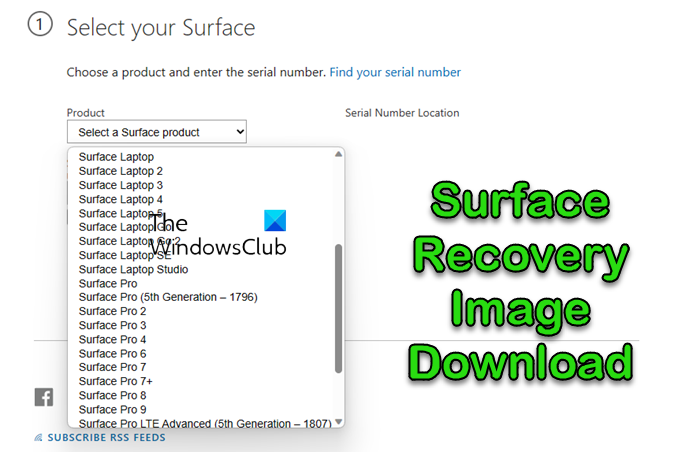
Before you download the Surface Recovery Image, keep a USB drive ready. Ensure that the USB is at least 16 GB to be on the safe side.
Follow these steps to download the Recovery Image for your Surface device.
- Visit the link and sign in with your Microsoft Account.
- Select the Surface product for which you wish to download the recover images.
- Enter the serial number of your Surface device. You will find it at the back of your Surface, lift the stand to see it.
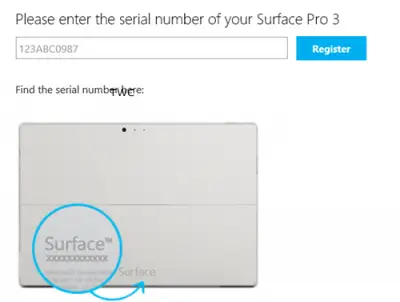
- If you haven’t registered your Surface yet, register it
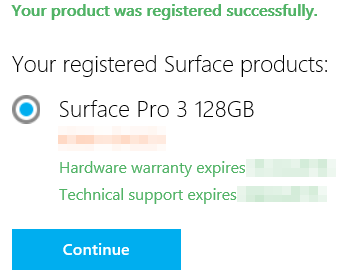
- Once you do this, you will be shown the download link for your Surface. Download the Surface recovery image. The image size for my device was just over 6MB, but the download took a really long time.
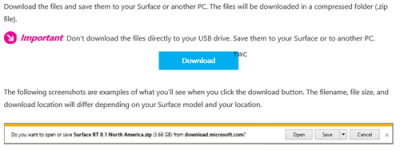
Create the recovery drive for Surface. You can create the recovery drive for Surface using a Surface or any Windows computer. Creating the recovery drive will erase everything that is present on your USB drive. So make sure you transfer the data from your USB drive to another storage device before using it to create a Surface USB recovery drive.
Once you have done this, open File Explorer, right-click on the USB drive and choose Format. Select FAT32 as the file system and enter a Volume label to name the USB drive, say, Surface Recovery and click Start. Once this process is completed, drag the downloaded recovery image files from the compressed folder to the USB drive.
You can now use the recovery USB drive to refresh or reset Microsoft Surface.
Surface Recovery Images are available for ALL versions, including Surface 2, Surface 3, Surface Book, Surface Book 2 – 13 inch, Surface Book 2 – 15 inch, Surface Book 3 – 13.5 inch, Surface Book 3 – 15 inch, Surface Book with Performance Base, Surface Duo, Surface Duo 2, Surface Go, Surface Go 2, Surface Go 3, Surface Hub 2S – 50 inch, Surface Hub 2S – 85 inch, Surface Laptop (1st Gen), Surface Laptop 2, Surface Laptop 3 – 13 inch, Surface Laptop 3 – 15 inch, Surface Laptop 4 – 13.5 inch, Surface Laptop 4 – 15 inch, Surface Laptop Go, Surface Laptop Go 2, Surface Laptop SE, Surface Laptop Studio, Surface Pro (1st Gen), Surface Pro 2, Surface Pro 3, Surface Pro 4, Surface Pro 6, Surface Pro 7, Surface Pro 7+, Surface Pro 8, Surface Pro X (Wi-Fi), Surface RT, Surface Studio 1, Surface Studio 2, Surface Pro 9 with Intel, Surface Pro 9 with ARM, Surface Laptop 5 – 15 inch, Surface Laptop 5 – 13 inch, Surface Studio 2 Plus, Windows Dev Kit 2023,etc.
Now Read: Create Surface Book and Surface Pro 4 Recovery Drive.
Nice tip! Thanks!
very nice & great show
Thanks!
out of warranty what now