You can avoid family bickering and allow your child to resume his last session of the favorite game on a screen different from your TV as Microsoft Surface powered by Windows 11/10 allows them to stream Xbox One games remotely from the gaming console to any Windows 11/10 PC on your home network. To be precise, the feature offers the luxury of leaving your living room and play your favorite Xbox One games anywhere around your home with access to your home network.
Use Wi-Fi Connected Surface to play Xbox One games
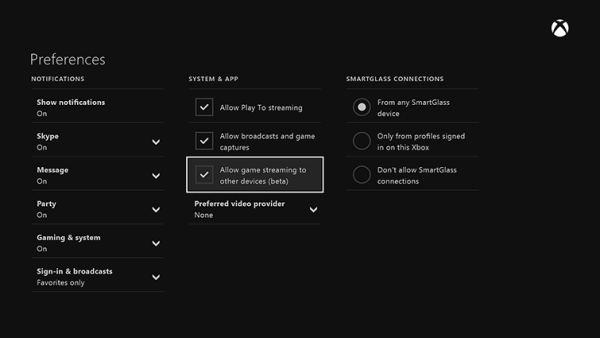
The first step involves turning on Game Streaming on your Xbox One.
For this, enable Game Streaming on your Xbox One by navigating to Settings, selecting preferences, and checking the option reading as “Allow game streaming to other devices (beta)” as well as either “Enable the SmartGlass connection from any SmartGlass device” or “Only from profiles signed in on this Xbox.”
After having done this, launch the Xbox app on your Surface. Then, under apps, launch the Xbox app.
Next, sign into your Xbox Live account and select Connect from the panel on the left side. When confirmed, the action will scan your home network for available Xbox One consoles.
If the name appears in the list, select the name of the console you would like to connect. Once the connection is established, you’ll see options available for streaming, power, and media remotes.
The final step involves connecting your Xbox One controller to your Surface. You can do this via 2 methods,
- Connect your Microsoft Surface device to the USB charging cable of your Xbox One controller.
- Plug in a Xbox Wireless Adapter for Windows to play your games without wires. This wireless adapter can handle up to eight controllers.
That’s all to it! Once connected, tap the Stream option visible adjacent to the name of your Xbox One in the Xbox app. You should see the interface on your Surface similar to the one displayed on your Xbox One gaming console.
Now, select the desired game and start playing!
Can you use a Surface Pro as a monitor for Xbox?
It depends on how you want to use it. If you plan to stream Xbox Games to Surface Pro, you can use the Xbox Game app and Xbox settings if they are on the same network. The other way to use Surface Pro as a monitor would be to track your achievements while playing the game on the console.
Read: How to connect and use Surface device with iPhone, iCloud, and iTunes.