When the battery is about to drain completely, the Surface laptop displays the low battery icon on the screen. This icon disappears when a charger is connected to the laptop. However, for some users, it is not working as expected. For some users, the Surface laptop shows a battery symbol on the screen. The low battery icon won’t go away. If such a thing happens to you, you can use the solutions provided in this article.
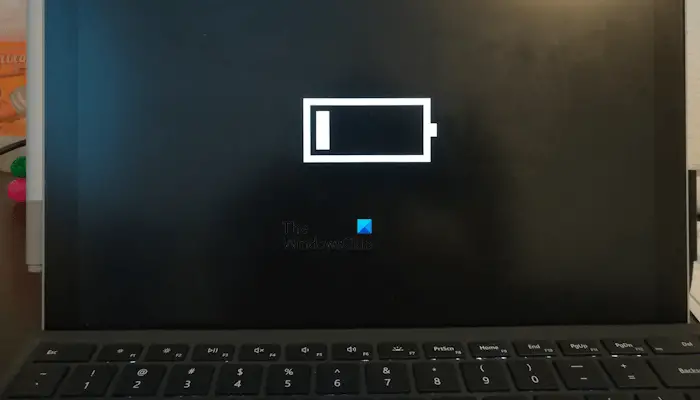
Surface shows battery symbol on screen [Stuck]
Use the following suggestions if your Surface laptop shows a battery symbol on the screen and is stuck on that screen.
- Perform a hard reset
- Use another charger and monitor the battery indicator
- Completely drain your laptop battery
- Reinstall the battery driver
- Replace the battery
All these fixes are explained below in detail.
1] Perform a hard reset
A hard reset is the first thing that you should try. Battery issues sometimes occur due to the residual charge in the capacitors. The following steps will guide you on how to perform a hard reset:

- Turn off your Surface laptop.
- Disconnect all the peripherals connected to your laptop.
- Disconnect the charger and remove the battery.
- Press and hold the power button for 15 to 20 seconds.
- Insert the battery and turn on your laptop.
Now, connect the charger and see if the issue persists.
2] Use another charger and monitor the battery indicator
The problem may be with your laptop’s charger or battery. When you connect the charger, see if the battery indicator turns on. If not, this means that your laptop battery is not getting the power supply to charge. In this case, the charger or the wall socket may be faulty. Connect the charger to another wall socket and see what happens.

If another charger is available to you, use it and see if your Surface laptop starts charging this time. If yes, you need to replace your laptop charger.
3] Completely drain your laptop battery
Drain the battery of your Surface laptop completely. Do not plug in the charger until it turns off automatically after the battery has been completely drained. After that, plug in the charger and turn on your laptop. Now, check if the issue is fixed.
4] Reinstall the battery driver
If the issue still persists, reinstall the battery driver. Follow the steps provided below:

- Open the Device Manager.
- Expand the Batteries branch.
- Right-click on your battery driver and select Uninstall device.
- After uninstalling the battery driver, restart your laptop. Windows will automatically install the missing driver on restart. Alternatively, you can perform a scan for hardware changes.
5] Replace the battery

If the issue persists despite trying the above fixes, your battery may be dead. You can generate a battery health report using Windows’ built-in Power Efficiency Diagnostic Report Tool. Contact Microsoft support to replace your battery.
That’s it. I hope this helps.
Read: Software Repair Tool will help you fix Surface problems
How do I unfreeze my Surface laptop?
If your Surface laptop is frozen, wait for some time and see if it unfreezes. If it does not, force-shut it down. Press and hold the power button until your laptop shuts down. Now, turn it on. When you force-shut down your laptop, you will lose your unsaved work.
How to fix the Battery stuck at 0%?
If your laptop battery is stuck at 0% and not charging, you can try some fixes, like running the Power Troubleshooter, manually calibrating the battery, testing your laptop battery’s health, reinstalling the battery driver, updating the BIOS, etc.
Read next: Windows Laptop performance drops on battery power.
Leave a Reply