Google Chrome users can now experience breathtaking content in full 360-degree view via a new extension SVRF tabs. For people who haven’t yet experienced Virtual Reality world, SVRF Tabs comes across as a robust product on both, web and mobiles. The extension offers the tiniest taste of VR with every new tab you open in the browser window.
SVRF Tabs for Chrome browser
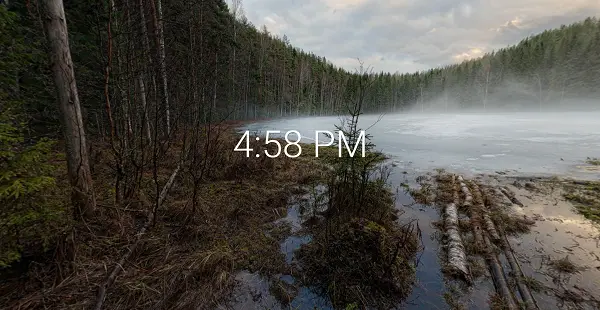
Chrome users can now experience a 360-degree view of any picture with SVRF Tabs. This browser extension replaces your New Tab with breathtaking VR/360 photos.
To use the application, you first must download the extension. The file size exceeds 60 MB so, it’s a bit heavy. When done, Chrome will change your current tab page to a new tab page. This is a security measure to avoid any instances of hijacking your new tab page. A pop-up will appear on your computer screen, seeking your permission to ‘Keep changes’. Allow it!
After that, a new tab page will be displayed with a beautiful landscape in the background. You can view this landscape in full 360-degree view by clicking and dragging the cursor on the image to look around.
Scroll right, left, up, down or let your browser auto-turn to show you the magic of not being confined to 4 corners, all while staying on-time!
If you would like to search for anything, simply click on the Omni bar and enter your query.
All the images load in an instant and are sourced from Flickr. You can get a direct link to the photo from a share button at the bottom left of the new tab page. In all, the extension is something minimal and enjoyable.
Since the extension is heavy (Approx 60 MB in size) so, it can slow down the speed of the browser considerably. That said, it will not freeze your system in any way, just increase the CPU usage owing to the content it has to offer. So, be careful while leaving any new tab page in Chrome open. Apart from this drawback, the extension works just fine.
Lastly, if interested, you can share your favorite photos with your friends via Facebook or Twitter by simply clicking the share button visible in the bottom right corner of your computer screen.
How do I view 360-degree photos on my computer?
There are multiple ways to view 360-degree photos on your computer. Whether you use Windows 11, Windows 10, or any other version, there are various methods to view a 360-degree image on your PC. For example, you can use SVRF Tabs on the Chrome browser to get it done.
How do I view 360 photos on Google Photos?
To view 360-degree photos on Google Photos, you need to take the help of Daydream. It is an in-built functionality on Android mobile that you can use to view 360-degree images without any issue. However, if you want to view the same on your computer, there is no need to use any app since you can open the image directly.
Download the extension from Google Chrome Storstoday and share your experience with us about viewing photos in 360-degree view in your Chrome browser. Kick-start the new year with a new routine of VR/360!
Leave a Reply