SWF files or Small Web Format files are one of the many video formats. In this guide, we show you what you can do if SWF Video files are not opening in the Google Chrome browser. Along with the methods to open SWF files in Chrome, we have even suggested ways to open SWF files on a Windows PC.
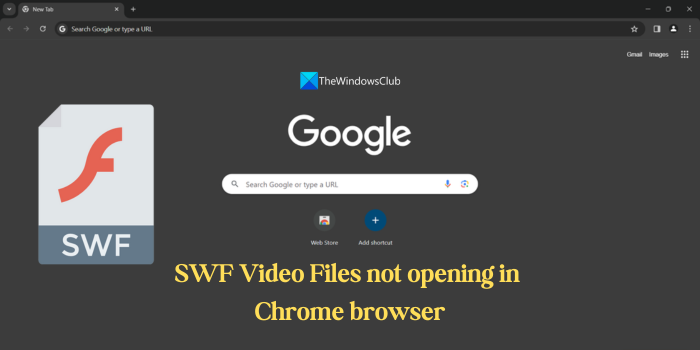
SWF files are no longer made as they are phased out due to security concerns and the new video compression formats that serve better than SWF video files. Some users still use SWF files, but Google Chrome, which earlier used to support SWF video files, has stopped the support by default.
SWF Video Files not opening in Chrome browser
Although Google Chrome no longer supports SWF files, we can open them in the following ways on Chrome as well as on Windows PC. We do not recommend using an old version of Google Chrome as they may have many security issues as well as bugs that might compromise your web browsing activity.
- Install the Flash Player extension
- Convert the SWF video to another format
- Use third-party video players
- Use Microsoft Edge
Let’s get into the details of each method and see how we can use them.
1] Install the Flash Player extension
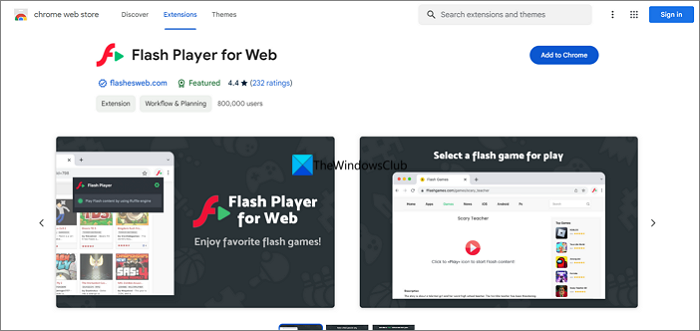
Google had to stop supporting SWF video files as Adobe, the company behind SWF files stopped its support for the same at the end of 2020. To avoid security issues, Google stopped its support. We cannot, by default, play an SWF video file unless you are using an older version that was released before. To help users play SWF video files without leaving their favorite browser, developers have released Chrome extensions that help you open and play SWF files on Chrome. There are many extensions available on the Chrome Web Store that can play the files. We chose Flash Player for Web as it has better ratings than others. Install the extension on Chrome and you can play SWF video files on Chrome again.
2] Convert the SWF video to another format
This method is very useful if you don’t want to install a third-party Chrome extension, as they may collect your data in the background. There are many free video conversion tools online and offline available to help you convert videos from any format to your desired format. You need to just convert the SWF video file to MP4 or any such format and play it on the Chrome browser as well as the default video player on Windows.
Related: Best free Open Source Video Converter software for Windows
3] Use third-party video players
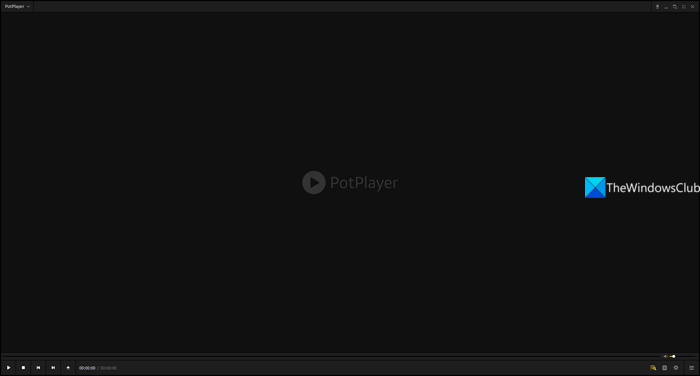
Third-party video players come with great capabilities and features and support codecs that give them extra capabilities to play any kind of video and audio format. You can open SWF video files on VLC, Pot Player, KM Player, etc. You need to install codecs (which they automatically suggest during installation) and use them to play SWF files.
4] Use Microsoft Edge
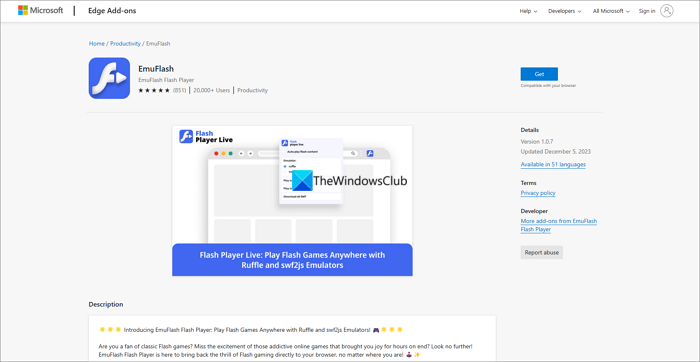
Though Microsoft Edge does not support SWF files, you can install extensions on Edge and play SWF files. Install EmuFlash from the Microsoft Edge Add-ons and enjoy playing SWF files.
Also read: Fix Google Chrome screen flickering issue on Windows
How do I view SWF files in Chrome?
Since Google has stopped supporting SWF files, you need to install a Chrome extension like Flash Player for Web to open and play SWF video files. Since third-party extensions may collect your browsing data, you may opt for third-party video players, or convert SWF files to other formats.
How to convert SWF to MP4?
Choose a free video converter online and upload the SWF file onto that website. Then, choose MP4 as the output format and click convert. It will convert the video in a few minutes based on the file size and show you the converted MP4 video. Download it and save it on your PC. Or you can download a free video converter program and install it on your PC. Then, you can convert the SWF video file to MP4.
Related read: Your browser can’t play this video.