Windows offers two multiboot menus, Graphical and Text-Based. However, some users stick with the default option and never try to switch between Graphical and Text-based Multiboot Menu. In this article, we’ll walk through the straightforward steps to switch between these two modes, ensuring that the boot process aligns perfectly with desired user experiences.
Switch Between Graphical and Text-based Multiboot Menu in Windows 11
Well, many users are aware of the Graphical and Text-based Multiboot Menu in Windows 11/10 but don’t know the difference between the two. The major difference between the two lies primarily in their presentation and user interaction.
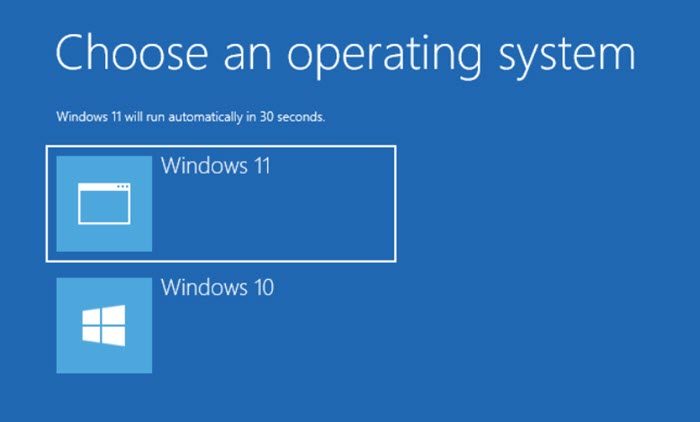
The Graphical Multiboot menu offers icons and graphics representing different Operating Systems. Furthermore, it provides additional features like timeout options and customization, offering a visually appealing interface. Users can interact with these menus using a mouse or keyboard.
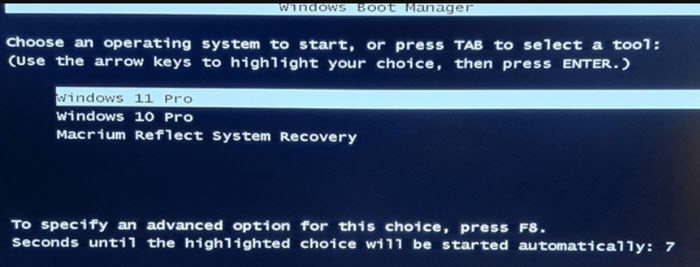
On the other hand, the Text-based multiboot menu presents options in a straightforward text format, which is basically the usual Windows operating setup. Users can navigate through these menus using the keyboard, usually with arrow keys. Now, when there’s no confusion, we will recommend creating a backup. Once the backup is completed, let’s see how to switch back and fro between these two options.
Switch from Text-based to Graphical Boot Menu in Windows 11
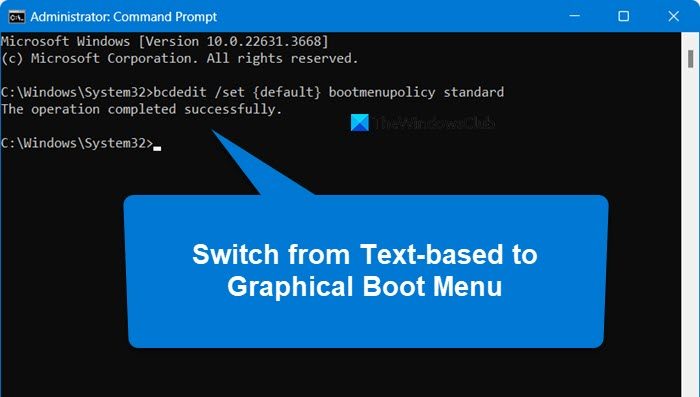
To switch from Text-based to Graphical Boot Menu, follow the steps mentioned below.
- Open Run, type “cmd”, and hit Ctrl + Shift + Enter.
- Click Yes when the UAC prompt appears.
- Then, run the following command.
bcdedit/set {default} bootmenupolicy standard
- Wait for the completion message reading the following to appear on the screen indicating successful booting into the desired result.
The operation completed successfully.
- Once it appears, quit the Command Promot Window, and reboot the PC.
And Voila! That’s how you switch from text-based to a Graphical Boot menu. Now let’s see how to do it the other way.
Read: How to boot Windows directly to Advanced Startup Settings screen?
Switch from Graphical Boot menu to text-based in Windows 11
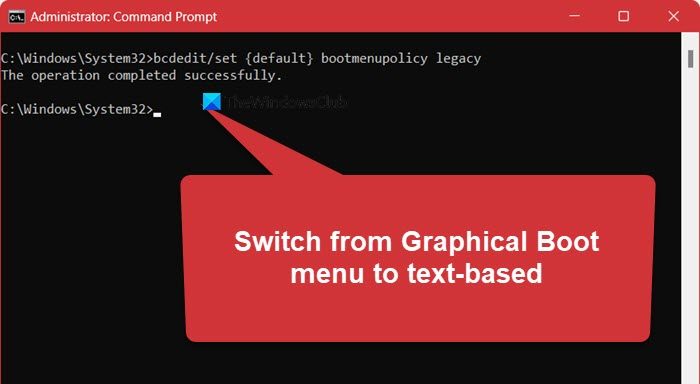
To switch from a Graphical Boot menu to text text-based to Text-based Boot Menu, follow the steps mentioned below:
- Boot into the Windows you are working with, and then click Win+X to open the Command Prompt (as admin).
- Type the following command and press the Enter button:
bcdedit/set {default} bootmenupolicy legacy
- Wait for the completion message, showing the following command:\
The operation completed successfully.
- Now close the command prompt, and reboot the PC.
It is this easy to switch back and fro, between Graphical and Text-based Boot menus.
How do you switch between dual-boot systems?
If you have a dual boot system, when you start your computer, the bootloader will ask you which system you want to log into. Just use your keyboard’s arrow key to select the machine you want to use and hit Enter.
Read: Windows computer won’t boot to BIOS.
How do I change dual-boot options?
To change the dual-boot option and make a system default. Open MSconfig from Run. Then, go to the Boot tab, select which OS you want to use on the next boot, and click Set as default. Also, set the Timeout to 0 seconds.
Also Read: Boot Windows computer into UEFI or BIOS firmware.