Dark Mode is one of the popular modes and it is also available with Windows 11. Dark mode in Windows 11 or Windows 10 delivers a near-perfect solution for those who do not like white screens all around, especially if you work in the dark. Combine this with support for apps you are stored. However, the biggest drawback is that Windows 11 or Windows 10 cannot switch between dark and light mode automatically. In this post, we are looking at a solution that allows you to schedule Dark Mode on Windows 11/10.

Why do people want to switch between Dark and Light Mode?
Not everyone works in the dark all the time, and some people would like to switch according to sunset and sunrise. So if it’s the day, and there is ample light coming from the window, the light mode works well. After sunset, the white screen will make things comfortable, and the dark mode is preferred. While one can choose to reduce the brightness but that’s not an intelligent choice to make as it decreases visibility and increases the strain on the eyes.
Switch between light and dark mode automatically on Windows 11/10
Auto Dark Mode X is a free application that automatically allows you to switch between light and dark mode. The application will enable you to set your preferred time or configure based on your geographical coordinate.
Installation is easy, and all you need to do is download the executable file from the official page and install it like any other software. The software, once installed, will launch automatically. The option to schedule is disabled by default.
How to set up the auto-switch between dark and light mode?
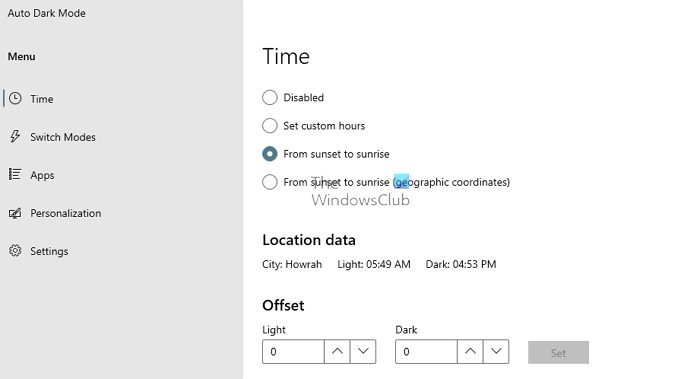
Launch the software, and switch to the Time section. Here you have the following options.
- Disabled
- Set custom hours
- From Sunset to Sunrise
- From Sunset to Sunrise based on a region
Once you make your choice, it will be automatically saved.
There are other options as well that helps you to optimize the auto switch experience:
Switch Modes: Here, you can choose not to switch mode when you are on battery or playing games.
Apps: To force apps to switch to the dark mode or add them to exception, you can set them to adapt to the system, dark mode, light mode, or disabled. It also recommends using the Dark Reader for browsers, but that is optional. Most of the browsers support dark mode, and will automatically switch with the system.
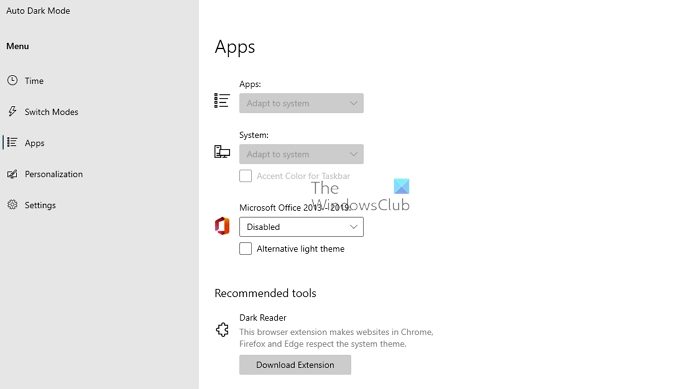
Personalization: It’s an interesting option for theme lovers. Here you can enable wallpaper and theme switch. However, this calls for manual action where the current theme can be modified or you can choose from any of the existing themes to be applied in dark or light mode. The same applies to wallpaper as well.
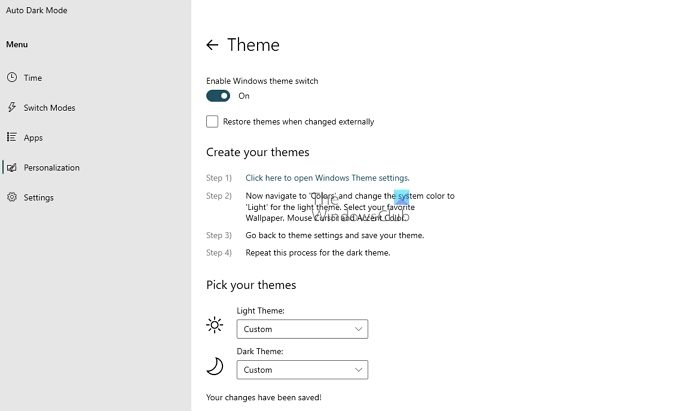
Settings: There are some useful options here that include 12 hr clock, using a grayscale color filter, language check, and if you would like to start the Auto Dark Mode app along with Windows. You can also apply with the logon task instead of using with Startup for the faster switch.
Overall Auto Dark Mode is an excellent software that can work in the background and never fail to switch between dark and light mode in Windows. As long as it has provision to run in the background, it will work fine, and make sure to switch themes as well.
You can download Auto Dark Mode X here from Github.com.
Windows Auto-Night Mode is another similar tool you may want to take a look at.
Which is better dark mode or light mode?
Keeping the scientific data behind, it’s about personal experience. Some users are comfortable with the dark mode all the time which is not the case with the rest of the users. For example, I don’t like to use Dark mode as it decreases the readability for me. So it depends on your personal choice.
Read: Create Keyboard Shortcut to switch between Dark Mode and Light Mode
How do I make Windows 11 change theme automatically?
To make Windows 11 change the theme automatically, you need to use a third-party app called Auto Dark Mode. In the app, select any custom timing as per your requirements. That said, it comes with Set custom hours and From sunset to sunrise. Following that, you can set things up accordingly.
TIP: You can also automatically set the Dark Theme to be enabled & disabled on Windows 11/10 using a PowerShell script and Task Scheduler.
Leave a Reply