While installing Windows 11/10 or setting up your computer for the first time, Windows may have persuaded you to log in using a Microsoft Account. Microsoft Account is generally the one you’ve been using to log in to your email on Outlook, Hotmail, or Live. There was an option to sign in using a local account too, but it usually goes unnoticed. So, now if for some reason you want to switch to a Local Account from a Microsoft Account, this tutorial will guide you. You can create a separate local account or you can convert your existing account to a local account.
How to change Microsoft Account to Local Account in Windows 11
In order to change the Microsoft Account to a Local Account in Windows 11, follow the below suggestions:
- Press the Windows+I keyboard shortcut to open the Settings app.
- Now click on the Accounts tab in the left pane.
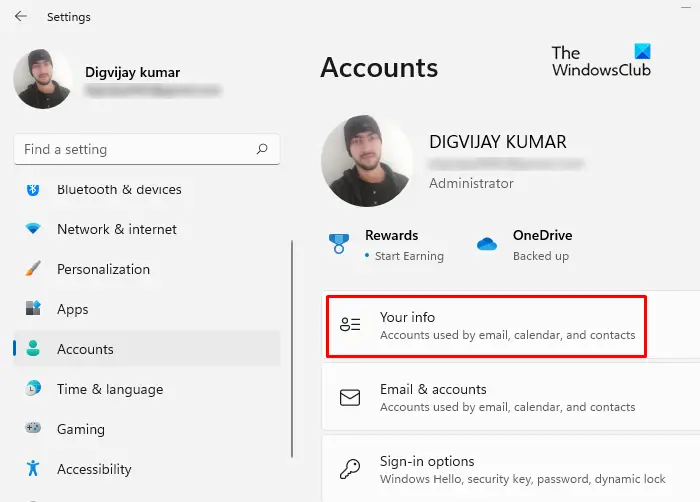
- Then go to the right side of the page and click on the Your info option.
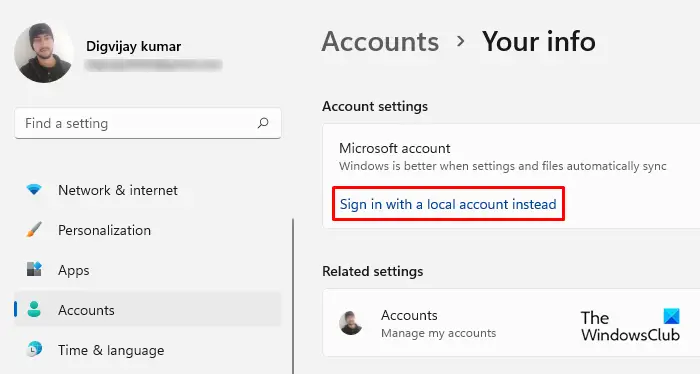
- Under Account settings, click on the link Sign in with a local account instead.
- You will now be asked to confirm that if you really want to switch to a local account. Click on the Next button to continue.
- Thereafter, a password for the Microsoft account that is currently logged in will be asked. You may also enter your PIN or another form of sign-in you previously set up.
- The next step requires you to enter your local account details. Here, you should add a password.
- Once you have created or renewed a local account using the username and password, Windows will now ask you to use this account to log in.
- Click Next once you’ve finished entering your information.
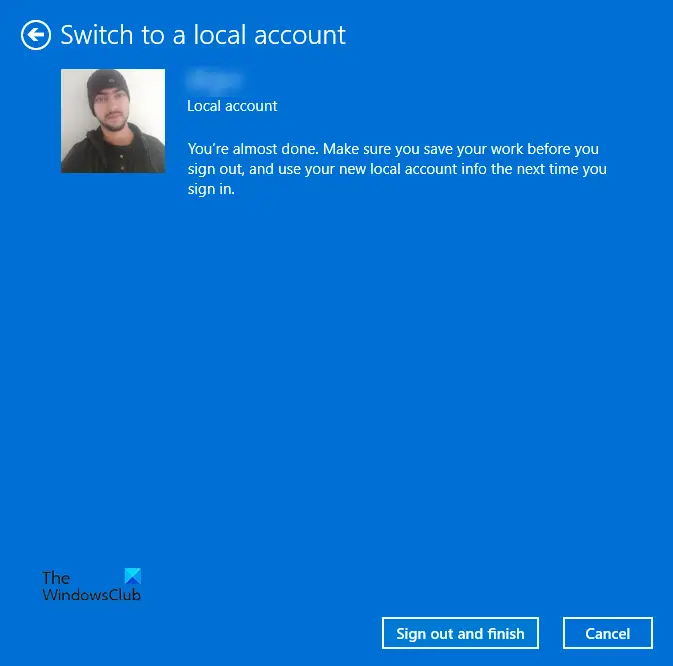
- Now click on the Sign out and finish button. After signing out, you’ll be able to log into your local account.
Change Microsoft Account to Local Account in Windows 10
Step 1: Hit ‘Start’ and then go to ‘Settings’.
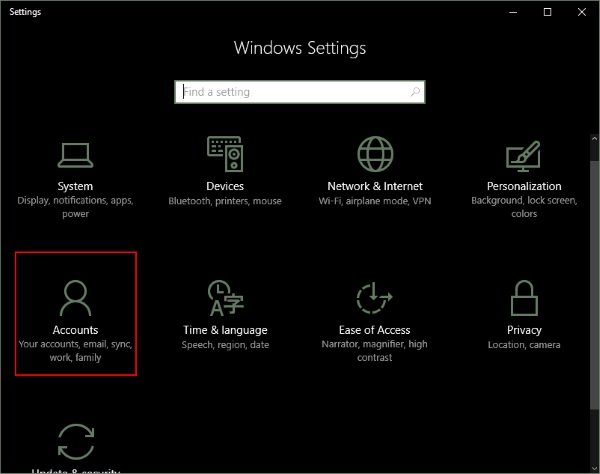
Step 2: Go to ‘Accounts’ and then go to ‘Your Info’. Verify that you are logged in using a Microsoft Account.
Step 3: Click on “Sign in with a local account instead”. Enter your current Microsoft Account password to authenticate and hit ‘Next’.
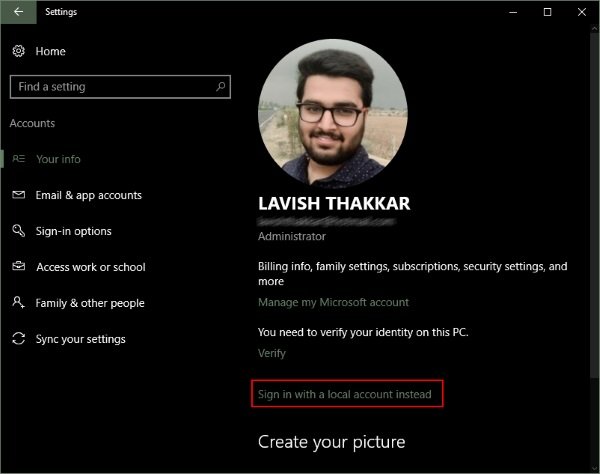
Step 4: Select a new username and password for your local account and you are almost done. Click ‘Sign out and finish’ and that is it.
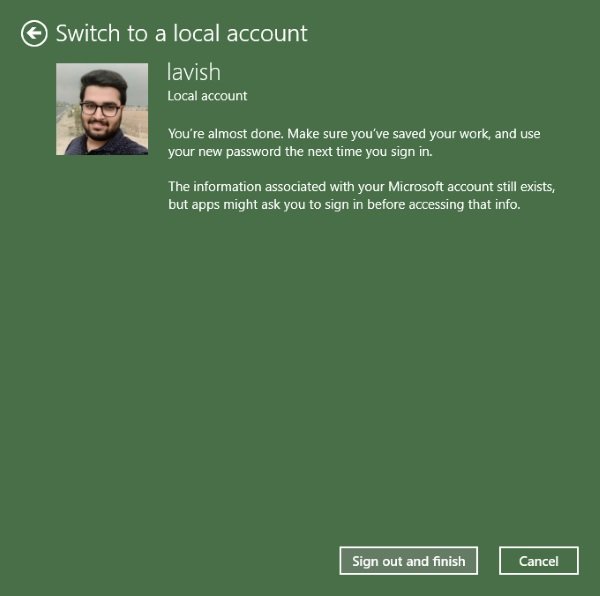
Now, you just need to log out and log in with new credentials. None of your files or programs will be affected. The account will remain as it is; only the login procedure will change. You can easily access the files through the library folders as they were before switching your account. Any data associated with the Windows Store applications also remains as it is. But you need to log in again with your original account so that the apps can access that data.
So, this was how you can change your Microsoft Account to a local one. The local account does not synchronize your data and settings. And to download Windows Store apps, you need to log in again. To regain access to the services, you can log in again with your Microsoft Account. Stuck on anything? Comment down with your queries, and we will be happy to help.
As I mentioned earlier, the local account does not synchronize your data and settings. You need to log in again to download Windows Store apps. To regain access to the services, you can log in again with your Microsoft Account.
You should know that there some benefits of using Microsoft Account log on and it offers some cool features as it syncs some settings across PCs you use. It also syncs settings like browser favorites, history, shortcuts, passwords for the various services you use.
What is a Local Account?
A local account lets you log into a home computer running the Windows 10 or Windows 11 operating system. It controls access to one specific computer. Credentials for local accounts such as usernames and passwords are stored locally on the computer’s hard drive, and it obtains authentication from its own files.
What is the difference between Microsoft Account to Local Account?
There are several benefits of using a Microsoft Account over a Local Account. A Microsoft Account enables all the cloud services and lets you sync your settings across devices. Also, it lets you access the Windows Store and download/install applications to your computer. You can access some of the other services by only using the Microsoft Account. But a local account is a simple offline account with no synchronization capabilities. You need to separately log in to Microsoft Store to download an application and most of the cloud services are disabled.
It is good to have your settings and files synced over devices but for some reason, you may not want to do that. Maybe you have a common computer at home and you don’t want to login using your personal Microsoft Account. Or you just simply want to have a local account instead. Follow the steps to convert your existing Microsoft Account to a Local account.
Is a Local account better than Microsoft account?
Unlike Microsoft accounts, Local Accounts do not have many Microsoft features such as Microsoft App Stores OneDrive, etc. In this way, Microsoft’s data access is faster and easier than that of the local account.
How to switch back to Local Account, from Microsoft Account in Windows 8.1
During the installation of Windows 8.1, after you have selected Use Express Settings or Customize, when you are asked to sign in to your Microsoft account, select the Don’t have an account option. Then you will be offered the option to Create a new Microsoft Account or Sign in without a Microsoft account. Click on Sign in without a Microsoft account. You will then be offered the option to create a local account. Enter Username, Password and Password Hint.
But if you already selected the Microsoft Account option, but now want to switch back to a Local Account, you can do so as follows:
Open the Control panel by clicking on the Control Panel app on the Start screen, click on ‘More Settings’ > User Accounts. Click on ‘Change to a local account’
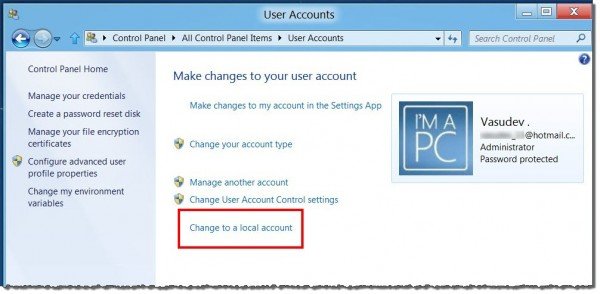
You’ll see this screen. Enter the current password and click Next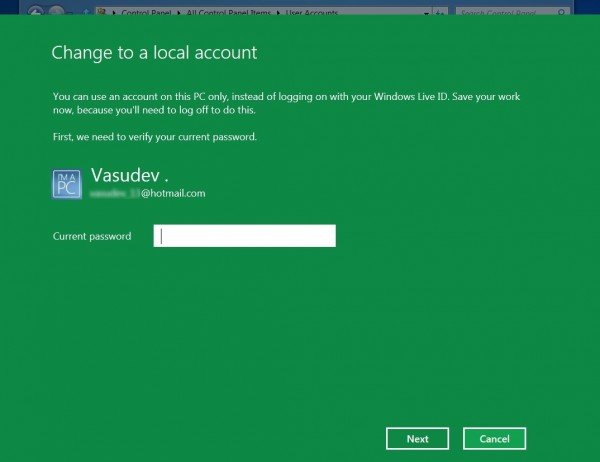
Enter the required information required to log in using a local account from now on.
Click Next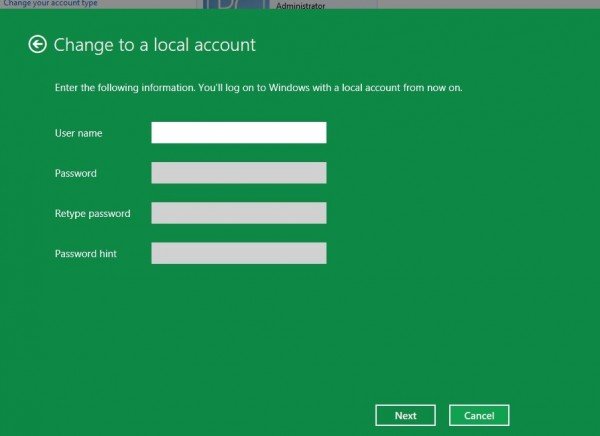
Now you are ready to change to the local account. You will, therefore, be now logged off, so save any unsaved work if any and then click on Log off and finish.
After logging off, log on, you will now be provided with local account login.
I hope this helps.
Lavish, this laptop is my husband’s [Windows 10 Home Edition – default user “Owner”] but when I logged in to my Microsoft email etc, it hijacked his Owner account!. It replaced his Owner profile with my posted my MS profile picture as well as his default/admin user status to a local/standard user status. I had called in for support and they remotely changed the user login info back to “Owner” with his password etc, instead of my login info…which seemed good enough at the time [I felt that the account was reverted back] but later I realized the lost admin credentials and I don’t even have the Computer Management [local and group users] menu. I can’t pull it up when using RUN either. No work around at all. So, this explanation of your to change is basically what the support chat guy did, but how do you regain the administration rights, as well, without having to reinstall Windows?
Changing my Windows Login account to a local account caused me nothing but ISSUES. Maybe they’ve fixed this by now.. but it screwed my permissions and couldn’t access certain files, let alone trying to connect other computers to shared drives. Since then I choose one of each and let them be.
I have the same problem with the admin account being hijacked by my son’s Microsoft account. Any ideas how to restore the original account back to a local account with admin rights rather than creating another account?