Many organizations have multiple people in the administrator position. Microsoft Teams allows users to add numerous owners to a single team to make things easier for such an organization. If you want to switch member roles or remove a member from any team in Microsoft Teams, you need to follow these steps.
As mentioned, some organizations appoint multiple people to manage a team, and they work as administrators. Keeping that in mind, Microsoft Teams offers various user roles so that such an organization can assign the right person for a job. You can find three different types of roles, and they have different features:
- Owners: A team owner can add or remove people from a team, make a privacy-related change, create a private team, etc.
- Members: A team member can create a channel, chat in a private team, create a private chat, share files, install apps, create a team, etc. However, all the other administrator-level accesses are not available for a “Member” of a team.
- Guests: Let’s assume you want to invite someone from outside your organization to join a team. He/she can be a vendor, business partner, client, or anybody who doesn’t have access to your organization. A guest user has minimal access, such as creating a channel, participating in a private chat or channel conversation, sharing a file, deleting messages, etc.
Sometimes, you may need to make someone an owner or convert an owner account to a “Members” account.
How to change Member Role in Microsoft Teams
Like any other changes in Microsoft Teams, you can make them from the official website and app for Windows 11/10.
- Open Microsoft Teams on your computer and select a team with the user.
- Then, click the three-dotted button next to the team name.
- Select the Manage Team option.
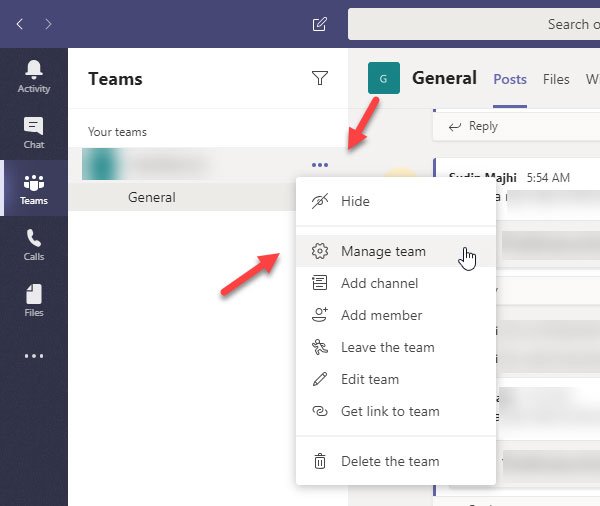
- You can find all your team users under the Members tab. To change a user’s role, find the user and expand the drop-down menu (it should indicate Owner or Member).
- Then, select a different role for that user.
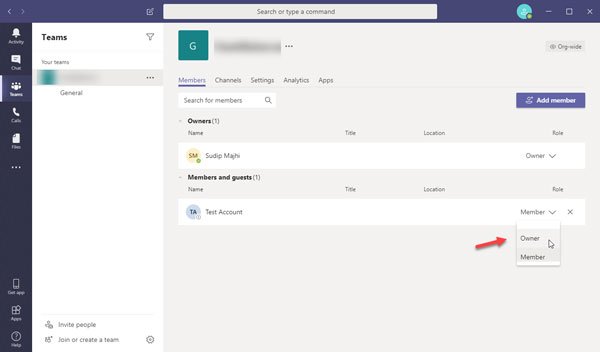
- Your change should be saved immediately.
How to remove a Member from Microsoft Teams
Before trying to remove a user from Microsoft Teams, you should know that you cannot delete an owner directly. You need to change the role from “Owner” to “Member” first, and then you can follow these steps:
- Select a team from where you want to remove the person to get started.
- Click the three-dotted button to expand the menu and choose the Manage Team option.
- Find the user you want to remove and click the respective cross (x) sign.
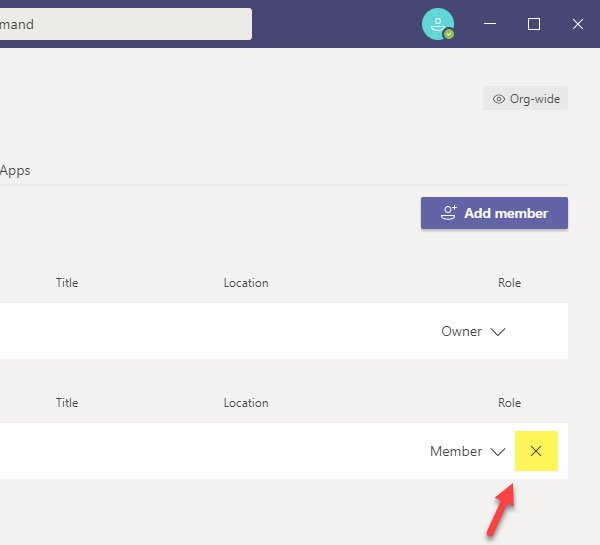
- No confirmation is required, and Microsoft Teams will remove the user immediately.
If you have removed someone by mistake, you can quickly get him or her back. To do so, visit the same Members window and click the Add member button. Now, please search for the person’s name and select him/her accordingly.
It is effortless to create an owner or member and remove a member from Microsoft Teams. I hope this tutorial will be helpful to you.
How do I change my Microsoft team guest to a member?
You cannot directly change a guest to a member. You will need to create an account for the user, and they will need to join the team using the invitation sent to their account.
What is the role of the owner member in Teams?
Team owners are responsible for managing a team’s specific settings, including adding or removing members and guests and handling administrative tasks. A team can have multiple owners.