Although the most recent update of Windows 11 has changed the network printing from TCP or Named Pipes to RPC, you can follow this guide to switch Network printing between TCP and RPC in Windows 11, should you wish to. It is possible to opt for TCP over RPC using the Local Group Policy Editor and Registry. 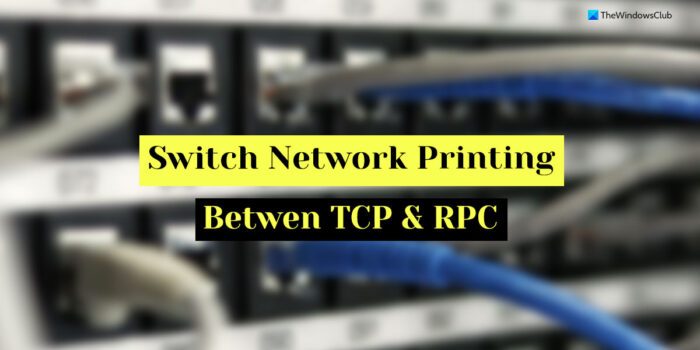
How to switch Network printing between TCP and RPC in Windows 11
To switch Network printing between TCP and RPC in Windows 11, follow these methods:
- Using Local Group Policy Editor
- Using Registry Editor
To know more about these methods, continue reading.
Note: Every method includes more than one sub-section. It is highly recommended to follow all the methods separately.
1] Using Local Group Policy Editor

Follow these steps to configure RPC connection settings:
- Press Win+R to open the Run prompt.
- Type gpedit.msc and hit the Enter button.
- Go to Computer Configuration > Administrative Templates > Printers
- Double-click on the Configure RPC connection settings on the right-hand side.
- Select the Enabled option.
- Expand the Protocol to use for outgoing RPC connections drop-down list.
- Choose either RPC over TCP or RPC over named pipes option.
- Click the OK button.
After configuring the RPC connection settings, you can configure the RPC listener settings for incoming connections. For that, do the following:
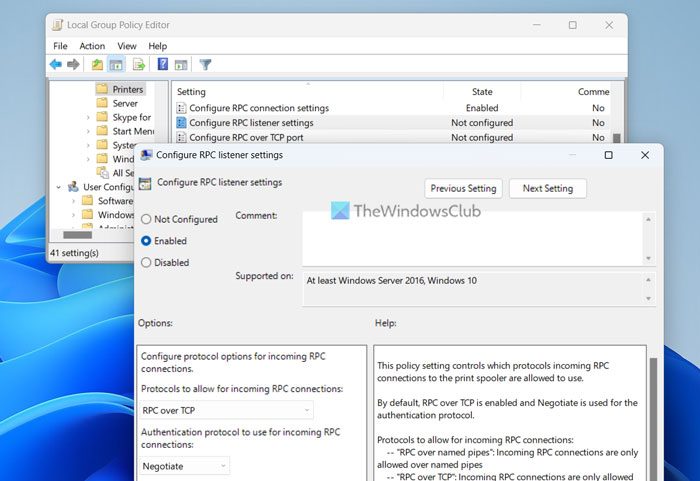
- Open the Local Group Policy Editor.
- Navigate to the same path as above.
- Double-click on the Configure RPC listener settings.
- Choose the Enabled option.
- Select an option among RPC over TCP, RPC over named pipes, and RPC over named pipes and TCP.
- Click the OK button.
For your information, you can enforce Kerberos authentication using the same setting in the Local Group Policy Editor.
Next, you can set the port for RPC over TCP. To do that, you need to open the Configure RPC over TCP port setting in the Local Group Policy Editor. Following that, choose the Enabled option and set a port accordingly.
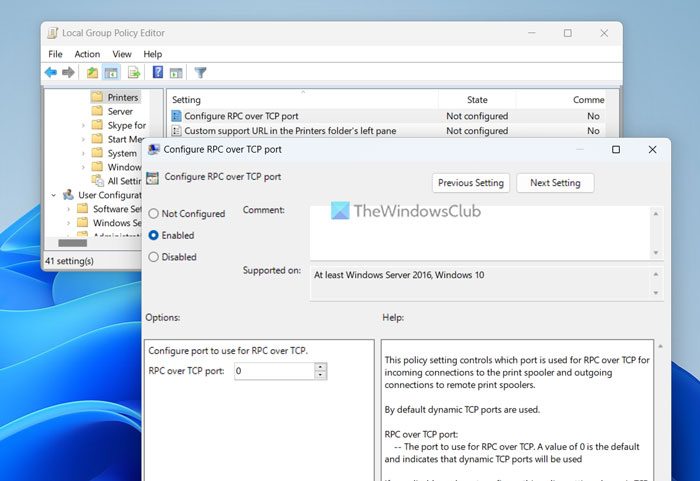
Finally, click the OK button to save the change.
After making all these changes, it is required to restart your computer to apply them.
2] Using Registry Editor
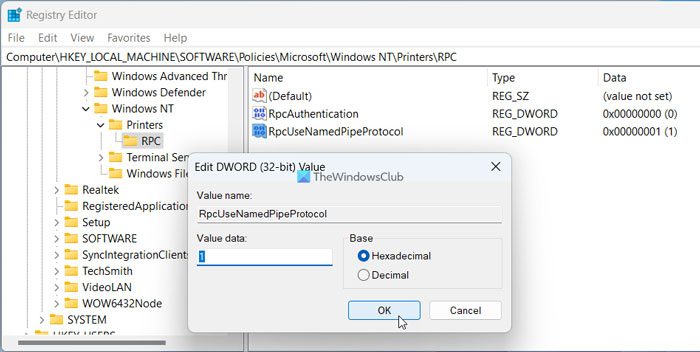
To configure RPC connection settings using Registry Editor, follow these steps:
- Press Win+R to open the Run prompt.
- Type regedit and click the OK button.
- Click on the Yes option.
- Navigate to this path:
HKEY_LOCAL_MACHINE\SOFTWARE\Policies\Microsoft\Windows NT - Right-click on Windows NT > New > Key and name it Printers.
- Right-click on Printers > New >Key and set the name as RPC.
- Right-click on RPC > New > DWORD (32-bit) Value.
- Name it as RpcAuthentication.
- Create another REG_DWORD value named RpcUseNamedPipeProtocol.
- Double-click on it to set the Value data as 1 to select the Named Pipes.
- Click the OK button.
As you said earlier, you can configure the RPC listener settings using the Registry Editor as well. To do that, you can follow these steps:
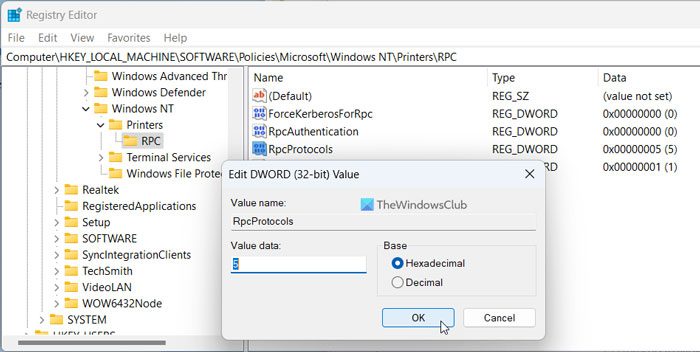
- Open Registry Editor on your computer.
- Go to the same path as above.
- Right-click on RPC > New > DWORD (32-bit) Value.
- Name it as RpcProtocols.
- Double-click on it to set the Value data as 3, 5, or 7.
- Repeat the same steps to create another REG_DWORD value named ForceKerberonForRpc.
- Keep the value data as 0.
If you want to set the RPC over TCP port, follow these steps:
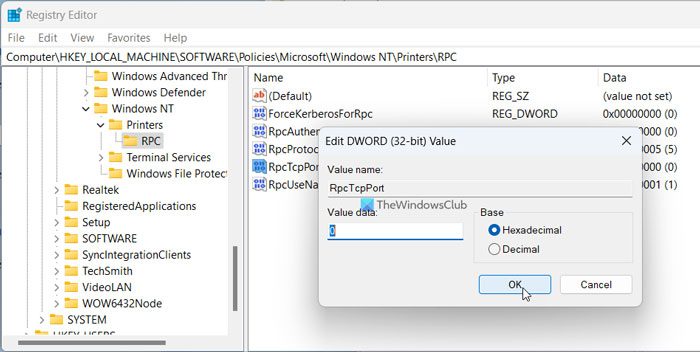
- Right-click on RPC > New > DWORD (32-bit) Value.
- Set the name as RpcTcpPort.
- Double-click on it to set the Value data as the required port.
- Click the OK button to save the change.
After that, restart your computer to get all changes instantly.
Read: How to share and add Network Printer in Windows
What port does Windows use for printing?
It depends on how you print using your Windows computer. For example, if you have installed an offline printer, there is nothing called a port for that purpose. However, if it is a network printer, it may use TCP or RPC. For your information, TCP uses 139 (SMB) port for Windows SMB printing works.
What ports are required to print?
Different printers use different ports to communicate with the host computer and client computers. In most cases, you can find them using 2501, 9101, 9600, etc. However, it is not definite that your printer uses the same ports. As the most recent Windows 11 update has opted for RPC, these ports might be different if you use Windows 10.
Read: Network Printer Installation Wizard, Unable to install printer, Access is denied.
Leave a Reply