Microsoft introduced Windows S Mode for better security, but it was restricted to only using apps from Store. The good news is that there is no charge if you want to leave S mode. So if you want to install Apps from outside Microsoft Store, you can switch out of S mode, and it’s very easy. However, once switch out of Windows 11/10 S mode, you can never go back.
This process is irreversible if you are using an earlier Windows 10 version. But if you are now using Windows 10, version 1803 or later, or Windows 11, you can switch back to Windows S Mode.
Windows S Mode is a lighter version of Windows 11/10, which runs apps in a sandboxed environment; this means that it is more secure and handles the performance requirements much better. It is designed for superior performance and Microsoft-verified security, Microsoft Store, and Microsoft Edge only support. If you wish to switch, here’s is how you can do it.
How to leave Windows 11/10 S Mode
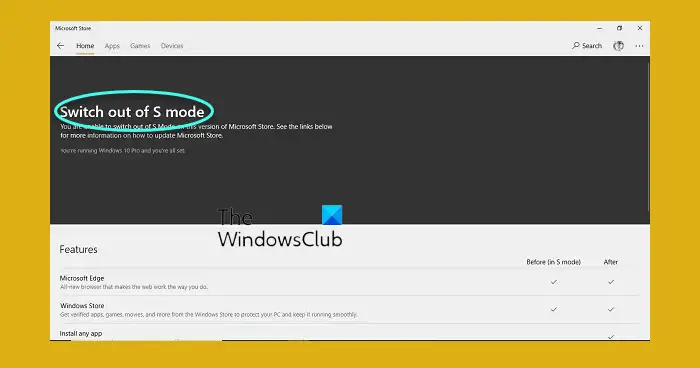
- On your PC running Windows 11/10 in S mode, open Settings > Update & Security > Activation.
- In the Switch to Windows 11/10 Home or Switch to Windows 10 Pro section, select Go to the Store.
- It is possible that you will get to see an option which says “Upgrade your edition of Windows” section. Be very careful, and do not click the “Go to the Store” link that appears there.
- Get back on the store where you see “Switch out of S mode” page that appears in the Microsoft Store.
- Select the Get button.
- After this you should see a confirmation message on the page.
- Now, you’ll be able to install apps from outside of the Microsoft Store.
That said, you should know that S mode is a special mode of any version of Windows, whether it’s Windows 11/10 Home or Professional. When you switch out of S mode in Windows 11/10, you stay on the standard version of Windows that your PC came with or that you have installed.
Upgrade Windows 11 S to Windows 11 Home/Pro
If you are on Windows 11/10 Home version and want to upgrade to Professional mode, you will have to pay the required amount. Similarly, if you were using Windows 11/10 Enterprise in S Mode or Windows 11/10 Education in S Mode, switching out of S mode will leave your PC to standard enterprise or education mode.
ONCE YOU ARE SURE that you want to make the switch, you may click on this link on your Windows PC, and it will open a Microsoft Store page.
On the Switch out of S mode page that open, press the Get button. Your computer will have made the switch!
How do I get Windows 11 out of S mode?
To get Windows 11/10 out of S Mode, you must buy a Home or Pro edition product key from the official website and activate your system with it. There is no other workaround to get out of Windows 11/10 S Mode.
Why can’t I switch out of S mode?
You cannot switch out of S Mode without a valid Windows 11/10 Home or Pro product key. S Mode is a completely different version than other editions, and you must need an original Windows license to switch out of S mode.
Let us know if this helped you to switch out of S mode in Windows 11/10.
This post will show you how to reinstall Windows Home in S Mode on Surface Go.
Thank goodness, I don’t have the “S” version of Microsoft Windows 10, I still have the Windows 10 Pro that I upgraded to, 2 years ago. Whew, that was a close one. I want my own freedom of choice in my apps and other things as well. I have my own security measures that work just fine.