If you constantly have to switch users on Windows 11/10 to get their work done, it sometimes becomes difficult for users to Switch back to another user account using just one method. But when you introduce multiple methods to do the same thing, the user gets some options that help them stick to a single method that is really comfortable for them. We will list about 7 simple methods to Switch Users on Windows 11/10 and leave it up to the reader in the end to choose the one that is the most comfortable for them.
How to Switch Users on Windows 11/10
We will be taking a look at the following 7 ways to Switch Users on Windows 11/10 in detail:
- Using the Start Menu.
- Using the WINKEY Combinations.
- Using CTRL + ALT + DELETE.
- Using the Task Manager.
- Using ALT + F4.
- Via Windows login Screen.
- Create a desktop shortcut.
Let us see them now.
1] Using the Start Menu
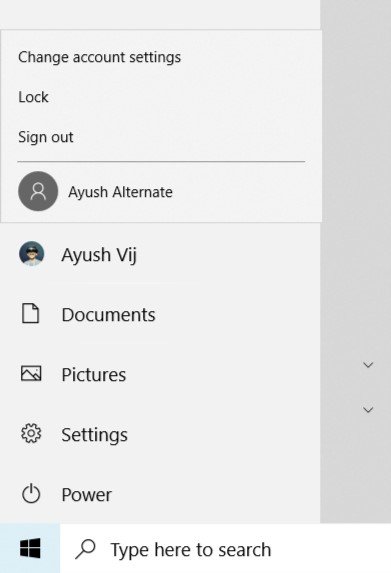
The Start Menu is one of the most useful components of Windows 11/10. Even a Start Button on the Taskbar is something that really matters.
You can use the Start Menu to switch users on Windows 11/10. Click on the Start button on the Taskbar or press the WINKEY on the keyboard.
Then click on the Account Picture on the leftmost column on the Start Menu and click on the user that you want to switch to.
Voila! You are done. All you need to do is follow the onscreen instructions.
2] Using the WINKEY Combinations
Another way to switch to a different user is to get on the lock screen.
If you have a dedicated button to get on to the lock screen, you can just hit that to get on the lock screen and get switched to another account.
Otherwise, if your keyboard does not have a dedicated button, you can use the WIN+L button combination on any computer to get to the lock screen to switch to a different one.
3] Using CTRL + ALT + DELETE
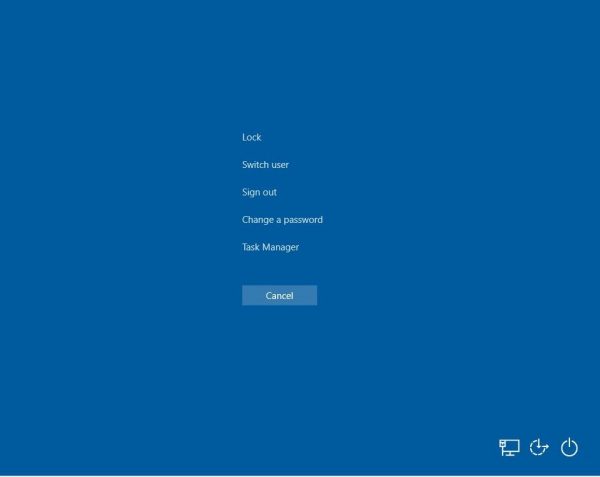
You might remember hitting the CTRL + ALT + DELETE every time your computer used to freeze as some nasty program used to mess up all the resources.
That used to launch the Task Manager and let you kill any task that used to decrease the performance of your computer.
But this option has evolved since you might have last used it.
Now you can Lock your computer, Switch User, Sign out, Change a password and get to the Task Manager along with some buttons for Power and Network, and more.
You can select the appropriate options to get the switch to another user account on your computer.
4] Using the Task Manager
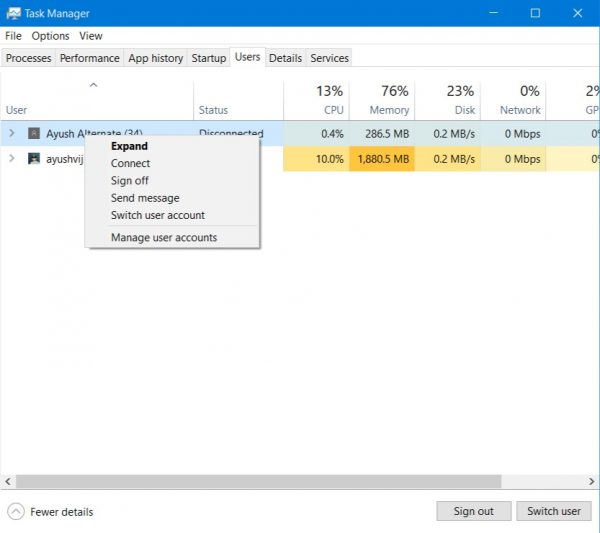
If you are already signed in in the background to another User Account, you have another trick.
Although, it is worth noting that is an option can also be used to connect to different users on the same server in many other alternative ways.
Just open the Task Manager and switch to the tab labeled as Users.
Right-click on your preferred user account name listing and select Switch user account.
5] Use ALT + F4
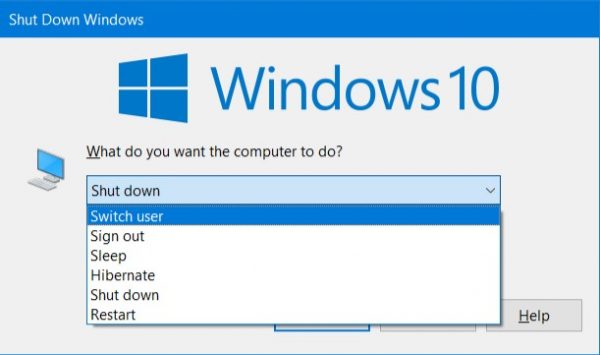
Just like the CTRL + ALT + DELETE button combination, the ALT + F4 option has evolved as well.
You can just use the ALT + F4 button combination, select Switch User from the drop-down, and hit the Enter key on your keyboard to Switch to another User account on your computer.
6] Via Windows login Screen
On the Windows login Screen, you will see the option to switch users on the bottom left corner.
7] Create a desktop shortcut
You can also create a Desktop Shortcut to Switch User.
I hope this helps.
How do I change the main User in Windows?
To change the main user to an administrator in Windows, open Settings > Accounts > Family & other users. Choose the account you wish to promote under “Other users” and click “Change account type.” Select “Administrator” and confirm to set it as the main user with admin rights.
How do I switch Users before login?
To switch users before login, utilize the ‘Switch User’ option from the Windows login screen. Press ‘Ctrl + Alt + Delete’ and select ‘Switch User’ from the menu to access other user accounts without logging in to the current one. This method provides a quick and secure way to change users.
How do I switch Users on a locked Windows computer?
To switch users on a locked Windows computer, press ‘Win + L‘ to reach the lock screen, then click on the desired user account. Alternatively, open Task Manager with ‘Ctrl + Shift + Esc‘, navigate to the ‘Users’ tab, and select the user account you wish to switch to.
What is the shortcut key for switching users?
The shortcut key for switching users in Windows is Ctrl+Alt+Del. After pressing these keys simultaneously, select “Switch user” from the menu options. This action takes you to the lock screen to pick and log in with a different user account.
Leave a Reply