In case you want to apply different settings to your Windows computer with the help of Windows Hosts file, this free software named SwitchHosts will help you switch the Hosts file without opening the actual Hosts file. The Windows Hosts file is an essential component of any Windows computer. With the help of this file, you can apply various changes. Let’s assume that you have blocked some websites using Hosts file so that your kid cannot open them. Using this tool, when you are using the PC, you can switch the Hosts file with a click.
Hosts file switcher for Windows
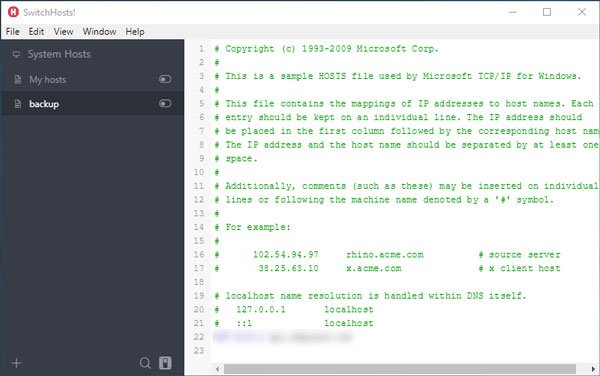
Before you begin using this tool, you have to enable the hidden administrator account on your Windows computer and open this app from that account only. As Windows Hosts file requires administrator privilege to be edited, you have to go through this in order to use SwitchHosts.
So logged into your Administrator account and download it. After downloading, extract the contents of the zip file. You will find an executable file called SwitchHosts.exe. Double-click on this file to open the app.
By default, it shows the current Hosts file. You can create a new Hosts file by clicking the Plus icon.

Change Hosts file with SwitchHosts
You can create a Hosts file for a local computer as well as a remote PC. After adding all the required details, if you want to enable your new Hosts file, you can simply use the toggle button.
The best part about this tool is you that you can create a backup of your current Hosts file in .json format.
To do so, select a Hosts file that you want to back up and go to File > Export. After that, you need to enter a name and a location where you want to save the file.
SwitchHosts seems to be a useful tool, and if you find the need for it, you can download it from github.com.