Windows 10 allows you to sync some settings of their system with their Microsoft Account, so that they could replicate the same settings on other systems or whenever they renew or restore their operating system. However, at times, while trying to access the sync page in Windows Settings, you might encounter the error Sync is not available for your account, Contact your system administrator to resolve this.
Sync is not available for your account
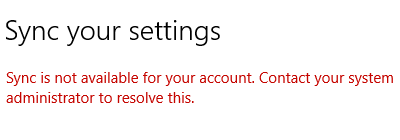
This error prevents you from using the sync page or modifying any settings associated with it. The primary causes of the error are as follows:
- Microsoft account is not verified. Some users create their Microsoft account but do not verify it. In such a case, the sync function would not work.
- The work or school accounts might be connected.
- A troublesome policy might be activated in the Registry Editor.
- Corruption of a few system files.
You could try restarting your system before proceeding to the troubleshooting.
- Verify your Microsoft account
- Remove work or school accounts from your system
- Run Microsoft Account Troubleshooter
- Registry Editor fix.
Try the following solutions sequentially to resolve the problem:
1] Verify your Microsoft account
Verifying their Microsoft accounts resolved the problem for most users, thus we mentioned it on top in the level of precedence. The procedure to verify your Microsoft account is as follows:
Visit the Microsoft Accounts website here. Sign in to your account.
Go to the Security tab and select Security contact info.
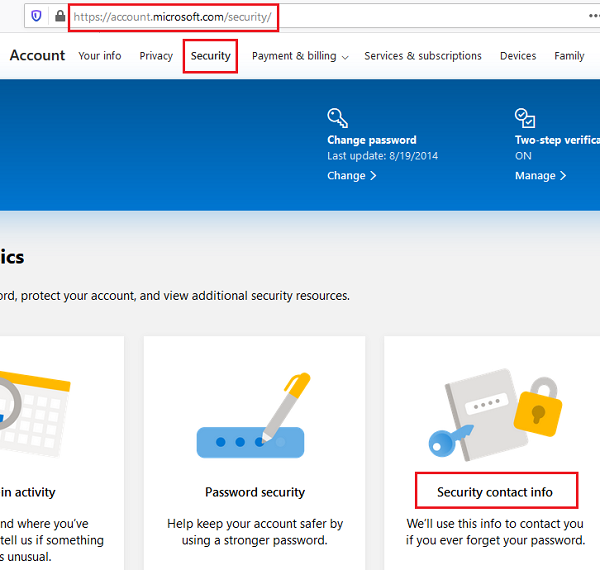
Corresponding to your phone number, you may or may not find the option to Verify your account.
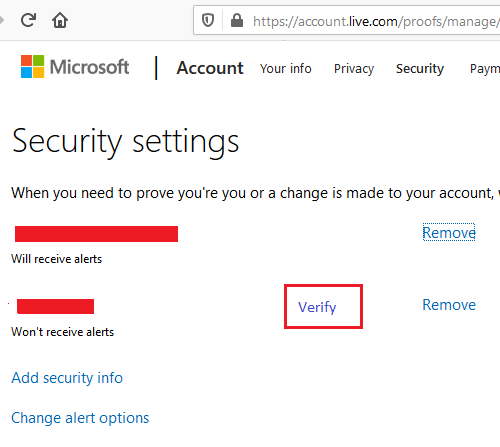
If you find the option to verify, please click on it and verify the OTP sent to the registered phone number.
Then restart your system while keeping it signed in through the Microsoft account.
2] Remove work or school accounts from your system
On the Accounts page in the Settings menu, go to the tab Access work or school.
If you find any account connected on that page, select Disconnect.
Restart the system and check if it helps.
3] Run Microsoft Account Troubleshooter
Run the Microsoft Account Troubleshooter and see if that helps you detect and fix the problem automatically.
4] Registry Editor fix
While the option for a Microsoft account is enabled by default in the Registry Editor, it can get modified by Windows updates, virus, malware, etc. You can check and correct it as follows:
Press Win+R to open the Run window and type the command regedit. Hit Enter to open the Registry Editor window.
In the Registry Editor, go to the path-
HKEY_LOCAL_MACHINE\SOFTWARE\Microsoft\Windows\CurrentVersion\Policies\System
On the right-pane, double-click on the value NoConnectedUser.
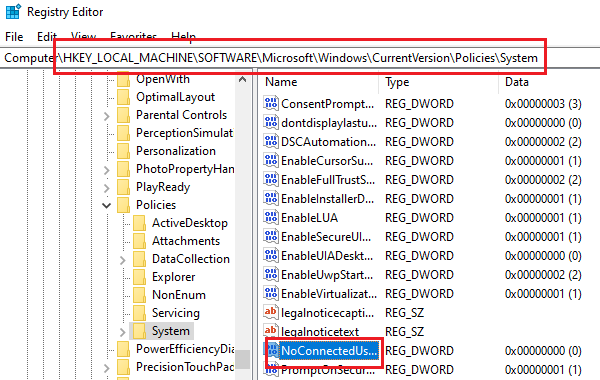
Change the Value data to 0 and the Base to Hexadecimal.
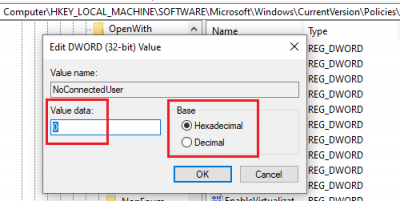
Click on OK to save the values.
Why does it say Sync is not available for my account?
There are multiple reasons why your computer says that Sync is not available for your account; some of the reasons are already mentioned in this article. The main reason behind this problem is the non-verified Microsoft account. On the other hand, if you have a Work or School account attached to your computer, you might find the same error.
Why won’t my Microsoft account sync?
Apart from adding the account to your computer, you must verify the account as well. It mainly arises when you have enabled two-factor authentication for your Microsoft account. Apart from that, you can check your internet connection, remove the account and add it again, etc., to fix this issue.
Hope it helps!
Related read: Windows 11/10 sync settings not working.
Leave a Reply