Providing you with a consistent and seamless experience everywhere are the key aspects of the Windows 10 operating system. And synchronization of notifications on devices is a small part of it. Consider a setup where you get notified about your messages and missed calls on your PC. You don’t even need to touch your phone to read some small messages or check missed calls. Moreover, you can get reminded about your calendar events on your PC right from your mobile device. Cortana, Microsoft’s (or maybe your) personal assistant lets you sync notifications & reminders across devices.
Sync notifications from Phone to PC using Cortana
Cortana added a lot of features lately and one of them was notifications synchronization. This feature is very useful and comes in handy most of the time. And the best part is, that synchronization is supported on all mobile devices – not just Windows, but even on Android and iOS devices. Setting up synchronization is pretty simple. You can send your phone’s notifications to your PC or your PC’s notifications to mobile devices.
Windows mobile phones come preloaded with Cortana and its dependencies. If you are on an Android or an iOS device, you need to download Cortana from the respective app stores. Once downloaded and installed, sign in using the same account as on your PC. Configure a few other common settings to get going.
Open Cortana’s settings and then select ‘Sync Notifications’. Now enable ‘App notifications sync’ and then choose whatever apps you want to sync. You can choose any of your messaging, phone, calendar or any other application from your app list. The app automatically enables notifications from some of the common applications installed on your mobile.
I am on an Android device right now, so the steps may vary a little for other platforms.
Now any notification on your device would also show up on your computer screen as well.
Notifications with available actions are displayed as it is with all the actions available on PC as well. You can tweak a few settings on your computer to customize some other options. Hit the Cortana icon beside the start icon and then click on the ‘Settings’ icon in the bottom left area.
Scroll down to find ‘Sync notifications and information between devices’.
Enable this setting and click on ‘Edit sync settings’ button just below it. You will be able to see your device in this list. Click open your device to change its settings. You can enable or disable all the notifications altogether or you can selectively choose applications to show notifications for. The apps would populate as soon as you receive any notification from them.
As I mentioned, setting up notification synchronization across devices is pretty simple using Cortana. The notifications are displayed in real time and there is no noticeable lag if both the devices are connected to a stable internet connection. Syncing notifications can make your life easier in a lot of ways. You can skip looking into your phone while working as all your messages and reminders will be available on your computer screen.
Hope you find the feature useful!
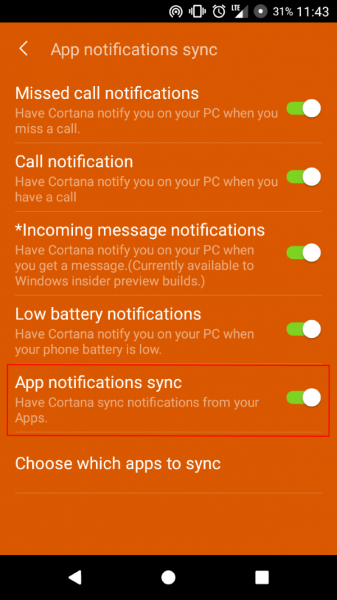
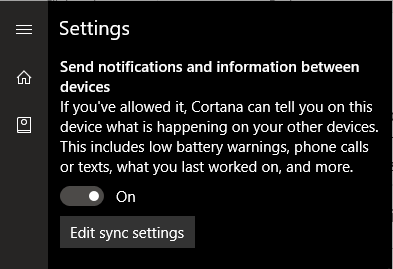
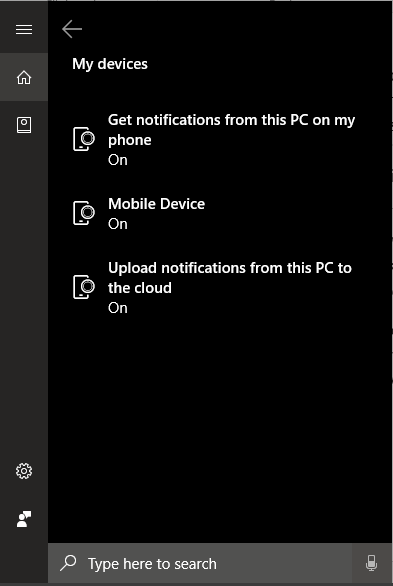
Leave a Reply