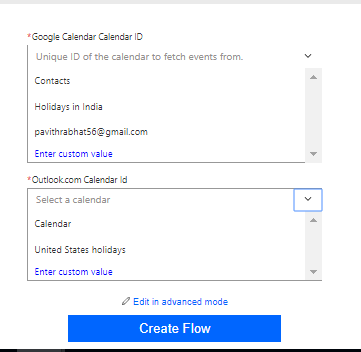Google Calendar and Outlook Calendar are the most predominant calendars used today as daily reminders. Most often your daily activities require you to keep multiple calendars that serve for both business and personal use. Some might prefer to keep Google Calendar for personal events and use Microsoft Outlook Calendar for special business tasks, appointments, and other commitments. For whatever might be the reasons, you may prefer to use different calendar services to serve different purposes.
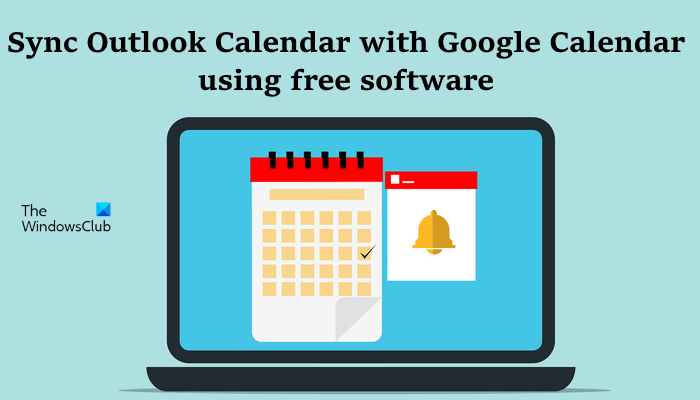
Pitfalls of using multiple Calendar Services
Managing multiple calendars is not easy, and it requires you to shuffle between the two calendars to keep track of daily reminders both for work and personal events. Moreover, we all don’t want to miss out on any important reminders from both of these calendars, and the most appropriate thing to do in this case is to sync your Google Calendar and Outlook Calendar so that you will be updated with all the reminders.
How to sync Outlook Calendar with Google Calendar
However, there is no straight solution to merge reminders between these two calendars as they belong to a different platforms. Earlier, Google Calendar sync allowed you to sync your Google Calendar with Outlook Calendar. But later in 2013, Google discontinued Calendar Synch with Outlook. Nevertheless, there are many third-party tools that help you make calendar management easier by synchronizing files and pop-up notifications. In this article, we round up some of the best software to sync Outlook and Google Calendar
1. Microsoft Flow
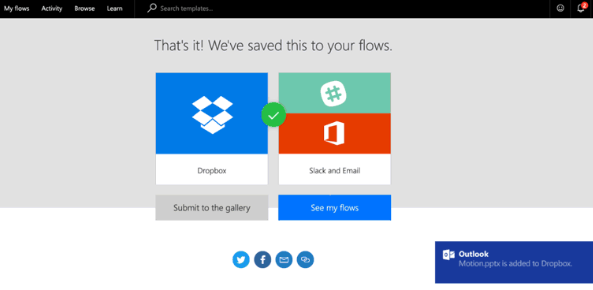
Microsoft Flow is a cloud-based service that allows you to create automated workflows that connect two or more applications to keep the data synced. Microsoft Flow has a vast range of new templates that help you synchronize and merge the events between the calendar across all the platforms. It keeps track of all the changes made to the events. To set the calendar synchronization in Microsoft Flow all you need to do is first create two workflows using the Microsoft Flow templates.
Create, the first flow, to synch events from Google Calendar to Outlook.com Calendar and the second flow to synch events from Outlook.com Calendar to Google Calendar. The two flows are needed to create a bidirectional movement of calendar reminders between Google Calendar and Outlook. The Microsoft flow synchronizes any changes to the events including adding, updating, and deleting from Google Calendar to Outlook.com calendar and vice versa. Use this service here.
2. CalendarSyncPlus
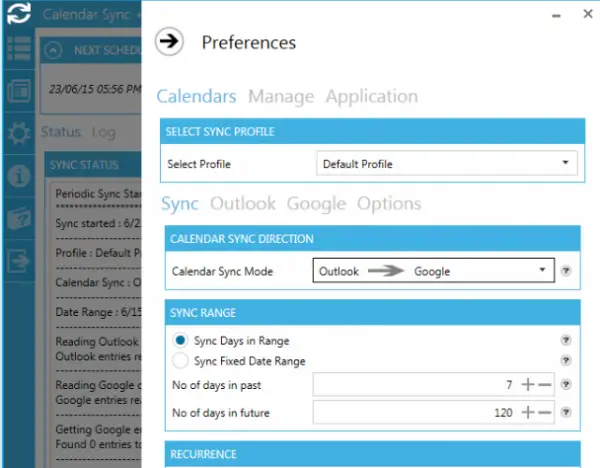
Calendar Sync Plus is free software that synchronizes Google Calendar entries to Outlook calendar and vice versa. It synchronizes the reminders, availability, event details, and more in both directions. Calendar Sync Plus allows you to set up sync frequency to either daily, weekly, or interval. Additionally, you can set outlook category, event colors, and also allows you to set the specified days in range or fixed data range for synchronization. It supports both automatic and manual synchronization. Download this software here.
3. Outlook Google Calendar Sync
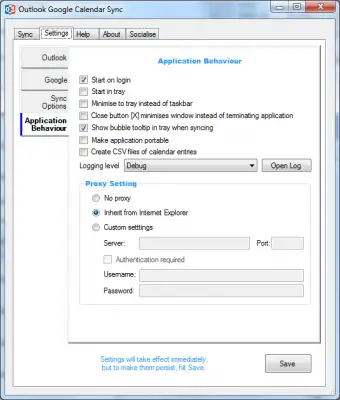
Outlook Google Calendar Sync is a free software supported on all versions of Outlook. It synchronizes calendar events, reminders, location and attendees from Outlook to Google and vice versa. It also supports bi-directional synchronization between Outlook and Google Calendar. Outlook Google Calendar sync synchronizes the recurring items as a series and allows you to set up the frequency of automatic syncs including push sync from Outlook.
The software tracks the events for duplication and notifies you before deleting the duplicate event. Additionally, you can also conceal custom words for privacy and force the items as private in the target calendar if you have security concerns. Download this software here.
4. Calendar Sync for Outlook and Google Calendar
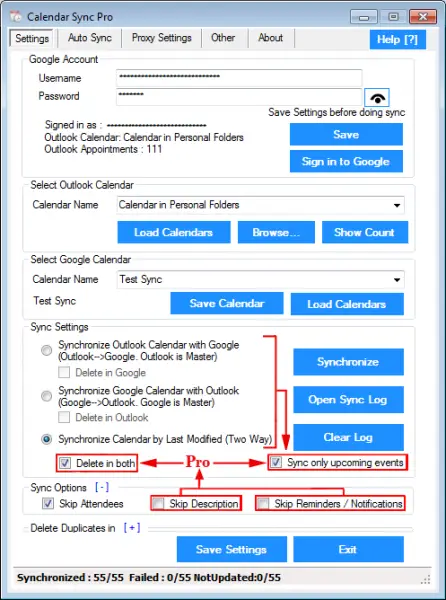
Unlike the software mentioned above, Calendar Sync is a one-way sync program that allows you to either sync events from Google Calendar to Outlook with Google Calendar as master or sync events from Outlook to Google Calendar with Outlook as master. The Software is available as both a free and paid version.
The free version of the software allows syncing appointments and events. The pro version of the software has more advantages than the free version which supports bi-directional movements of all the events and offers unlimited synchronization of appointments and events. Calendar Sync allows you to sync Outlook colors and categories to Google Calendar and enables you to set a fixed period to automate the background sync. Additionally, the software allows to mask custom words for privacy and force the items as private in the target calendar if you have security concerns. Use this software here.
5. Gsuite Sync for Microsoft Outlook Calendar
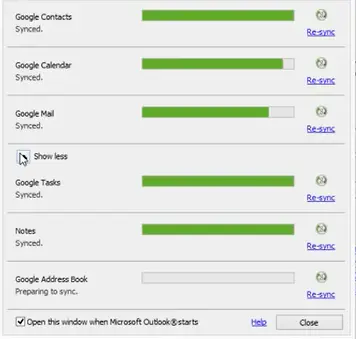
Gsuite Sync for Microsoft Outlook Calendar allows you to use Microsft Outlook with a G Suite tool that includes Google apps like Docs, Google Calendar, Gmail, and Google Drive. It syncs calendar events, attendees, locations, and reminders to Google from Microsoft Outlook. It allows real-time collaboration and allows you to share your calendar from Google with other Outlook users. It supports Google’s two-step authentication and SSO. Use this service here.
Which is better Google Calendar or MS Outlook Calendar?
Both Outlook and Googe Calendars have a lot of similarities. For example, both calendars allow you to schedule a meeting or appointment, you can add delegate calendar access, you can make a calendar public by publishing it online, etc. You can also add multiple calendars to both Outlook and Google Calendars. Hence, we cannot say directly which calendar is better as it depends on users. You can use the calendar you are more familiar with.
How do I import my Outlook Calendar into Google Calendar?
You can easily import your Outlook Calendar into Google Calendar. Open Outlook and switch to the Calendar tab. Now, go to “File > Save Calendar.” While saving the calendar, click More Options to select the date range. The calendar will be saved as an ICS file. Now, open your Google Calendar Settings and select Import & Export category from the left side. Select the calendar file from your computer and click Import.
Read next: How to sync Outlook and Gmail contacts.