As already highlighted in the post First Impressions, of Windows 8, there are 4 ways to log in to a Windows 8 computer.
- Using a default password of your Windows Live account
- Using a PIN number
- Using a Picture password
- Using a Finger Print Scanner if you have one
One can choose any one of the above options as his/her login method, but it might be a good idea to use your Windows Live account since it automatically synchronizes all your settings across computers over the cloud. This includes your Internet history, application settings, shortcuts, the password for services, etc.
Read: How to Sync Settings across devices in Windows 10.
Sync Windows 8 PC settings using Microsoft Account
If you have a local account but would like to convert it into Microsoft Account for configuring Windows 8 PC Sync settings this piece of writing will help you out to some extent.
- Access Charms bar from the lower right-corner of your computer screen and choose ‘Settings’.
- Now, click on the ‘More PC Settings’ option to open PC Settings.
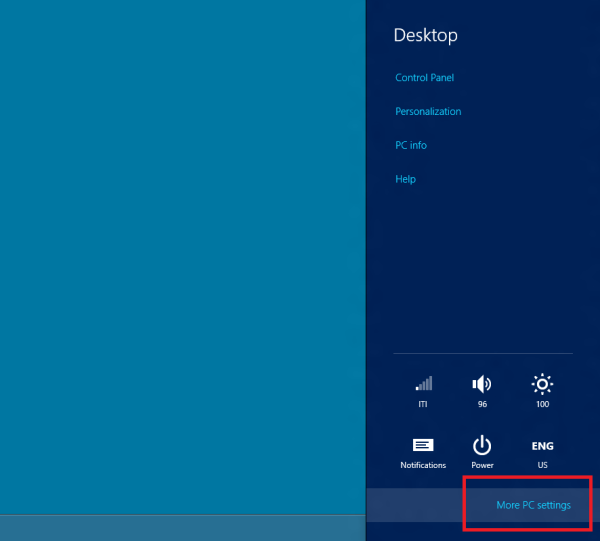
- From the window that will show up on your computer screen choose ‘Users’ and then ‘Add a user’ option.
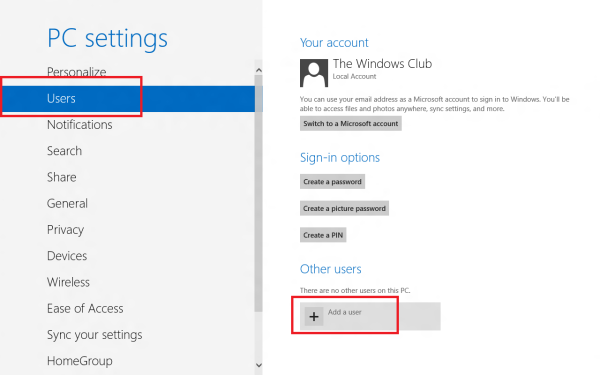
- Upon clicking, you will be prompted to enter a Microsoft account email address and a password to create a Windows 8 user account connected with your Microsoft account. But, if you like to create a local account, overlook all other options and just click on ‘Don’t want this user to sign in with a Microsoft account’ option. It is particularly noteworthy to mention here that local account is limited to your PC only.
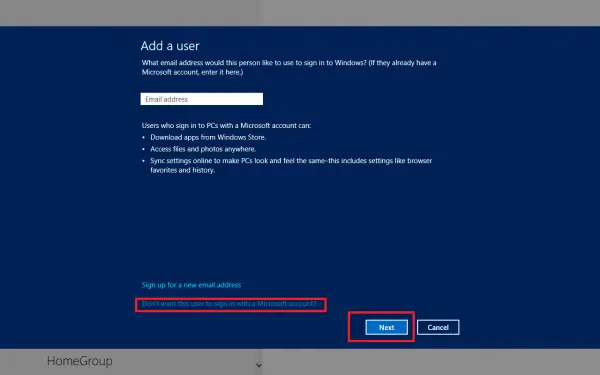
- Next, click on ‘Local Account’ and enter username and password along with the password hint.
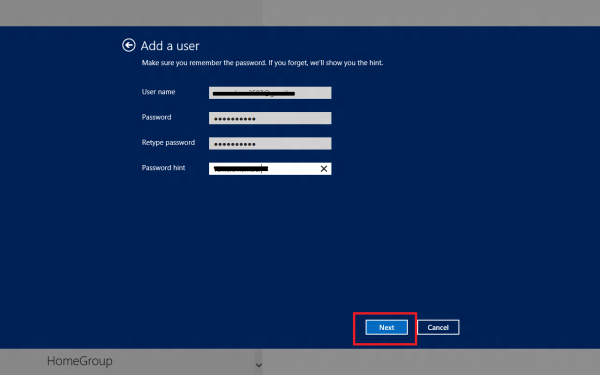
- Then, click on ‘Next’ to create a local account and you are done in no time
- If you choose Microsoft Account instead of Local Account, you will get the option to sync all your computer data and settings with the cloud. How? You will notice an additional option ‘Sync PC Settings’ under PC settings. Clicking on this option will show up several toggles for syncing your data and settings with your Microsoft Account.
- First, it will ask you to confirm your action so confirm the action of syncing account information with other system settings.
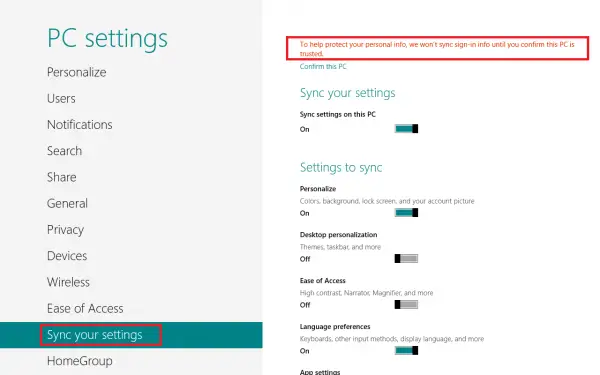
Please note that you can avail of a large number of benefits if you choose to use online Microsoft Account. Plus, you will have the option to sync your PC settings with other PCs and tablets.
If you wish, you can disable Sync Settings in Windows 8 for Multiple Users and Turn Off and Remove OneDrive Sync Data in Windows 8.1.
Which option do you prefer and why!?
io ho windows professional sul note non credo che faccia al mio caso e/o NO???
hi! please help me on this.. I have windows. 8.1 and with a signed in name microsoft account of my friend’s pc laptap this is her account in order to open and start her windows. The problem is when I open the mail app on this pc my personal hotmail email account is showing all this. I don’t wanted my personal emails show on this pc. Is there anything I can do to not show my personal email account on her windows 8.1 since this is not my pc? Please help
Need help! I just bought a laptop recently with windows 10. Someone else set it up
for me with the same email address I use to login to my current Windows 8
computer but none of the settings have synchronized from my Windows 8
laptop. I am very frustrated and have tried to change different
settings with no luck.