The OneDrive entry is displayed inside File Explorer, and we have already shared how to fix this OneDrive Error Icon. Today, we’re back with one more yet useful tip to synchronize your Internet Explorer Favorites and Bookmarks with OneDrive.
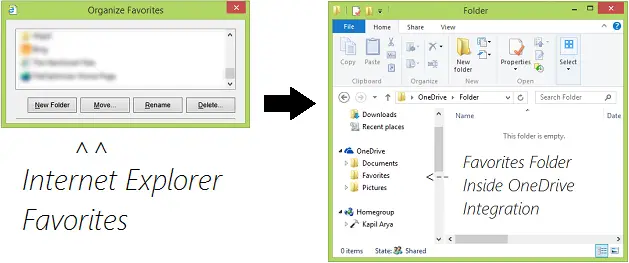
If you use Internet Explorer as primary or default browser, then this trick is for you. But synchronizing favorites between Internet Explorer and OneDrive is not simple as far as an average Windows user is concerned. In order to make this possible, you have to go thorough a registry manipulation, which is described in following steps:
Synchronize Internet Explorer Favorites with OneDrive
1. Press Windows Key + R combination, type put regedit in Run dialog box and hit Enter to open the Registry Editor.

2. In the left pane, navigate here:
HKEY_CURRENT_USER\Software\Microsoft\Windows\CurrentVersion\Explorer\User Shell Folders
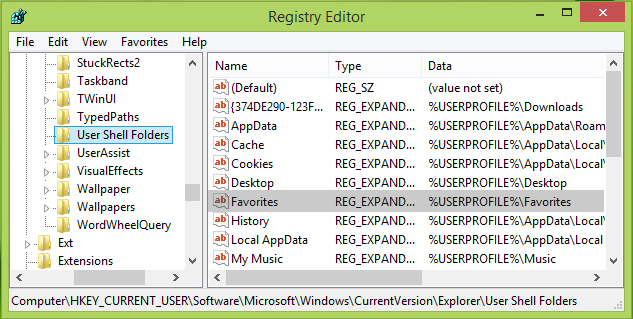
3. Now in the right pane of above shown window, look for the expandable registry string named Favorites.
It must be having %USERPROFILE%\Favorites as the default Value data. You need to double click on this string to modify its Value data.
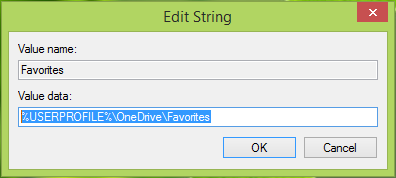
4. Next, in the above-shown Edit String box, change the Value data to %USERPROFILE%\OneDrive\Favorites.
Click OK when you’re done. Close Registry Editor and reboot to make the changes effective.
Hope you’ll find the article useful!
See this post to see how you can synchronize IE Favorites, Bookmarks, Open Tabs, History & Settings across all Windows devices using the same Microsoft account.
An easier way is it right-click on the Favorites folder > Properties > Location tab
Windows Live Mesh, which was replaced by OneDrive (skydrive), had an option for it in one click. It’s sad that they have not included an option in OneDrive or Internet Explorer itself.