Every computer user who uses the computer on a regular basis knows and understands the value of his data. No matter what the situation is, he makes every possible attempt to protect it from any sort of virus or malware infection. What if the computer fails or gets messed up for unknown reasons? What would you do under such circumstances?
Well, most of us are aware of this and actually smart enough to act in advance by backing up the data using some free backup software or simply creating a frequent system restore points. There are many good tools available to help and assist you in this process. And you can always be sure that your is data safe when you have SysRestore – a free backup and restore utility.
SysRestore helps your computer stay safe from unexpected events such as system crash, virus attack, accidental data loss, etc. With this utility, a user can easily restore his system disk/partition to a previously saved state. It is a free backup & system restore utility for Windows PC. It works with all levels of hardware RAID.
SysRestore alternative System Restore software
Once you have downloaded the freeware, install it on your system partition i.e. C: drive. It will restart your computer after installation. Launch the program and create Snapshots. Snapshots represent the general status of your PC. These snapshots are created as hidden files stored on hard disk drives that is randomly chosen by the program, depending on the status of your hard disk drives.
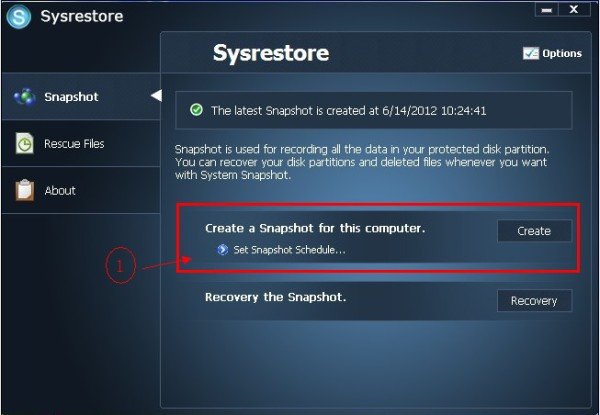
The next step is to configure different options for creating a snapshot. You can schedule snapshots at every boot, once a day or at specific intervals of time.
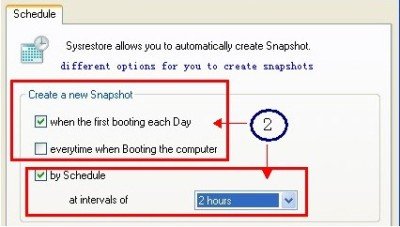
The final step is to start the recovery of the disk. One highlight of the SysRestore is that along with the disk specified other partitions besides system partitions too can be restored.
Unlike Windows built-in restoration that is based on file copy and which can only backup files on the system partition, SysRestore is able to backup any partition on the boot partition, restore files, restore the system after the crash and do a lot more as it based on the sector by sector copy.
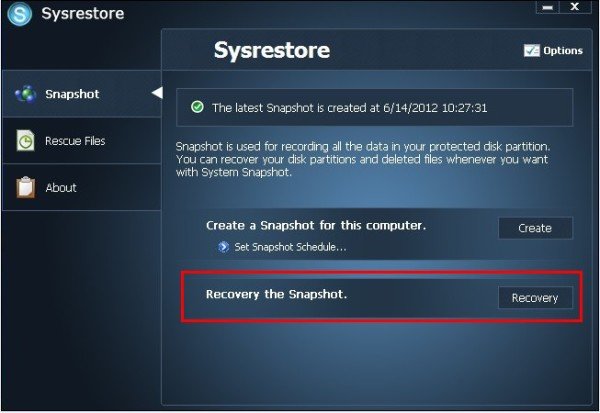
Before initiating the recovery of the disk, you will be prompted to confirm the action as the process would restart your PC.
The program requires re-boots on two occasions, once during the installation and the other during the recovery of a disk. That’s because the recovery should be done under the Recovery Mode. So, the first reboot is to switch to the recovery mode while the second reboot is to end the recovery and restart the OS.
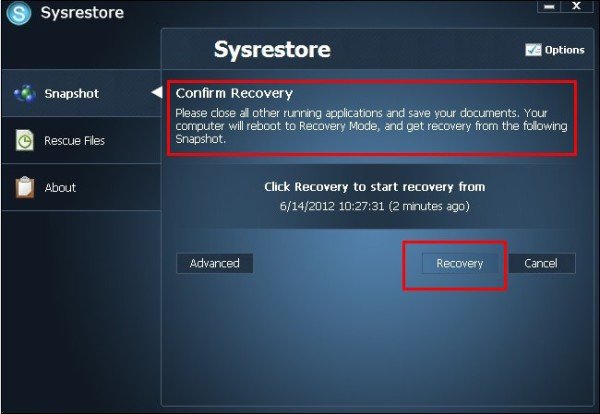
You can select the type of Snapshot you would like to use to recover the disk. There are 3 types of snapshots provided:
- Automatic
- Scheduled
- Manual
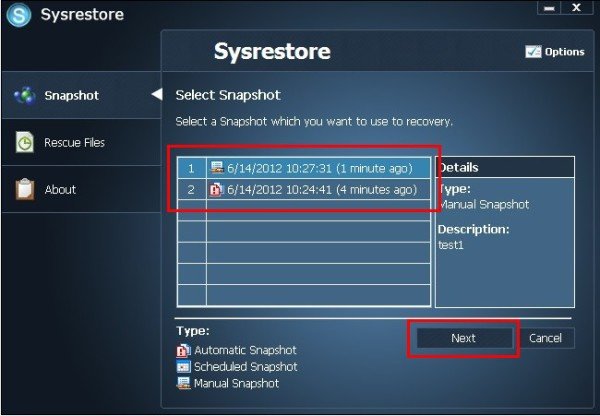
You will also find it useful to use this tool if you find that your System Restore is not working, and you have failed to troubleshoot and fix it successfully.
You can download the program here. SysRestore is compatible with all versions of Windows and is Free for home users only.