If you are seeing System Configuration cannot save the original boot configuration for later restoration, Boot Changes will be reverted, The handle is invalid error, then in this guide, we have a few solutions that are sure to help you fix the issue on your Windows 11 or Windows 10 computer.
MSCONFIG not saving changes
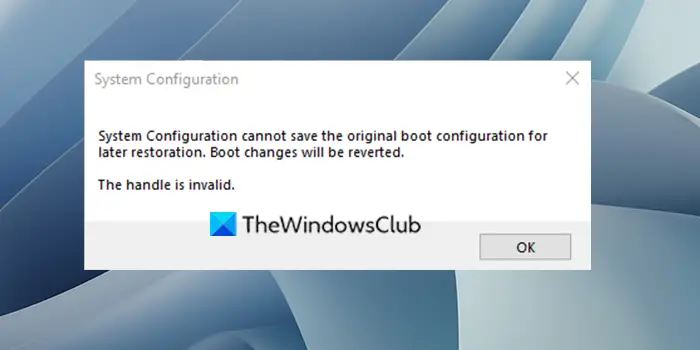
System Configuration cannot save the original boot configuration
If you see the error System Configuration cannot save the original boot configuration for later restoration. Boot Changes will be reverted. The handle is invalid, you can fix the issue in the following ways:
- Run MSCONFIG in Safe Mode
- Disconnect from Remote Connection
- Run Chkdsk
- Use the built-in Administrator account
- Create a new administrator account
- Unplug all the external USB hard drives
1] Run MSCONFIG in Safe Mode and try
Since you are unable to make changes in the MSCONFIG, you need to access it through Safe Mode. You can change make the changes in the Safe Mode and apply them to the PC.
2] Disconnect from Remote Connection
If you are accessing your PC through a remote connection, disconnect from it as there are some pre-existing strong security measure that prevents users from making changes at the boot level. You need to exit the remote connection and try on the concerned PC.
3] Run Chkdsk
The error might have been caused by any errors on hard drives. You need to run Chkdsk to find critical errors on the hard disks and fix them. After running chkdsk, try making changes in MSCONFIG and try to save them to see if it has resolved the issue.
Read: Use original boot configuration greyed out in Windows.
4] Use the built-in Administrator account
If you are seeing System Configuration cannot save the original boot configuration for later restoration error, you need to use the built-in administrator account. Using the administrator account, you can fix the issue and save the changes in MSConfig.
5] Create a new administrator account
If the existing administrator account does not help fix the issue, you need to create a new account with administrative privileges. After that, you can make the changes in MSConfig and save the changes without any issue.
6] Unplug all the external hard drives
Unplug all the external hard drives on your PC and try making changes in MSCONFIG and save them. It is a solution that worked for many when they faced the same issue. After making the changes, reconnect the external hard drives.
Similar error message: System Configuration cannot save the original boot configuration, The value is protected by Secure Boot policy and cannot be modified or deleted.
How do I fix MSConfig not saving changes?
There might be different causes that lead to errors in MSConfig where it is not saving any changes. You can fix them by making changes in Safe Mode, unplugging external hard drives, or following the other suggestions laid down in this post.
Read: Windows stuck in Selective Startup mode in MSCONFIG
How can I make my boot settings permanent?
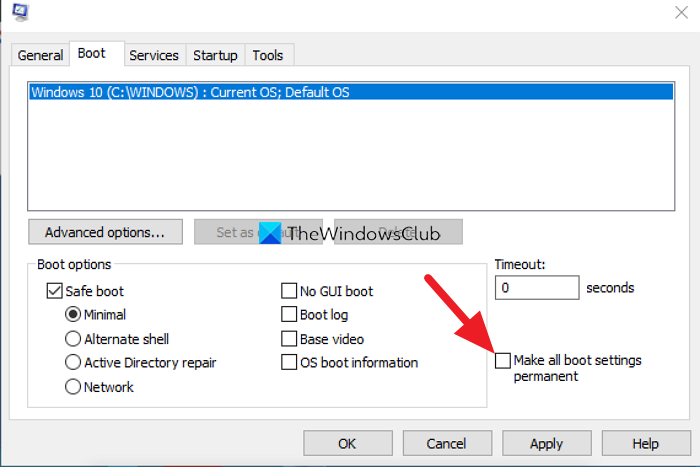
You can make your Boot settings permanent in MSConfig. In MSConfig, click on the Boot tab. Make the necessary changes. Then check the button beside Make all boot settings permanent and click OK. Then, on the popup select Yes.
Related read: How to rebuild BCD or Boot Configuration Data file in Windows.
Leave a Reply