When trying to run net view in Command Prompt on your Windows computer, you might encounter System Error 6118. In most cases, affected users report that no devices are showing up under Network in File Explorer, although they can ping them directly via CMD prompt. In this post, we will discuss potential causes and solutions for the System Error 6118.
System error 6118 has occurred.
The list of servers for this workgroup is not currently available
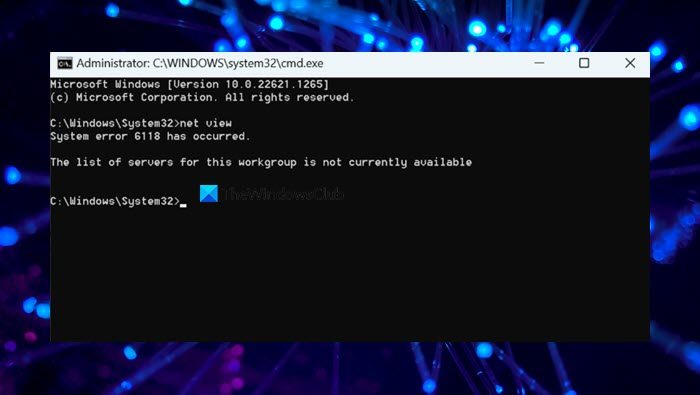
You may encounter this error due to one or more of the following reasons:
- 3rd party AV/Firewall interference.
- Function Discovery service is disabled.
System error 6118 has occurred, The list of servers for this workgroup is unavailable
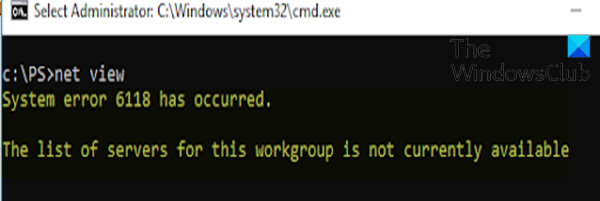
If you’re faced with this issue, you can try our recommended solutions below in no particular order and see if that helps to resolve the issue.
- Disable/Uninstall 3rd party security software (if applicable)
- Enable Function Discovery service
- Ensure Network Discovery is enabled
Let’s take a look at the description of the process involved concerning each of the listed solutions.
1] Disable/Uninstall 3rd party security software (if applicable)
This solution requires you to remove all third-party antivirus programs from your PC using the dedicated removal tool to remove all files associated with your antivirus program.
If removing the antivirus fixes this error, you can now install the same antivirus again, or you can switch to an alternative software or better still stick to Windows 11/10 native AV program – Windows Defender.
2] Enable Function Discovery service
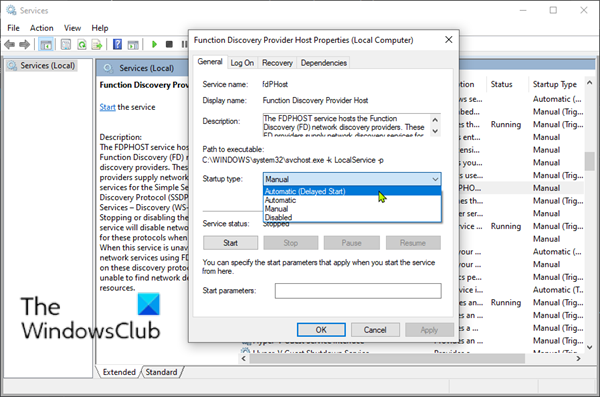
The Function Discovery service on Windows allows applications to discover and manage lists of devices or objects based on functionality or class. If it’s disabled, the “net view” will not work.
Do the following to resolve the issue.
- Press the Windows key + R to invoke the Run dialog.
- In the Run dialog box, type
services.mscand hit Enter to open Services. - In the Services window, scroll and locate the Function Discovery Provider Host service.
- Double-click on the entry to edit its properties.
- In the properties window, click the drop-down on the Startup type and select Automatic (Delayed Start).
- Next, go to the Service status section. It shows Stopped.
- Under that, click on the Start button to start the service.
- Click Apply > OK to save changes.
- Now, back in the Services window, locate the Function Discovery Resource Publication service.
- Repeat the same process as above.
Once done, fire up Command Prompt and try running the net view/all command and it should successfully pull up all the network devices without the error. If not, then try the next solution.
3] Ensure Network Discovery is enabled
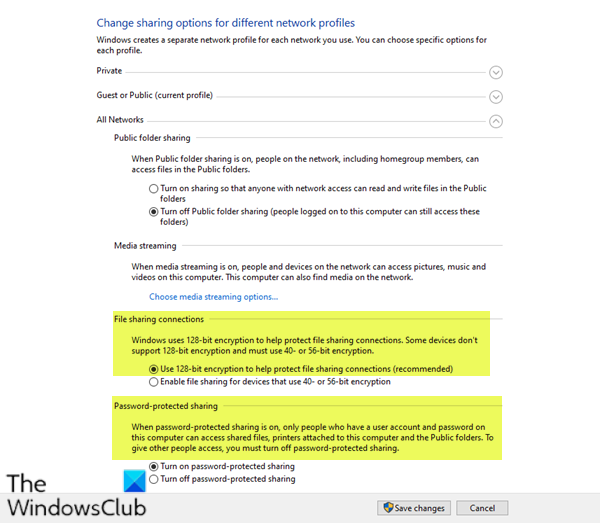
Next up, we need to ensure that the Network Discovery is enabled as it allows your system to discover other computers and devices on a network. Use the following steps to enable it.
- Invoke the Run dialog.
- In the Run dialog box, type
controland hit Enter to open Control Panel. - In the Control Panel Home window, go to View by on the top right and select Large icons from the drop-down next to it.
- Then go to the Network and Sharing Centre option and click to open it.
- In the Network and Sharing Centre window, go to the left side of the pane and click on Change advanced sharing settings.
- In the Advanced sharing settings window, under Change sharing options for different network profiles, click the chevron on the Guest or Public (current profile) section to expand it.
- Navigate to the Network discovery section below it, and select the radio button next to Turn on network discovery.
- Now, scroll down and expand All Networks. Under the File sharing connections section, make sure the Use 128-bit encryption to help protect file sharing connections (recommended) is enabled.
- Also under, Password-protected sharing section, make sure if the Turn on password-protected sharing option is enabled.
- Once all that is done, click on Save changes at the bottom to save the changes and exit.
You can now relaunch Command Prompt and try pulling up the list of network devices and it should display all of them without any error.
Hope this helps!
Read: IPconfig /renew not working, No operation can be performed
How to fix system error 6118 has occurred?
System Error 6118 will either occur due to interference of 3rd party AV/Firewall or unavailability of Function Discovery service. Earlier in this post, we discussed in detail what you can do in both scenarios.
Read: Batch File to Release TCP/IP, Flush DNS, Reset Winsock, Reset Proxy
How do I enable net view?
The Net View command is already enabled on your computer, you can straightaway open the Command Prompt with administrative privileges and then run “net view”. If it gives you an error such as System Error 6118, check out the solutions mentioned earlier.
Also Read: Fix Network & Internet connection problems in Windows.
Leave a Reply