If when you attempt to create a system image backup on your Windows 10 device, and the operation fails with the error codes 0x807800C5 and 0x80780081, then this post is intended to help you. In this post, we provide the most suitable solutions to quickly resolve this issue.
Failure in preparing the backup image of one of the volumes in the backup set
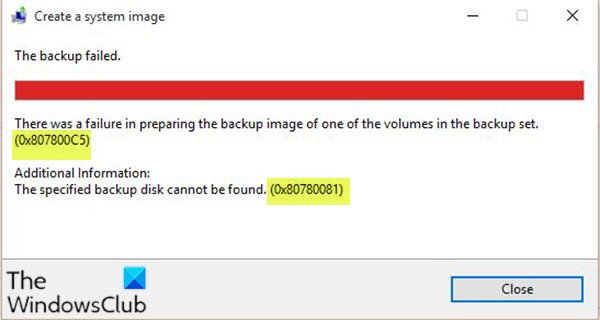
When you encounter this issue, you’ll receive the following full error message;
Create a system image
The backup failed.
There was a failure in preparing the backup image of one of the volumes in the backup set. (0x807800C5)
Additional Information:
The specified backup disk cannot be found. (0x80780081)
System Image Backup errors 0x807800C5, 0x80780081
If you’re faced with any of these error codes, you can try our recommended solutions and see if any of them help you resolve the issue.
- Free up storage space on the target drive
- Remove the EFI Partition from the old drive (applies to multiple disk setup)
- Temporarily disable your security software
- Execute the operation in Clean Boot State
- Use third-party imaging software
Let’s take a look at the description of the process involved concerning each of the listed solutions.
1] Free up storage space on the target drive
If you’re trying to create the system image on an external drive with insufficient storage space, you’re most likely to encounter this error. In which case, you should free up disk space on the target drive, by transferring your files to another drive or moving your file to a cloud storage service.
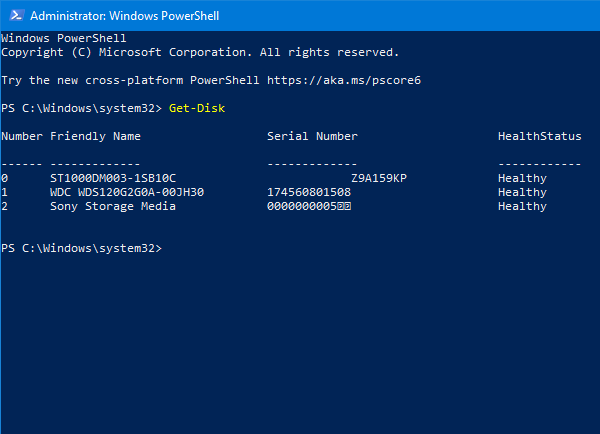
After you have moved your files from the disk or there is no important data on the target disk, you can now format it to NTFS and then start to create a system image again.
2] Remove the EFI Partition from the old drive (applies to multiple disk setup)
PC users who had the following similar configuration were experiencing this issue:
Windows was originally installed on a disk but later moved/migrated the installation to another disk on the same computer. Formatted the old disk to use half for the System Image Backup and a half for storage. Now, creating the system image backup on the old disk triggers these two errors. Here, the problem was that the old drive still had those two partitions ( EFI System Partition and Recovery Partition) from the previous Windows.
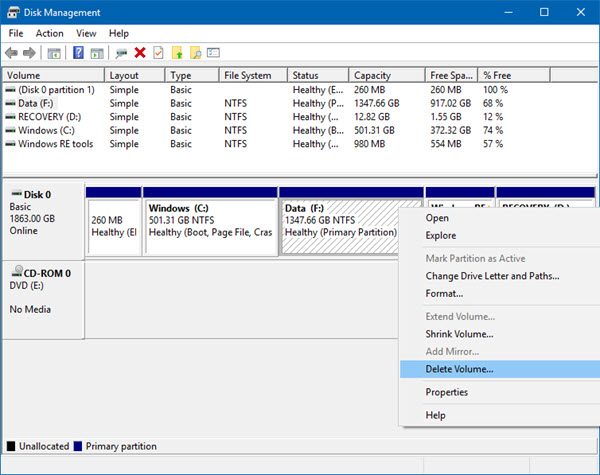
In this scenario, to fix the issue, open Disk Management and delete those two partitions. Alternatively, you can use DiskPart to delete the partitions. Once deleted, restart your computer and try the system image backup again – the operation should complete without these errors.
Read: System Image Backup fails with error codes 0x807800C5 and 0x80070020.
3] Temporarily disable your security software
You may temporarily disable your security software and then run System Restore and see if that helps you.
4] Execute the operation in Clean Boot State

A Clean Boot is performed to start Windows by using a minim
al set of drivers and startup programs. This helps eliminate software conflicts. In a clean boot state, you can see if the operation completes successfully.
5] Use third-party imaging software
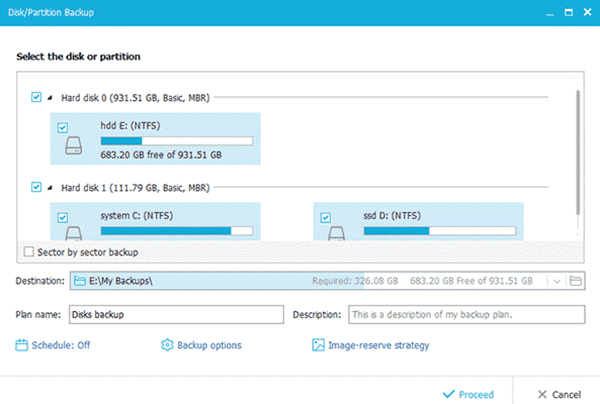
If neither of the above solutions worked, you can use any of the 3rd party Imaging, Backup, and Recovery Software for Windows to create the system image backup.
I hope this helps!
Related posts: