What is this System interrupts process? Do you see System interrupts consuming high CPU usage in Windows Task Manager? Is it a virus or malware? Well, System interrupts an OS process, and if it is located in the System32 folder, it is not malware. If located elsewhere, it just could be. In this guide, we will help you understand System interrupts and how to fix System interrupts high CPU usage in Windows 10 and Windows 11.
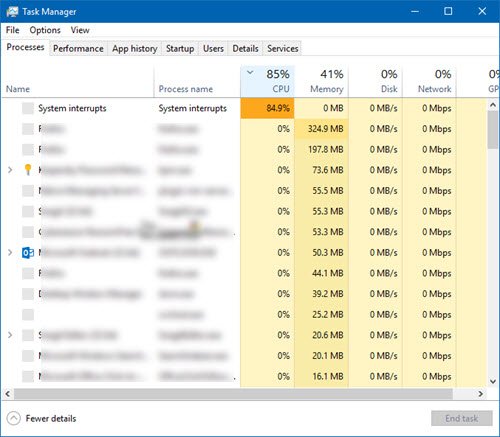
What is System Interrupts in Windows 11/10
System Interrupts are like an alert system for the CPU. If a scenario needs the attention of the CPU, it alters the CPU about it. CPU then suspends what it is doing, saves it, and takes care of that important job. Once the job is complete, it resumes back to what it was doing.
This means that even though System interrupts appear as a process, it’s not. In fact, it’s like a manager which reports to the CPU about all interrupts that happen on a hardware level, i.e.hardware interrupts. A lot of interrupts mean that there might be a lot of errors happening on a hardware level, and this is why they start taking a lot of resources.
Imagine a lot of employees (hardware) under a manager (System interrupts). Now, they all start complaining together (interrupts) about their individual issues to him, and the Admin pushes all the requests to the CPU (Boss). The CPU will not be able to handle it together and become overburdened.
Never think about disabling System Interrupts. Your PC will become almost useless without it.
System interrupts high CPU usage
If the system interrupts takes up more than 5 to 10% of CPU, we have a problem. It could be happening because of a hardware or driver issue. The best way to fix this is to reboot your computer once and see if the issue comes back. Sometimes it’s a huge backlog for CPU, and it stays in the loop. A restart will fix it sometimes. However, if you see the CPU usage high again, here is how you fix it.
It’s going to be tough to figure out which hardware is causing problems. So fixing this will need both patience and time.
1] Update Hardware Drivers
It is possible that a rouge hardware driver is causing the problem. So it’s time to update it.
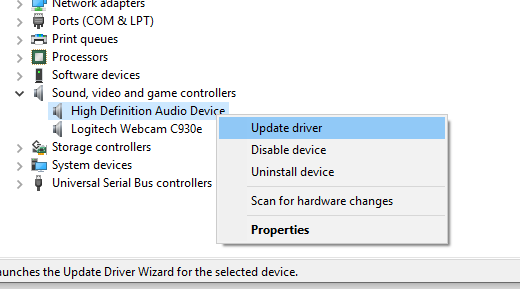
- Go to Settings > Update and Security.
- Check if an update related to drivers is pending. If yes, please update all of them.
2] Rollback Hardware Drivers
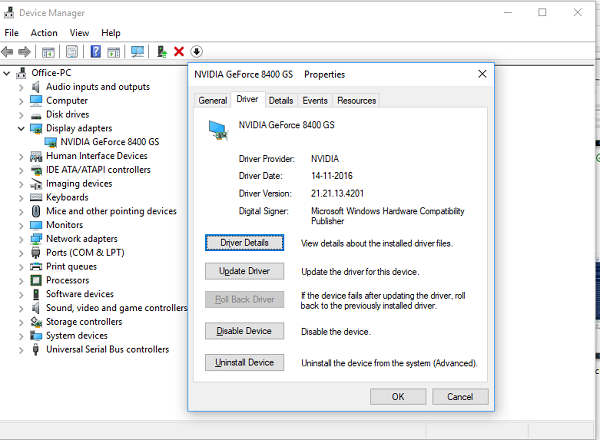
If a recent update to the driver has started this issue, you can rollback the driver to its previous version. You can check with Windows Update History to figure out any recent updates. It is possible that the new driver has some unreported issue, and it’s not compatible with the current version of Windows.
3] Unplug External Hardware
Now that you are sure that drivers are not an issue, it’s time to remove the external hardware like a mouse, keyboard, printer, external hard drive, webcam, and so on. Make sure to keep the task manager open and remove them one by one. If you notice a huge change in the System interrupts CPU usage after removing particular hardware, then you know the culprit.
4] Disable & Enable Hardware
If you do not wish to remove them, you can also choose to disable the hardware from the Device Manager. This can be applied to internal hardware as well.
- Open Device Manager (WIN +X + M).
- Navigate to the device you want to disable.
- Right-click and choose to disable the device.
Make sure to disable one device at a time. Give it a minute or two and notice if there was a shift in CPU usage to pinpoint the hardware. If there is no change, enable the device which you just disabled, and then move to the next device. If you see a change, you know what was causing the System interrupts high CPU usage in Windows.
Here is a piece of advice. Make sure not to disable any Drive, which is necessary to keep your system up.
5] Check Hardware Failure
Again no easy method to find out, but you can:
- Use the S.M.A.R.T tool or Windows native feature to check if your hard disk is causing an issue.
- Get your Power Supply checked up.
- Use Windows built-in Memory Diagnostic tool to check if your RAM has an issue on the hardware level.
- For other hardware, you can use Windows Diagnostic Tools like
- Reliability Monitor (Control Panel\All Control Panel Items\Security and Maintenance)
- Performance Monitor (perfmon.exe)
These tools should help you a lot to figure out hardware failure on your Windows 10 computer.
6] Update Your BIOS/UEFI
BIOS updates were the most ignored updates a few years back. It was mostly because they had to be updated externally, but now that Windows is capable of updating the BIOS or the modern UEFI, keep it updated.
It is always best to update the BIOS by following instructions available on your OEM’s website. So make sure you know what you are doing or have someone on your side who can do it for you.
7] Disable Cortana
You can turn off Cortana in Windows 11 or Windows 10 by tweaking the Windows Registry or configuring Group Policy settings. Do that and see if it helps.
Let us know if these tips helped you to resolve System interrupts high CPU usage in Windows 11/10.
Are System Interrupts bad?
No. They are safety measures that are invoked in extreme scenarios, thus preventing any excessive usage of resources. They are also invoked for general purposes, e.g., keystrokes, to read the data without missing anything. The baseline is that System Interrupts happen all the time, and it’s a good thing.
Why is the system interrupts using 100% CPU?
While System interrupts don’t last for long, but if the hardware or associated driver starts misbehaving, and does not respond as expected, then the whole process gets into the loop causing high CPU usage—the only way to resolve this reinstalling the driver or replacing the hardware.
Read: What is Hardware Interrupts in Windows?
How to make sure CPU usage is controlled?
Apart from using an application that needs more CPU, it is best to keep track of the background processes. These processes usually keep using CPU and spike all of a sudden if they get stuck. So if you don’t want an application to be in the background, make sure to disable it from the startup. And close if you are not using it.
Other posts about processes using high resources:
Leave a Reply