Server Message Block or SMB is a protocol used for file sharing. It provides the Read and Write operations on network devices. This is widely used while a user is accessing a Linux-based Server. The latest version of this protocol is SMB2 which succeeds SMB 1. SMB 2 contains more fixes to vulnerabilities that SMB 1 was prone to. SMB 1 was vulnerable being a gateway to various modern ransomware and hence has been disabled by default by Microsoft in Windows 11/10.
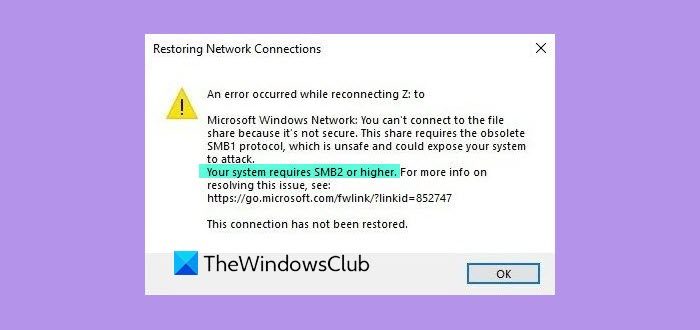
You may see the following error when you try to share:
This share requires the obsolete SMB1 protocol, which is unsafe and could expose your system to attack. Your system requires SMB2 or higher.
Your system requires SMB2 or higher
We will cover every aspect of this process. So, let’s get started.
How to check if SMB 2.0 version can be installed on your Windows 11/10
First of all, start by hitting the WINKEY + X button combinations.
Then click on Windows PowerShell (Admin).
Type in the following and hit Enter:
Get-SmbServerConfiguration | Select EnableSMB2Protocol
It will now show you a message. If it says true like in the snippet below, then your PC is capable of running SMB 2 protocol.
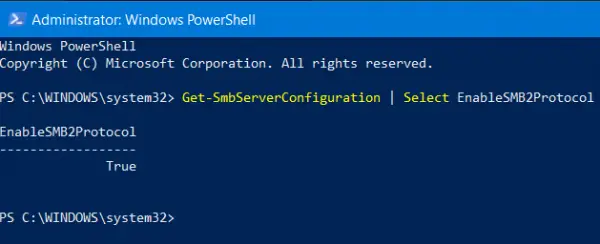
Else, you can not run SMB 2 Protocol on your PC.
Read: How to check SMB version on Windows.
How to enable SMB 2 Protocol on Windows 11/10
For this, you need to first enable SMB 1 protocol and then upgrade it to SMB 2.
Start by hitting the WINKEY + I button combinations to launch the Windows Settings App.
Now, in the search area, type in Control Panel and select the appropriate result. This will launch the Control Panel window on your computer.
Click on Programs. Then under the larger menu of Programs and Features, select Turn Windows features on or off.
Windows Features will now pop up.
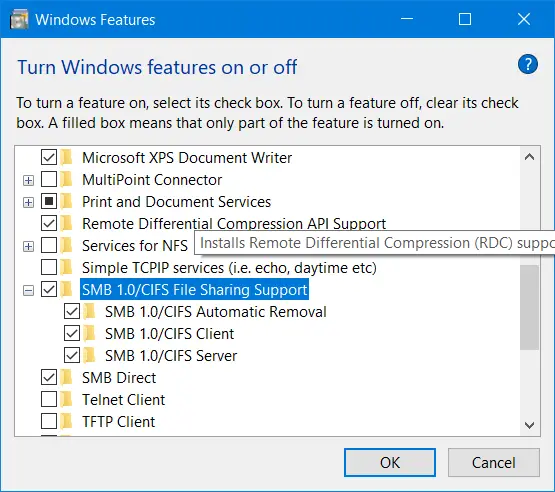
Make sure that you select SMB 1.0/CIFS File Sharing Support. Now click on OK.
Let it install all the required files and Reboot your computer for the changes to take effect.
This will enable SMB 2 support on your computer.
Alternatively, you can also enter the following command in the Windows PowerShell window with Administrator Level right to enable it,
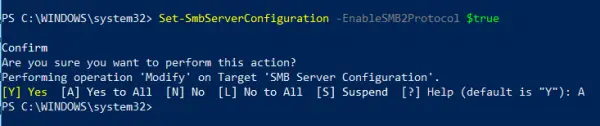
Set-SmbServerConfiguration –EnableSMB2Protocol $true
That’s it!
Related read: How to disable SMB 1 on your Windows computer.
What is SMB in Windows?
SMB is also known as Server Message Block, is a protocol for network file sharing. Any application or process which needs to share files has to use t his protocol to request services from server programs in a computer network.
How does SMB works?
Since it’s a client-server interaction protocol, the services are provided to the client whenever a client sends a request. It allows users to create, modify, and delete the shared files, folders, and other resources.
What happens if I disable SMB?
If an IT admin decides to turn off the SMB protocol, it will break almost everything between the users and shared resources. Users will be denied of the resources; there will be authentication failure, and so on.
Leave a Reply