System Reserved Partition is a special partition in Windows that is invisible to users in Windows, including admin users. It is designed such that no drive letter is assigned and can only be seen using a disk partition tool. If you receive an error message that the System Reserved partition is missing in Windows 11/10 or there is no System Reserved Partition, then this post will help you fix the problem.

What is System Reserved Partition in Windows?
The OS creates the System Reserved Partition and stores data inside when Windows is installed. The data includes Boot Manager, BCD File, and the startup files used for Bitlocker Drive Encryption. While the boot managed reads data from the BCD file and starts the OS, the startup files are important if you use Bitlocker on your system to ensure a secure boot. It ensures no malware infects the OS on the system level.
System Reserved Partition missing in Windows 11/10
There are two ways to resolve the issue when the System Reserved Partition in Windows 11/10 computer:
- Rebuild System Partition
- Increase Space in System reserved partition
You will need to be technically sound to do this. A slight mistake can lead to data loss. Hence, if you have anything important, please back it up either by connecting to another PC or copying the files to another storage if you have access to the system.
1] Rebuild System Partition
This method will need a Windows Bootable USB drive so you can enter the Advanced recovery. Once you have it, plug it into the PC or laptop, and then enter the BIOS or UEFI. Ensure the first bootable device is USB instead of the regular SSD or HDD. Restart the PC, and you should see the regular installation screen.
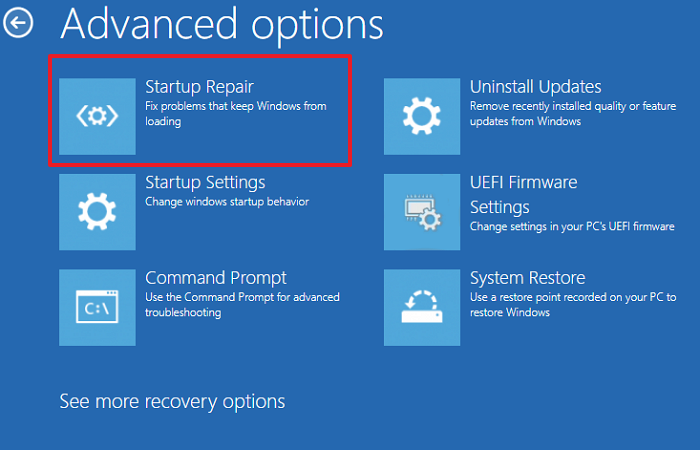
- Under the Install Windows screen, look for Repair your computer option at the bottom left.
- Click on it, and it will offer multiple options on a blue screen
- Click on Troubleshoot to open the Advanced Options
- Select Startup Repair
- Once done, restart the PC and check if the computer starts the usual way.
If this doesn’t help, you can try to fix it manually though the method remains essentially the same.
- Instead of selecting the Startup Repair option, click on Command Prompt.
- Type the following commands and press enter
BOOTREC /FIXMBR BOOTREC /FIXBOOT
- Once done, restart the PC and check if the issue doesn’t exist anymore.
Additionally, you can also use the Bootrec command to scan os and then rebuild BCD or replace Bootmgr
Once done, and you still cannot boot, it could be the inactive portion. The System Reserved Partition should be active, and you can manually do it. In the command prompt, execute the following and press Enter after every command:
diskpart
select disk n
list partition
select part 1
active
exit
Using Windows Installation Disc, you can rebuild the system partition if the System Reserved partition is missing. If you accidentally deleted or formatted a partition, you can retrieve it through partition recovery. Your computer can also be fixed using the recommended tool to rebuild the MBR portion.
2] Increase Space in the System Reserved partition
Windows reserves a separate partition for the system files and boot files on your hard drive. The default size of this partition is 100 MB, but it can be increased to a maximum of 300 MB. To do this, you need to have Administrator privileges.
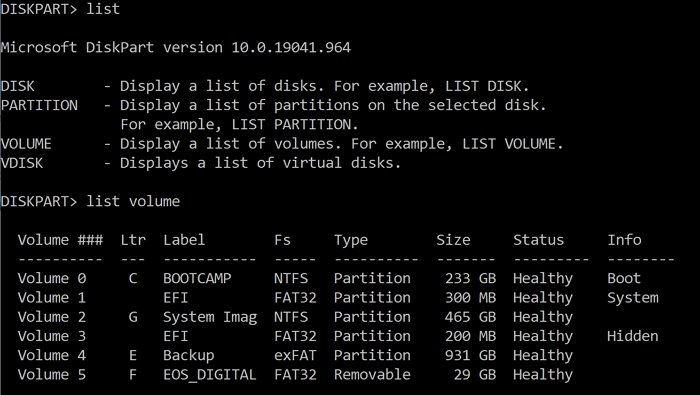
It is interesting to note that you cannot extend the system reserved volume using the Diskpart tool or Windows disk management tool. You will need to use a third-party Partition Manager software that allows you to do that, as Windows tools restrict these functions.
Note: This can be tricky because you may not have additional space around the disk. You will need to shrink any nearby partition and then expand the reserved partition space.
I hope the post was able to help you with resolving the System Reserved partition missing in Windows 11/10.
What happens when the System reserved partition is missing?
According to Windows, there are two folders, Boot Volume Information and System Volume Information. Along with these, there are two filesbootmgr and BOOTSECT.BAK file. If this portion is removed or deleted, your PC will not be able to boot.
The error has also been reported during disk cloning, where the copy software fails to replicate the reserved partition, and the PC fails to boot when the drive is connected to it. Windows needs this partition during the boot. Once the OS is loaded, the files are not required. So if someone forcefully deletes it, the issue will occur next time the PC starts. At times Windows update also raises this error even when the partition is there if it runs out of space.
TIP: See this post if you receive We couldn’t update the system reserved partition error.
How do I access the system reserved partition in Windows?
Windows don’t allow you to access this portion directly for security reasons. However, you can still access it by assigning a drive letter to it using any disk management tool. When you do, it’s best not to change any data inside it or delete or modify any file.
Where is the system reserved partition located?
It is the first partition on the disk where Windows is installed. It is an active partition, so Windows can boot from it and stores files that can load Windows without a problem. It can be deleted using third-party tools, but then you will not be able to boot into Windows the next time you restart the PC.