System Restore helps you get your PC back to its working state, but if you receive error 0x80070301 on your Windows PC when performing System Restore, this post will help you fix the issue.
System Restore failed to extract the file, An unexpected error occurred during System Restore (0x80070301)
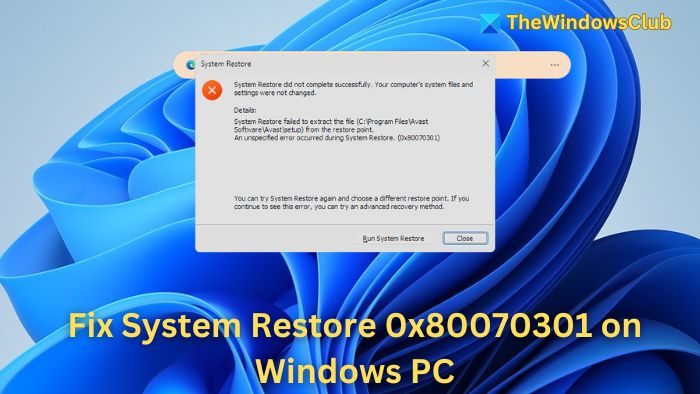
Fix System Restore 0x80070301 on Windows PC
If System Restore has failed to extract a file and you see an unexpected error 0x80070301 in Windows 11/10, follow these suggestions to fix the problem.
- Disable Antivirus Software
- Run System Restore in Safe Mode
- Use the System File Checker (SFC)
- Use the Avast Removal Tool
You will need admin permission to execute these suggestions.
1] Disable Antivirus Software
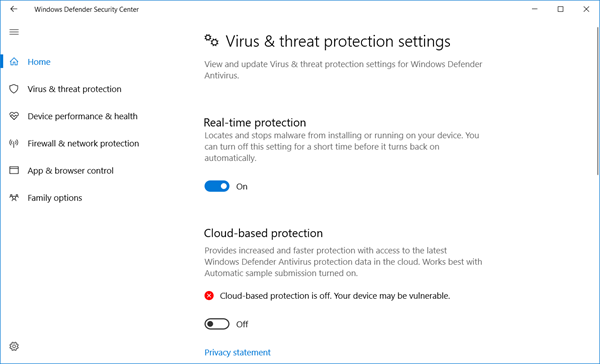
Some of our users have reported that antivirus is one of the most prominent causes of this error. Temporarily disable Windows Defender or any other antivirus programs you may have installed.
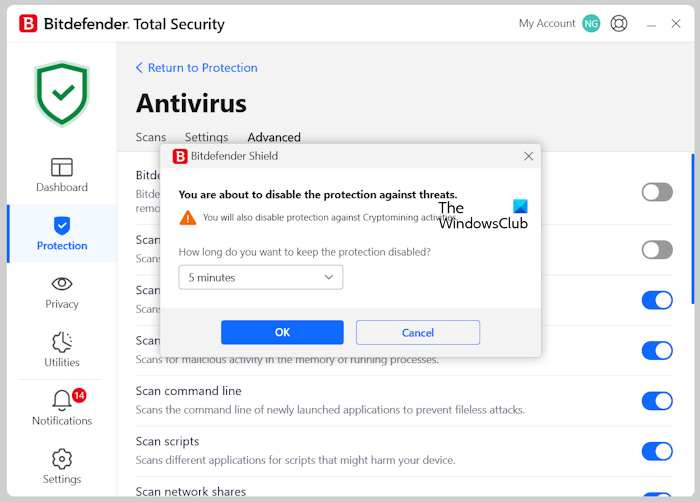
If you use third-party antivirus software, you should disable it.
Once it is through, you can enable it again.
2] Run System Restore in Safe Mode
Safe mode is one option if anything conflicts with the Windows PC. Since it reboots the PC using a minimal set of drivers, it can help isolate the problem. Once you restart in Safe Mode, locate the System Restore wizard mode and let the process complete.

Alternatively, boot into Advanced Startup Options and then run System Restore.
3] Use the System File Checker (SFC)
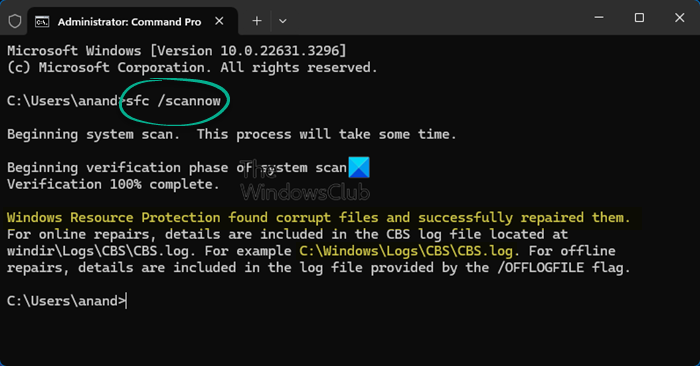
The SFC tool can scan and repair corrupted system files. If a system file related to the System Restore process is corrupt, the process will be interrupted.
Run the command SFC /scannow on an admin command prompt or PowerShell, and let it complete the repair.
Once done, restart the PC and rerun the System Restore wizard.
4] Use the Avast Removal Tool
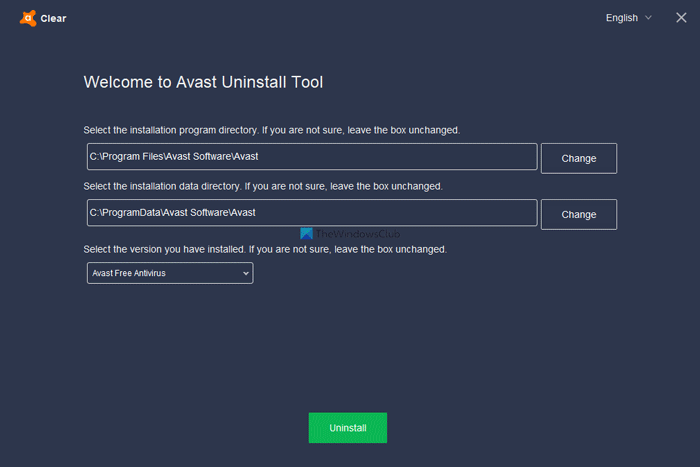
In the error message box you see an Avast file being mentioned. Now if the Avast uninstallation was incomplete, use the official Avast Removal Tool to remove any leftover files thoroughly. There are many reports around Avast that, after removal, fixed the issue.
You can also go to C:\Program Files\Avast\Software\Avast\setup and ensure no Avast files remain. Lastly, if any registry entries are left, you can delete them carefully (after backing up the registry).
If you see any other file name being mentioned there instead of Avast, you should deal accordingly.
How to fix the System Restore Failed to extract file?
If System Restore continues to fail after trying the previous methods, try booting into Safe Mode, using the Windows Recovery Environment, checking for hardware issues, or as a last resort, performing a clean installation of Windows. Remember to back up your important data before proceeding with a clean installation.
Read: System restore failed to extract the file, error 0x80071160
How to do a System Restore in Windows Startup Repair?
If your computer cannot boot normally, it will likely enter Startup Repair automatically. If not, you can force it by restarting your computer and pressing F8 repeatedly during the boot process. Once in Startup Repair, select “System Restore” and choose a restore point created before the issue begins. Review the changes and confirm your choice. The system will then restore itself and restart.