If you receive a System Restore is disabled by your system administrator message, this post will help you fix the problem on your Windows 11/10 computer. It happens even to computers that are not a part of a domain or company. The primary reason behind these is incorrect policies and registry entries, but they can be easily fixed.
System Restore disabled by your system administrator
When using Windows 11 or Windows 10 Home version, use the registry method, but on Windows 11 and Windows 10 Professional, you can use the Group Policy Method. Follow the methods as it suits
- Using Registry Editor
- Using Group Policy
If you are using Windows 11/10 Home and want to enable Group Policy, follow this method.
1] Using Registry Editor
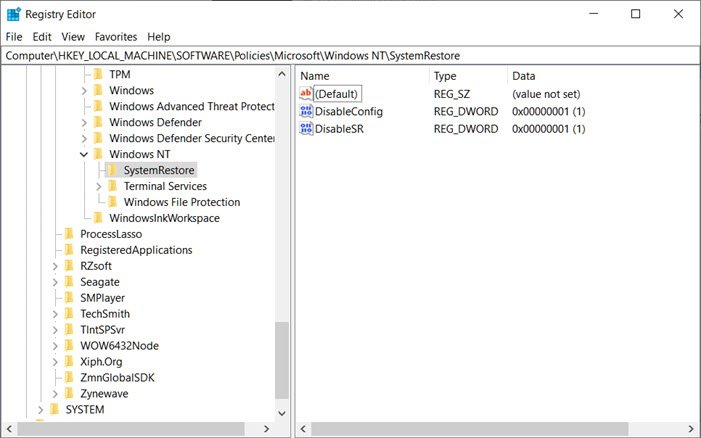
- Open the Run prompt (Win + R) and type Regedit, followed by pressing the Enter key
- Navigate to the following path in the Registry Editor. You can copy-paste from below, and press Enter: HKEY_LOCAL_MACHINE \Software\ Policies \ Microsoft\Windows NT \SystemRestore
- Delete the keys DisableConfig and DisableSR.
That’s it.
Read: System Restore not working, failed, did not complete successfully.
2] Using Group Policy Editor
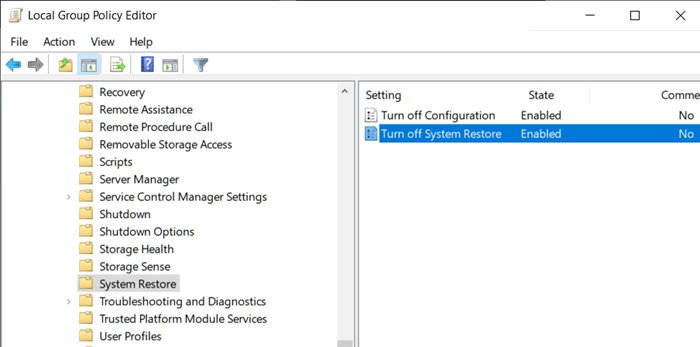
- Type gpedit.msc in the Run prompt, and press the Enter key to open Group Policy Editor
- Navigate to the following: Computer Configuration > Administrative Templates > System > System Restore
- Locate the Turn Off System Restore setting.
- Double-click on it and set it to Not Configured or Disabled.
- Click on Apply and exit.
- Restart, and you will find the System Restore has been enabled.
You can make all these changes using an Administrative account or Admin password when prompted for it. Make sure to restart the computer for the restore to be enabled.
Also, If System Restore is greyed out or the System Restore tab is missing, then you can fix using this method, or you can follow a more detailed guide. You can enable System Restore using PowerShell or make sure that it is enabled.
I hope the post was easy to follow, and that you were able to enable System Restore if your system administrator disabled it.
Read: Fix 0x80071ac5 System Restore Error on Windows
How do I enable System Restore?
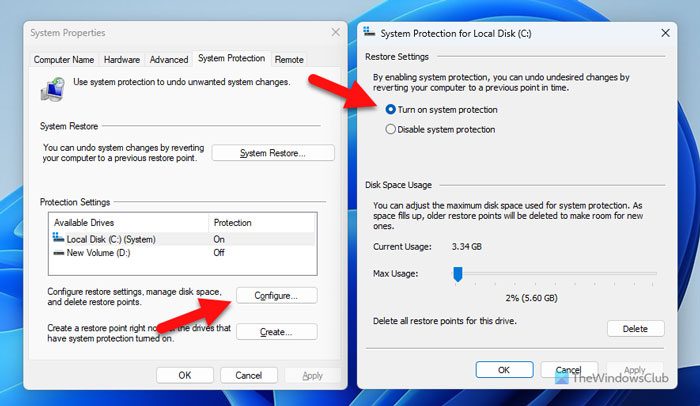
To enable System Restore, you need to turn on system protection. For that, search for “create a restore point” in the Taskbar search box and click on the individual search result. Select the system drive or C drive, and click the Configure button. Choose the Turn on system protection option and click the Apply and OK buttons.
Why won’t my computer do a System Restore?
If you disable the System Restore functionality using Registry Editor or Local Group Policy Editor, your computer won’t create a System Restore point or do a System Restore. To disable it, open the GPEDIT and go to: Computer Configuration > Administrative Templates > System > System Restore. Double-click on the Turn off System Restore setting, choose the Not Configured option, and click the OK button.
Leave a Reply