System Restore allows PC users to restore the OS image to an earlier functioning state. The Restore operation is very easy and doesn’t involve technicalities. However, in some cases, you may receive the error code 0x80042302 when you try to perform a system restore on your Windows 10 device.
Volume Shadow Copy Service component encountered an unexpected error 0x80042302
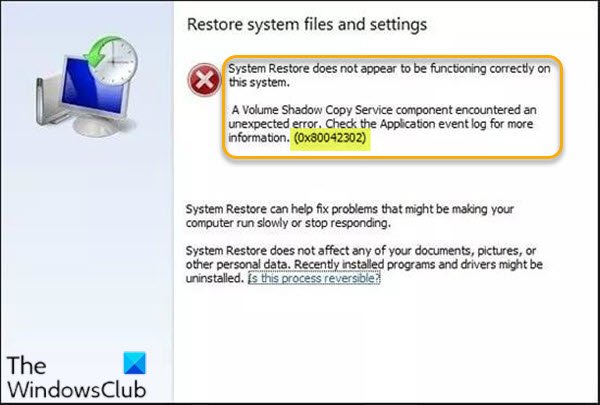
When you encounter this issue, you’ll receive the following full error message:
System Restore does not appear to be functioning correctly on this system.
A Volume Shadow Copy Service component encountered an unexpected error. Check the Application event log for more information. (0x80042302)
As you can see on the error prompt, the most common reason for the error is that the Volume Shadow Copy service is disabled.
In addition, system files missing or corrupted can also trigger this error during the restore operation
Fix System Restore error 0x80042302
If you’re facing this issue, you can try our recommended solutions in the order presented below and see if they help to resolve it.
- Enable Volume Shadow Copy service
- Clean Boot and perform System Restore
- Run SFC and DISM scan
- Perform Reset This PC or Cloud Reset.
Let’s take a look at the description of the process involved concerning each of the listed solutions.
1] Enable Volume Shadow Copy service
To enable the Volume Shadow Copy Service (VSS) on Windows, do the following:
- Press Windows key + R to invoke the Run dialog.
- In the Run dialog box, type cmd and then press CTRL + SHIFT + ENTER to open Command Prompt in admin/elevated mode.
- In the command prompt window, type the command below and hit Enter after each line:
net stop vss
net start vss
After you execute both commands, you can then re-run System Restore. The operation should run successfully without the error 0x80042302. Otherwise, try the next solution.
2] Clean Boot and perform System Restore
This solution requires you to clean boot your system and then perform the system restore operation in that state.
3] Run SFC and DISM scan
If you have system file errors, you may encounter this error.
The SFC and DISM are both utilities in Windows that allow PC users to scan for corruptions in Windows system files and system image itself, then restore corrupted files or rebuild the damaged system image. Download and use our FixWin to run both of them with a single click.
Read: The VSS service is shutting down due to idle timeout.
4] Perform Reset This PC or Cloud Reset
If the solutions provided so far haven’t resolved the issue at hand, you can try Reset This PC, or Cloud Reset to reset every Windows component.
All the best.
Related post: Volume Shadow Copy Service error 0x81000202 or 0x81000203.
Leave a Reply