If when you attempt to perform System Restore on your Windows 11/10 device, but you encounter the error code 0x8007007e, then this post is intended to help you. In this post, we will provide the most suitable solutions you can try to effectively resolve the issue.
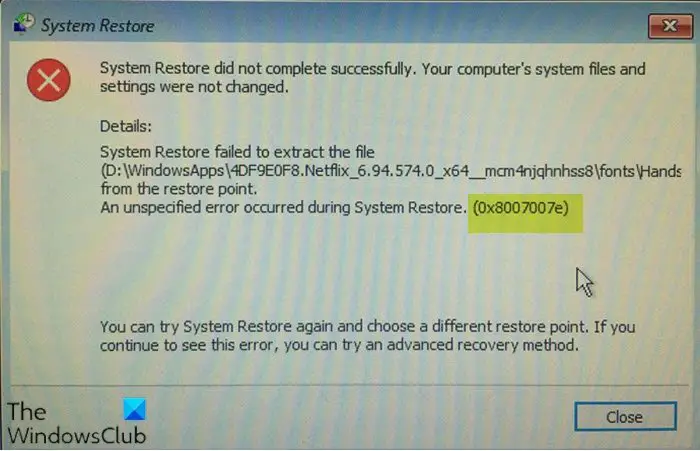
When you encounter this issue, you’ll receive the following similar full error message;
System Restore
System Restore did not complete successfully. Your computer’s system files and settings were not changed.
Details:
System Restore failed to extract the file from the restore point.
An unspecified error occurred during System Restore. (0x8007007e)You can try System Restore again and choose a different restore point. If you continue to see this error, you can try an advanced recovery method.
You may encounter this error due to one or more of the following reasons:
- Antivirus software interruption.
- System Protection setting interruption.
- System file loss or corruption.
- System restore point file loss or corruption.
- Insufficient space on C drive for system restore.
Fix System Restore error 0x8007007e in Windows 11/10
If you’re facing this issue, you can try our recommended solutions below, which are listed in no particular order, and see if they help to resolve the issue.
- Disable Antivirus Software
- Run System Restore from Safe Mode
- Reset the Repository
- Use another Restore Point
Let’s take a look at the description of the process involved concerning each of the listed solutions.
1] Disable Antivirus Software
Here you can temporarily disable your AV software and then try the system restore operation again and see if the error resurfaces.
If you’re running a third-party AV software, to disable your antivirus software, locate its icon in the notification area or system tray on the taskbar (usually in the lower right corner of the desktop). Right-click the icon and choose the option to disable or exit the program. PC users running only Windows Defender, can safely disable it.
2] Run System Restore from Safe Mode
Boot into Safe Mode and see if you create a system restore point or restore to a prior restore point. Many times, non-Microsoft services or Drivers can interfere with the proper functioning of System Restore.
Alternatively, you could also execute a Clean Boot and see if you are able to get the system restore working. Clean Boot is an environment on Windows where only basic and essential services run and there is no issue being triggered by third-party applications or additional built-in features.

Another option you have is to try and run system restore via Advanced Startup Options screen.
Similar error: System Restore error 0x8007045b.
3] Reset the Repository
Reset the Repository. To do so follows these steps:
- Boot into Safe Mode without networking and open a command prompt as administrator.
- Now Type
net stop winmgmtand hit Enter. - This will stop the Windows Management Instrumentation Service
- Next go to C:\Windows\System32\wbem and rename the repository folder to repositoryold
- Restart.
Again open a command prompt as administrator, type the following and hit Enter:
net stop winmgmt
Next, type the following and hit Enter:
winmgmt /resetRepository
Restart and see
4] Use another Restore Point
If you have multiple restore points when System Restore fails, you can still select other restore points, as the previous restore point might be corrupted.
I hope this helps!
PS: This error code 0x8007007E can also appear for Windows Update, Outlook or Printer.