In this post, we show you how to fix System Restore Error Code 0x81000203. Some reports mention that Windows users are facing error code 0x81000203while performing a System Restore. This error is caused due to multiple factors like intervention from third-party software, lack of supporting services running on the computer and more.
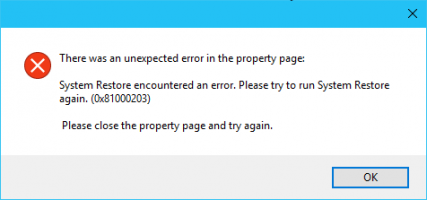
There was an unexpected error in the property page, System Restore encountered an error, Please try to run System Restore again. (0x81000203), Please close the property page and try again.
This error can also occur after the installation of various Windows Updates.
There was an unexpected error in the property page (0x81000203)
If you receive There was an unexpected error in the property page (0x81000203) message, then the following suggestions will help you fix the problem on Windows 10:
- Manually start the required Service.
- Use Windows Command Prompt.
- Reset the Repository.
- Uninstall third-party conflicting software.
- Run System Restore in Safe Mode or Clean Boot State.
Fix System Restore Error Code 0x81000203
1] Manually start the required Service
Open the Windows Services Manager.
Locate the Volume Shadow Copy service.
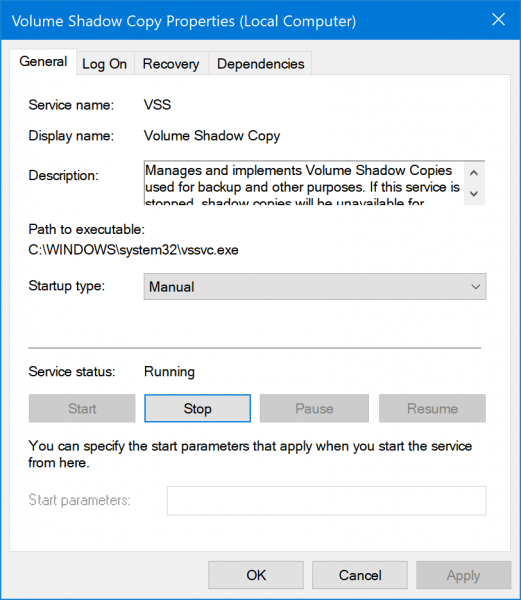
Make sure that the service is running.
Also, the Startup Type should be set to be Automatic.
The Task Scheduler & Microsoft Software Shadow Copy Provider Service should also be started and set to Automatic.
2] Use Windows Command Prompt
Open the Windows 10 Command Prompt and execute the following commands in the given order:
reg delete “HKLM\\SOFTWARE\\Policies\\Microsoft\\Windows NT\\SystemRestore” /v “DisableSR” /f
reg delete “HKLM\\SOFTWARE\\Policies\\Microsoft\\Windows NT\\SystemRestore” /v “DisableConfig” /f
reg add “HKLM\\Software\\Microsoft\\Windows NT\\CurrentVersion\\SPP\\Clients” /v ” {09F7EDC5-294E-4180-AF6A-FB0E6A0E9513}” /t REG_MULTI_SZ /d “1” /f
schtasks /Change /TN “Microsoft\\Windows\\SystemRestore\\SR” /Enable
vssadmin Resize ShadowStorage /For=C: /On=C: /Maxsize=25GB
sc config wbengine start= demand
sc config swprv start= demand
sc config vds start= demand
sc config VSS start= demand
Restart the system and try now.
3] Reset the Repository
To do so follows these steps:
- Boot into Safe Mode without networking and open a command prompt as administrator.
- Now Type
net stop winmgmtand hit Enter. - This will stop the Windows Management Instrumentation Service
- Next go to C:\Windows\System32\wbem
- Rename the repository folder to repositoryold
- Restart.
Again open a command prompt as administrator, type the following and hit Enter:
net stop winmgmt
Next, type the following and hit Enter:
winmgmt /resetRepository
Restart and see if you can create a System Restore Point manually.
4] Uninstall third-party conflicting software
In the Windows Search box in the Start menu, type in appwiz.cpl and hit Enter.
This will open the Uninstall a program Control Panel applet.
Right-click on the TuneUp Utilities entry and select Uninstall. This has been known to cause conflicts.
Reboot your computer.
5] Run System Restore in Safe Mode or Clean Boot State
Boot into Safe Mode and see if you create a system restore point or restore to a prior restore point. Many times, non-Microsoft services or Drivers can interfere with the proper functioning of System Restore. Alternatively, you could also execute a Clean Boot and see if you are able to get system restore working.
All the best!