System Restore is a great tool for restoring your system to its previous working state. You can run this tool when you encounter an issue on your system. However, sometimes, System Restore fails to restore your system and shows an error message stating System Restore failed. This article lists some fixes for the System Restore failed to restore a file (0xc0000022) error on Windows 11/10.
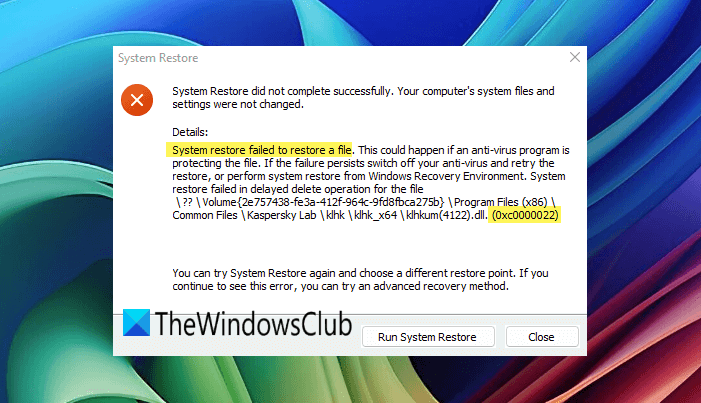
System Restore failed to restore a file (0xc0000022)
If you encounter the System Restore failed to restore a file (0xc0000022) error while running the System Restore tool on your computer, use the following suggestions to fix this error:
- Disable your 3rd-party antivirus software
- Scan your system for malware
- Run System Restore in Safe Mode or Clean Boot
- Run System Restore in Windows Recovery Environment
- View Event Logs
1] Disable your 3rd-party antivirus software
I suggest you disable your antivirus and then run System Restore. Sometimes, just disabling the third-party antivirus does not work. You may also need to uninstall your antivirus. If you have the product activation key of your antivirus, try running System Restore after uninstalling your antivirus. In this case, you can activate your antivirus again after reinstalling it.
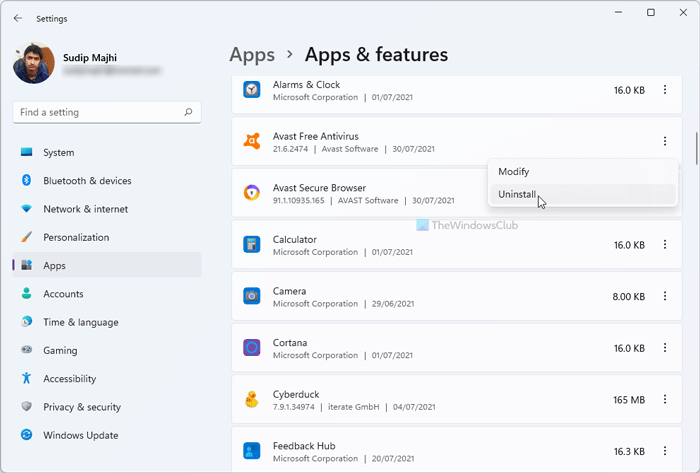
If the System Restore works after uninstalling the antivirus, your antivirus is conflicting with System Restore or some feature of your antivirus might be responsible for this error. Contact your antivirus support to address this issue.
Read: System Restore failed to extract the file (0x80070301)
2] Scan your system for malware
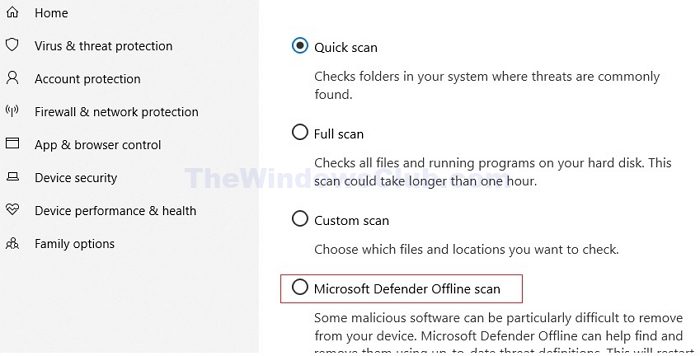
Your system might be infected with a virus or malware. The first thing I suggest you do is scan it for malware. If you have a third-party antivirus, you can use it or install a free third-party antivirus on your system. You may also scan using Windows Defender.
3] Run System Restore in Safe Mode or Clean Boot

You can also try running the System Restore in Safe Mode or Clean Boot state. This will let you know whether a third-party background application or Service is responsible for this error. If System Restore works in Safe Mode or Clean Boot state, let it be completed. After System Restore completes, you can exit the Safe Mode or Clean Boot state.
4] Run System Restore in the Windows Recovery Environment
Run System Restore in Windows Recovery Environment and see if it works. Because your system is working, you can enter the Windows Recovery Environment simply by using the Power button. Click on the Windows button and then click on the Power icon. Now, press and hold the Shift key and then click on Restart. Alternatively, you can use Windows 11/10 Settings to enter the Windows Recovery Environment.
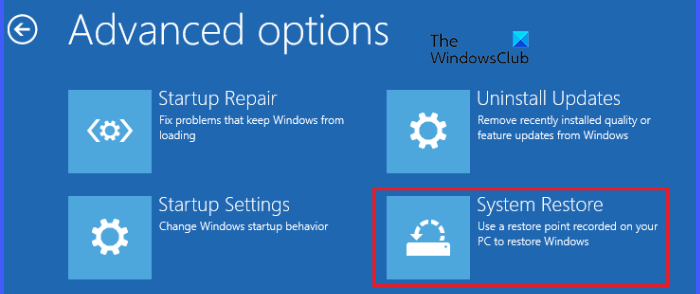
Once you are in WinRE, select Troubleshoot > Advanced options > System Restore. Now, select the required restore point to restore your system.
5] View Event Logs
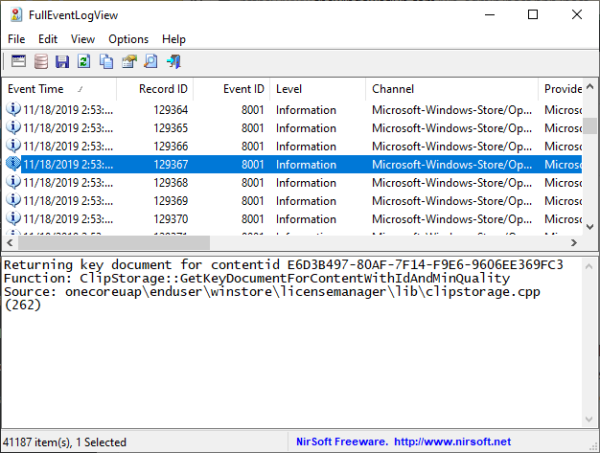
Windows automatically creates logs whenever an error occurs on the system. All these logs are available in Event Viewer, a built-in tool in Windows computers. Open the Event Viewer and read the Event logs related to the System Restore error code 0xc0000022. This will help you troubleshoot the error based on the information available in Event Viewer. You can get help from various Windows Help & Tech Support websites.
I hope this helps.
Read: System Restore not working or did not complete successfully
How do I fix a failed System Restore?
There are many reasons why a System Restore fails, such as corrupt system image files, antivirus software conflict, hard drive errors, etc. If the System Restore fails, you can try some fixes, like repairing the system image files, temporarily disabling the antivirus software, scanning your hard disk for errors, etc.
How do I fix a BSOD error?
You may receive a Blue Screen in different scenarios on your Windows computer, like after upgrading your system hardware, such as RAM, while playing games, on system startup, after installing a graphics card driver, etc. In each case, the ways to fix a BSOD error are different. You can also check the Event logs for the Blue Screen error for further troubleshooting.
Read next: System restore failed to extract the file, error 0x80071160.
Leave a Reply