Are your System Restore Points missing in Windows 11/10? Maybe you opened the System Restore panel, rstrui.exe, with the intention of restoring your Windows computer back to a restore point and you found that the system restore points were deleted!
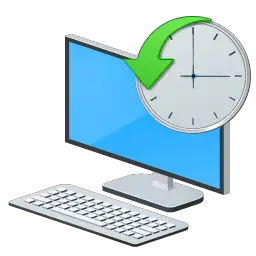
System Restore Points deleted or missing in Windows 11/10
If this is the case, you might want to check up on the following things!
- Check if your System Restore is ‘On’ and working and that you have not manually turned off system restore. If you have manually turned off system restore, all your points get deleted.
- Check if you have sufficient disk space on the drive/s because if you run out of available space, System Restore will just stop monitoring your system. System Restore is automatically suspended when there is less than 200 MB of free hard disk space on the system drive and automatically resumes its monitoring activities after 15 minutes, at the next system idle time, as soon as 200 MB of hard disk space is available.
- If you have upgraded to a newer version of Windows, the older system restore points may have got deleted.
- Did you use the Disk Cleanup utility to delete all but the last restore point? Or maybe deleted ALL the restore points manually?
- If you are running on Low Disk Space, System Restore may clean up, not all, but the oldest restore point, to make space for creating a new one.
- Have you manually reduced the Data Store size? If so some of the older points may have got deleted. On Windows, the default System Restore Point Creation Interval is 24 Hours and the Restore Point Time to Live is 90 days. So older points would get deleted.
- If your system restore points are being deleted on every reboot, your Page File may be highly defragmented. You may try to defrag your Page File or disable, delete and then recreate the paging file.
If you have already set Windows to create System Restore points, but notice that every time you restart your computer, you find that your successfully created system restore points get deleted, you may have to check if the maximum storage size limit is set to low for your shadow storage.
To do so open Control Panel > System and Security > System and click on System protection.
Next, under Protection Settings, click to select the System Disk and then click Configure.
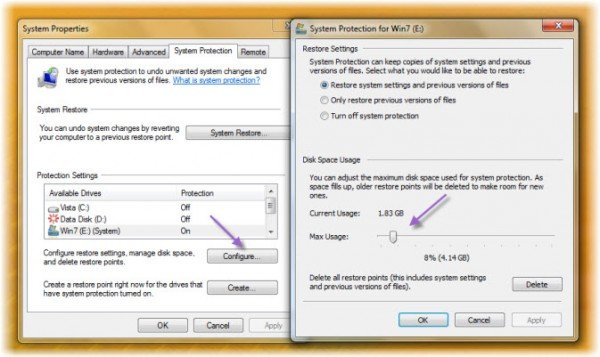
Now, under Disk Space Usage, move the Max Usage slider to the right to increase the disk space usage for System Restore points.
See this post if System Restore Points disappear or not showing up on reboot. Go here if System Restore is not working.
Why is my Windows not showing Restore point?
Your Windows might not show restore points because System Restore is disabled. To check, go to System > System Protection > System Protection tab, select the drive, and click Configure. Ensure “Restore system settings and previous versions of files” is checked to enable System Restore.
Why is my computer not creating System Restore points?
Your computer might not create System Restore points if the disk size is less than 128 GB, as System Restore is not enabled by default in such cases. Ensure System Restore is manually enabled to start creating restore points.
Every day I learn a little more.
thanks for your great contribution.
Glad to hear that. And thank you. :)
thank you Mr. Anand Khanse
i work as tech support and was looking for a solution for this. this worked! thanks big time..keep it up..
yea why should i be so lucky to get it right, yea, this didnt help me much, good pointers tho wich il try to remember, none of those are the case for me they are just gone alltogether, and of course when i need em the most, next time il use a “backup” application
hope others are more lucky then me…. : )
great tips, thank you. Whenever I restart my computer, my restore points get deleted. Wish I would have seen this earlier, as I had to get a third party software (Rollback Rx) to fix it.
its Sept 20th/2016 and windows 10 (which came *ick* resident on my new laptop) just did a “critical update” which, when it rebooted i found the darn thing had reactivated Cortana which i’d spent a few weeks reading up on how to disable it (successfully too). now i have to track down how to disable Cortana, the resource hog all over again. i figured i’d simply do a SR to go back to W10 sans Cortana, pre critical update, but joy, oh bliss, goofygates decided to delete all my SR points to prevent any roll backs i might try and i had upwards of 12 of them, 1 for every program i’d installed. now i have none, and no recourse if those same programs “cough” or worse! i gave it 10Gb! of hdd space for SR point storage and haven’t used any registry cleaning progs. can someone point me in the right direction to find a solution which is pertinent to my rather painful, and seemingly slightly different situation, or am i up a very sludgey and smelly creek without the proverbial paddle thanks to the sneakiness of M$?
See if you can carry out the Undo operation for the System Restore. In any case use our Ultimate Windows Tweaker to disable Cortana in a click.
thank you for the swift reply. there was no undo option available, the button wasn’t clickable or wasn’t there. i continued fighting with the beastie the rest of the night and a few hours this morning to no avail. however when i decided to get rid of a couple of progs, as per a tech’s personal programming mantra from some 15 yrs ago – “use it or lose it”. while going through afterwards to get rid of leftovers, post uninstal, i found a folder called “windows.old” which spun my head around a bit as i’d not installed an OS. this OS was the actual installation without any other tweaks other than euthanizing cortana, from the factory/base seller.
that made me aware that the critical update was a tad more involved than just an update – it was in essence a new install. upon seeing that i figured i’d take a stab at doing a full OS rollback – sweetness it worked!!!! so i dove in and shut down the automatic updater for the OS to make sure it wasn’t brought back in and shoved down my throat next time the wee beastie gets a hold of the internet at work. i’m not the brightest bulb in the box on computers, but i do try to stay as up to speed as much as possible but with around an average iq that is a constant challenge. OS rollbacks i’m familiar with as the transition from XP to 7 for me was very painful and i wound up going back 4-5 times before i became comfy with it.
i will bring in your windows tweaker as i know keeping updates turned off for an OS is a dumb move but i saw no other way as i despise cortana that much and this is a gaming rig. there are a few things i’d like to turn off if possible as they also draw a lot of resources away from the main reason i bought and use this rig. is there some where that i can find a list of the services shown in the task manager with what can be safely turned off and what can’t and an explanation as to why? (i’m still trying to learn) regards and thank you so much in advance if you come back with an answer.
Roz
I have been using 10 for a while and not needed system restore.
I needed one and assumed it was creating them every 24 hours of use as with other windows.
The storage allocated in win 10 is set to 0, zero space. So it may be a good idea to have a look
I have now set mine to 7.55 GB.
I have forgotten now, but there is a registry tweak that will alter the frequency of creation of s/restore, which I used altered to 12 or 18 instead of 24 hours.
I have a BIG problem. Ok so I had a laptop with windows 7 already on it. I had a lot of programs and files installed, but didn’t have any restore points, believe me, i checked for them everywhere, looked it up and everything. I have none. but not knowing that before, switched my windows 7 to windows 8 anyway. Doing that deleted ALL OF MY FILES AND PROGRAMS. I cannot get them back. I really need help getting them back. what should I do, I already got recuva but not even that could recover all of them or most of them for that matter.
This is old school common knowledge. If you didn’t know about it, you most certainly are not qualified to be on “tech support”.
Once they’re overwritten by new data, they’re lost forever. You might be able to find your old programs at an old apps website, or the torrents. Your files should have been backed up & saved on an external disk, or at least the important ones on a data DVD (an ordinary DVD but you burn data on it).
Had this problem with XP, sp3 with Norton on an old HP Media Center– tracked the problem to the recycle bin. Anytime “empty recycle bin” was selected, ALL restore points were deleted. All the usual “FIXES” were tried to no avail.
Later, after more investigation I found that by deleting the items in the r/c bin manually, the restore points were not affected. Also to do a restore on this HP system, the Norton Product Tamper Protection had to be turned OFF temporarily.