Primary Storage or Partition, where Windows is installed, is a location for many software, including system recovery. While these files are folders are usually hidden, but if you manage to see them, and all of a sudden locate SYSTEM.SAV folder then doesn’t be surprised. These files are safe, but they are not created by Microsoft. In this post, we will learn about the SYSTEM.SAV folder in Windows 11/10.
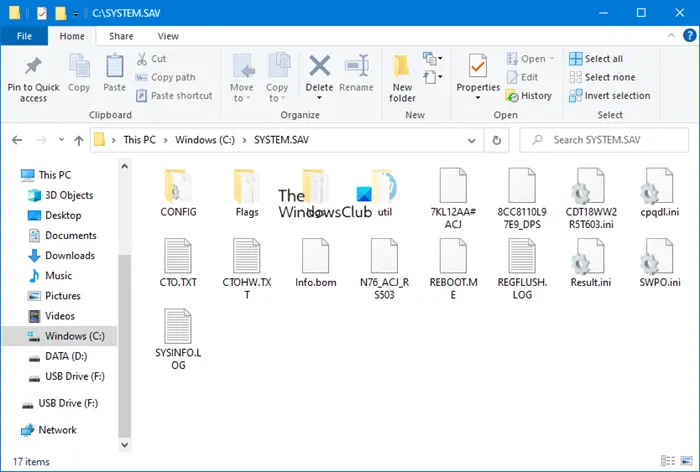
SYSTEM.SAV folder in Windows 11/10
When researching the forums, some comments point that it is related to the System Recovery Manager from HP, and this folder is used to install software of the box i.e., applications that come preinstalled or when you recover PC using the recovery manager.
That said when searching over the HP forums, I was clearly able to find posts which talk about recovery manager failures, and System.SAV folder with log files.
While you may delete it, it is not recommended to delete it. One of the forums posts on HP clearly said-
Do not delete any files that are associated with system recovery! Do not delete the items: $RECYCLE.BIN, boot, hp, preload, Recovery, RecoveryImage, system.sav, bootmgr, BT_HP.FLG, CSP.DAT, DeployRp, HP_WSD.dat, HPSF_Rep, language, or RPCONFIG! Doing so can prevent a future system recovery from the hard drive. If you are not sure, do not delete the file.
HP Recovery should be creating this folder during the recovery process to bring back the PC to the same state as it was when somebody bought it. The folder contains configuration files, utilities, all of which are useful to recover using HP’s tool.
Read: What is System Reserved Partition?
That said, it is a fact that it occupies too much space. So if you plan to delete it, make sure you have a working system restore setup in place, and then go ahead and delete it.
Lastly, there are ways to create more space in your primary drive. Storage Sense is a great feature in Windows 11/10, which can routinely check and remove files from folders such as downloads and other junk folders.
Leave a Reply