If you see a SYSTEM_SERVICE_EXCEPTION Blue Screen or Stop Error on Windows 11/10, this post suggests some areas you can examine to resolve the issue.
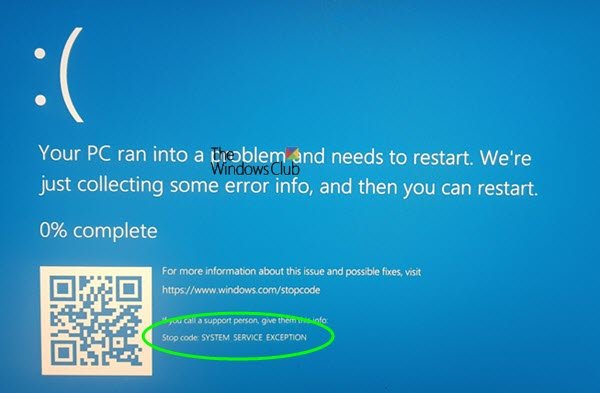
What is meant by System Service Exception?
The SYSTEM_SERVICE_EXCEPTION Stop Error occurs when the system stops functioning while moving from processing non-privileged code to privileged code. When the process fails, the system crashes.
What causes System_Service_Exception?
A corrupted or incompatible Device Driver is usually the reason why this BSOD occurs and so it is imperative that you identify the offending driver and replace it with a good one. The Stop Error is usually caused by files like fltmgr.sys, win32k.sys, asmtxhci.sys, ntoskrnl.exe, tcp.sys, ks.sys, neti.sys, ntfs.sys, win32kfull.sys, etc. Other reasons could be problematic software or disk errors.
Fix SYSTEM SERVICE EXCEPTION Blue Screen
This Stop Error is usually received in cases of excessive paged pool usage and can occur due to user-mode graphics drivers crossing over and passing bad data to the kernel code.
To resolve this issue, here are a few things you could try.
- Run ChkDsk
- Update Drivers
- Uninstall problematic software
- Check Driver status in Device Manager
- Run the online Windows 10 Blue Screen Troubleshooter.
1] Run ChkDsk
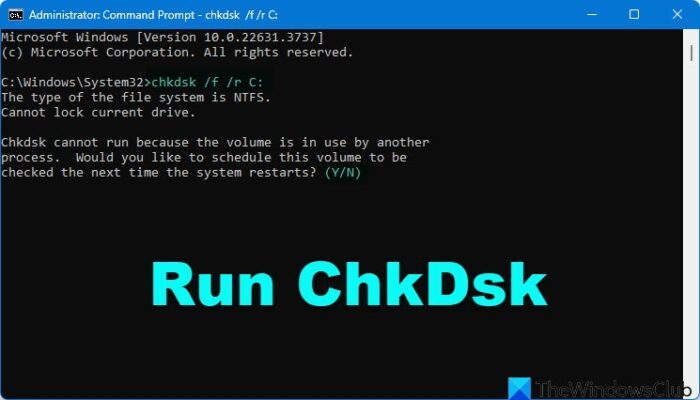
Open Command Prompt and run chkdsk /f /r on your drive to run Check Disk to identify, repair and fix bad sectors, if any, on your hard disk drive.
2] Update Drivers
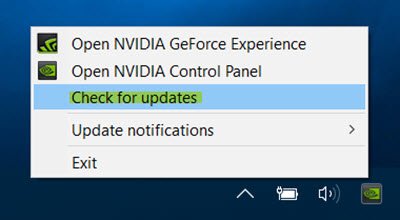
This Blue Screen can occur due to problematic drivers. If you can identify the driver that has caused this error from the error message good, else generally speaking update your Intel and AMD drivers. Also, update your Graphics or Video drivers via Device Manager.
If the problem appeared after a recent driver update, then we suggest you roll back the driver.
3] Uninstall problematic software
Some software like McAfee, BitDefender, Virtual Clone Drive have been reported to cause this Blue Screen. Use your discretion to see if you would like to uninstall them and check if it makes the problem disappear.
4] Check Driver status in Device Manager
Open Device Manager and check if you see any devices are marked with the yellow exclamation mark. If new device drivers or system services have been added recently, try removing or updating them. If you recently added new hardware to the system, remove it and see. Also, check with the manufacturer and see if any updates are available for the firmware.
5] Run Windows Blue Screen Troubleshooter
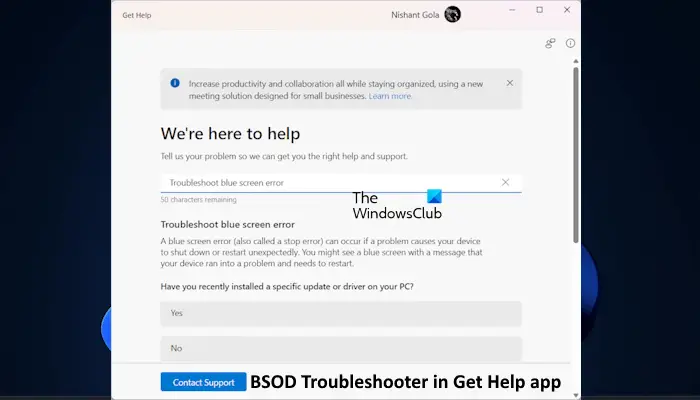
Run the Windows Blue Screen Troubleshooter from Microsoft is a wizard that is meant to help novice users fix their Stop Errors. It will help you fix this Blue Screen error and offers helpful links along the way.
This Blue Screen guide offers some generic troubleshooting steps. You may want to have a look at it.
All the best!
Can RAM cause System Service Exception?
Yes, faulty RAM can cause System Service Exception stop code errors on your computer. When software solutions don’t work, it’s important to inspect your RAM and other hardware components to identify any defects or compatibility issues that might be causing the problem.
Can overheating cause System Service Exceptions?
Yes, overheating can cause system service exceptions. Computer components overheat may malfunction, leading to issues like the System Service Exception Netio.sys error. To prevent this, ensure proper cooling through regular maintenance and quality cooling solutions, which can help maintain efficient system performance and stability.
I have done all of the recommended steps and I still getting the same Stop Error.
Sorry to add to this, I am running Windows 10 on a Surface Book Purchased 5 months ago- Intel i7 6600 CPU w/ NVIDIA GeForce GTX 965M GPU and intergrated GPU Intel(R) Graphics 520. 16 Gbs RAM. I have ran security scans with Kaspersky, done the disk check, removed recently installed programs and updated drivers. This BSOD has happened to me 7 times today. Twice in the last hour. Any ideas?
Stop Code: SYSTEM_SERVICE_EXCEPTION
What Failed: win32kbase.sys