There could be millions of reasons why your PC gets slow all of a sudden. It can be a Windows Update or a rouge software installation or something running the background and taking all the CPU cycles, and memory. If you are in such a condition, the best way to figure it out is by analyzing what is running the Task Manager. If you see a program that looks out of places and is taking up a lot of memory, it’s time to figure out what’s wrong with it. Today we are looking at how to fix TAInstaller.exe HP Touchpoint Analytics Installer using high resources issue. You can deactivate it or remove it.
What is TAInstaller.exe HP Touchpoint Analytics
If you look at the description of this service, it says Harvests telemetry information that is used by HP Touchpoint’s analytical services. It sends telemetry data to HP. Interesting to note that HP has kept the actual name of the program different from the service. Its called as HP Touchpoint Manager.
What is TAInstaller.exe HP Touchpoint Analytics doing to your Windows 10 PC?
It slows down your PC considerably by consuming a lot of memory. While you might not see it all the time, a sudden jump in memory consumption by the program creates a huge problem with the PC. It seems that HP Touchpoint Analytics Client was installed on the computers without consent. It should have been installed in the background as an update to Hp support or framework.
The application can start and stop numerous applications; its client service and installer, console window host, command prompts, timeout-pause command prompt, and so on. Some even report that it caused Antimalware service executable to run now, and then, followed by driver installation which kept failing.
Overall it results in consuming a lot of memory and also heats up the PC when you start using other applications.
What does HP Touchpoint Manager do?
It’s a software from HP that lets administrators manage devices. Many a time employees are allowed to bring their own laptop to work, and this is where it is used. The software makes sure that the device at work follows all the rules of the company.
TAInstaller.exe HP Touchpoint Analytics Installer using high resources
It is possible that you may have similar symptoms, but not have the HP Touchpoint Analytics or HP Touchpoint Manager on the Windows PC. So lets’ first check if you have it.
1] Disable HP Touchpoint Analytics Service
- Type services.msc in the run prompt (WIN +R) and hit Enter.
- Next look if you have HP Touchpoint Analytics Client in the Services. If its there disables it.
- Double-click on the service to open its details.
- Select Stop to disable it, and then change the startup type to disabled.
- Next, kill the process from Task Manager if it is still running.
2] Uninstall HP Touchpoint Manager
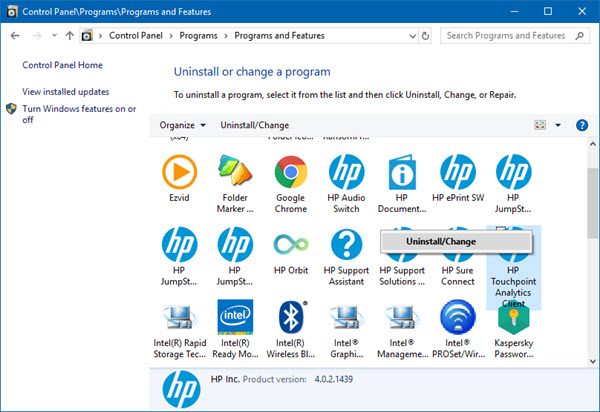
- Go to Control Panel > Uninstall a Program
- Search HP Touchpoint Manager.
- Uninstall by using a right-click, and select Uninstall.
3] Removing your device from HP Touchpoint Manager
From what I have read in the documents, during the uninstallation process, you can choose to remove your device from the HP Touchpoint Manager account. If you skip this, the only administrator can remove the device later from the HP Touchpoint Manager web portal.
To remove the drive, you will need to use your account name and password. Once verified, you can choose to un-enroll from the HP Touchpoint Manager account.
If your PC is not part of some company’s managed device, then it would be really hard to guess why the program is available on your PC. Many a time I have seen people experimenting a bit with OEM software, and if you had it installed because of that, its time to remove it.