One of the many notable features of the Windows operating system is its straightforwardness in reporting errors. A rare error you could encounter on your Windows is the All TAP-Windows adapter on this system are currently in use message when using a VPN.
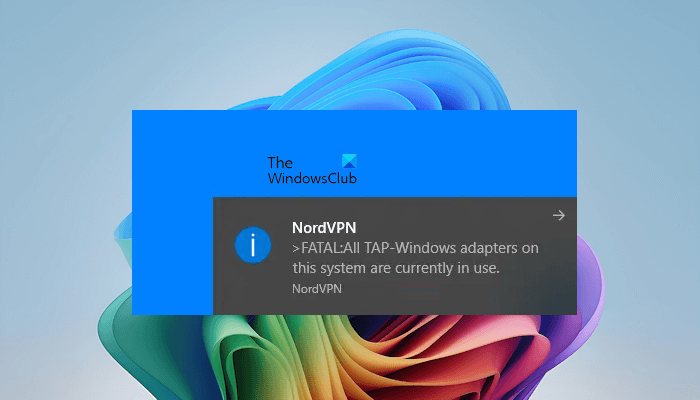
This error indicates that there is an issue with the virtual Turn/Tap network adapter used by OpenVPN on Windows. It usually shows up when you try to add more client configuration to another connection while having a misconfigured VPN connection.
All TAP-Windows adapters on this system are currently in use
If you encounter this error, re-enabling or reinstalling the adapter will suffice. Follow these steps:
- Confirm that the latest version of your VPN software is installed.
- Reinstall the TAP driver.
- Re-enable the Network adapter.
Let’s go into more detail on the above methods for fixing the error.
1] Confirm that the latest version of your VPN software is installed
Before using any solution here, check if you have the full and latest installation of the VPN software. Check for updates and ensure.
2] Reinstall the TAP driver
TAP devices are virtual network kernel devices supported entirely in software – and not backed up by hardware network adapters. TAP drivers are used for TAP devices to work and they are designed with low-level kernel support for Ethernet tunneling.
You don’t need to install the TAP-Windows Adapter separately, as your VPN installers include it and install it automatically along with the VPN software.
Read: What is a TAP-Windows Adapter Driver?
You need also to ensure that the latest versions of the TAP Drivers are installed.
Do this by opening C:\Program Files\TAP-Windows. Navigate to this directory. Here, look at the version number that you have installed. If your version of OpenVPN is outdated or absent, you may have to reinstall the TAP driver.
If the above-mentioned directory does not exist, you can directly uninstall the TAP-Windows Adapter from your system through the Device Manager.
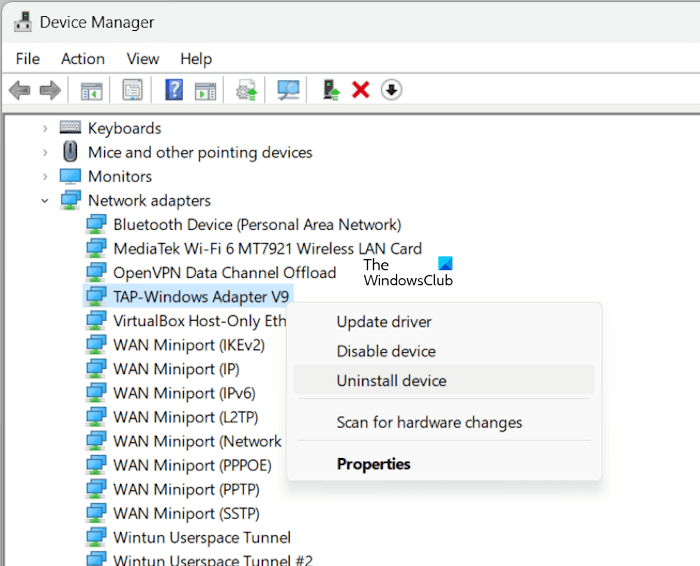
Go through the following instructions:
- Open the Device Manager.
- Expand the Network adapters branch.
- You will see the TAP-Windows Adapter there.
- Right-click on the TAP-Windows Adapter and select Uninstall device.
The above steps will uninstall the TAP-Windows Adapter from your system. After uninstalling the driver, you have to reinstall the OpenVPN to reinstall the TAP-Windows Adapter. Go to the Community Downloads and download the latest version of the OpenVPN from there.
Run the installer file. If you get an error, uninstall the OpenVPN from your system, then reinstall it. Reinstalling OpenVPN will also reinstall the TAP-Windows Adapter.
Reboot your PC to complete the network driver installation.
3] Re-enable the Network adapter
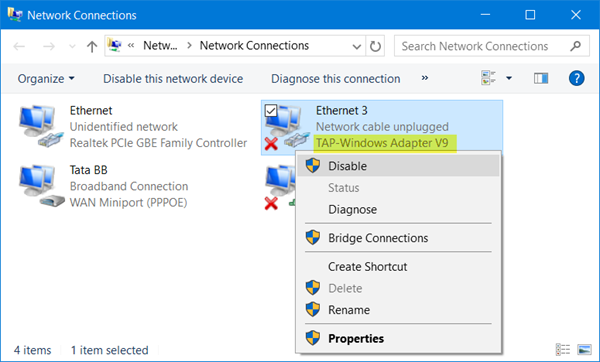
The third possible fix is to re-enable your network adapter. Follow the instructions below to do that.
- Right-click on the connectivity icon on your taskbar and select Open Network and Internet settings.
- Click on Change adapter options.
- Go through the description of the network adapters available to locate the TAP-Windows Adapter.
- Right-click on the adapter and hit Disable.
- Finally, right-click on it again and select Enable.
You can also disable and re-enable the TAP-Windows Adapter through the Device Manager. The following instructions will guide you on this:
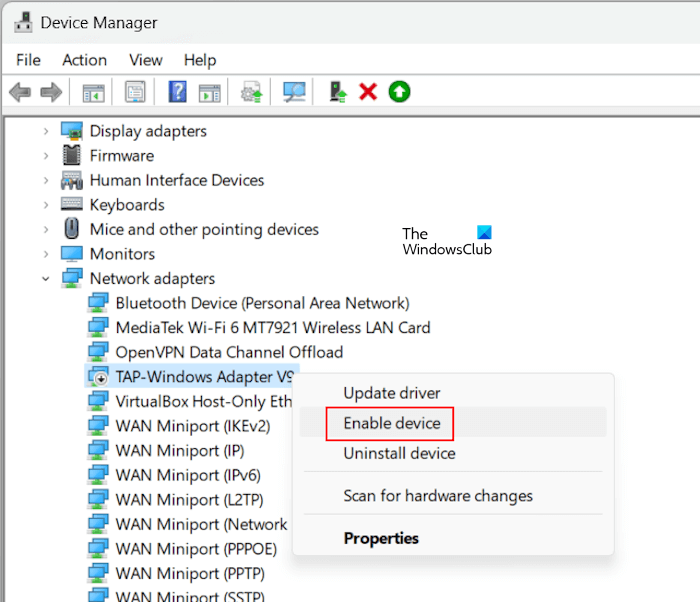
- Open the Device Manager.
- Expand the Network adapters branch.
- Right-click on the TAP-Windows Adapter driver and select Disable device.
- Click Yes in the confirmation box.
- Now, right-click on the TAP-Windows Adapter again and select the Enable device option.
The solutions above should solve the error.
Strike the Windows key, then type in TAP. Select Add a new TAP virtual ethernet adapter and select Yes to the User Account Control (UAC) dialog. The administrative command prompt then adds another network interface to your system. Enjoy.
That’s it. I hope this helps.
How do I install the OpenVPN tap adapter?
You need not install the OpenVPN Tap Adapter on your Windows 11/10 computer separately. It comes with the OpenVPN software installer package. When you install OpenVPN on your system, the Tap adapter will also get installed automatically. You can view it in the Control Panel and the Device Manager. Open the Control Panel and go to Network and Internet > Network and Sharing Center. Now, click on the Change adapter settings link on the left side. You will see the Tap-Windows Adapter there. Your installer package might be corrupted if you do not see the Tap adapter there. In such a case, uninstall OpenVPN and download its latest version from the official website. Now, install it.
How do I remove the tap network adapter?
You can remove the TAP network adapter from your Windows 11/10 computer by uninstalling it. Open the Device Manager and expand the Network Adapters branch. You will see the TAP-Windows Adapter there. Now, right-click on the driver and select Uninstall device. This will remove the TAP-Windows Adapter from your computer. Do note that the TAP-Windows Adapter will not be installed again after restarting your computer or performing a scan for hardware changes. You have to reinstall OpenVPN to reinstall the TAP-Windows Adapter again.
Read next: Cannot share Hotspot when connected to VPN on PC.
Leave a Reply