If all of a sudden you have started receiving Task Scheduler error — Task SvcRestartTask, The task XML contains an unexpected node —then this post will help you understand the issue and what you can do about it. The error is self-explanatory, and it only means that there is something wrong with the XML format.
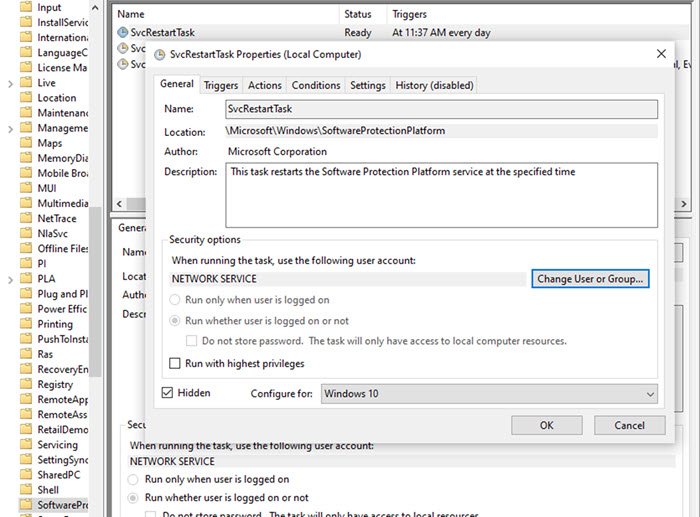
Task SvcRestartTask: The task XML contains an unexpected node
Today, we will show you how to resolve Failed to schedule Software Protection service for restart with SvcRestartTask, The task XML contains an unexpected node error on Windows computers.
If you are facing this issue, then when you look in the Event Viewer, you will see messages like the one below:
Source: Microsoft-Windows-Security-SPP Event ID: 16385 Failed to schedule Software Protection service for re-start at 2113-03-03T12:35:05Z. Error Code: 0x80041316.
In this case, the task has to be recreated by Windows and is related to the Software Protection Platform or SPP. According to Microsoft, the issue can occur because of the following reasons:
- The Task Scheduler service is disabled.
- The Software Protection Platform service isn’t running under the NETWORK SERVICE account.
- Read permissions for the NETWORK SERVICE account are missing on the SoftwareProtectionPlatform folder
First, open Services Snap-in, and check if the Task Scheduler service is running. If not, right-click on it, and start it. If it was disabled, make sure to set it to Automatic.
Second, check if SPP is running under the NETWORK SERVICE account.
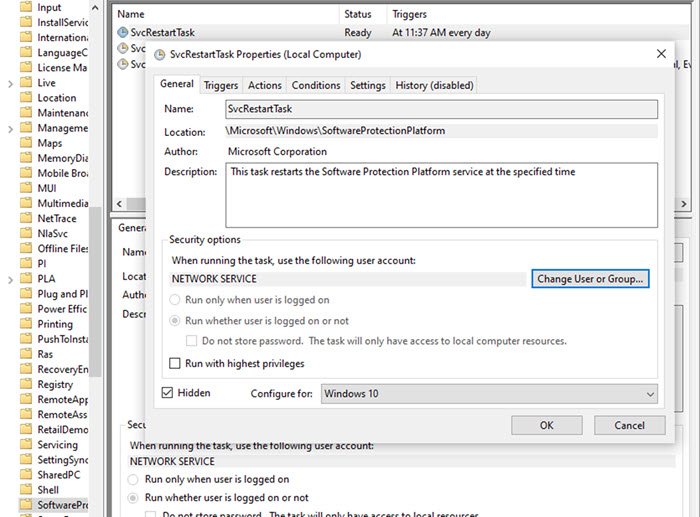
- Open the Computer Management tool
- Navigate to Configuration > Task Scheduler > Task Scheduler Library > Microsoft > Windows > SoftwareProtectionPlatform.
- Locate the General tab of SoftwareProtectionPlatform,
- Select the security options
- Then verify that the Software Protection Platform service is set to use the NETWORK SERVICE account.
- If not, change the user account to Network Service.
- Lastly, check if the Read permission of the Network Service account is missing.
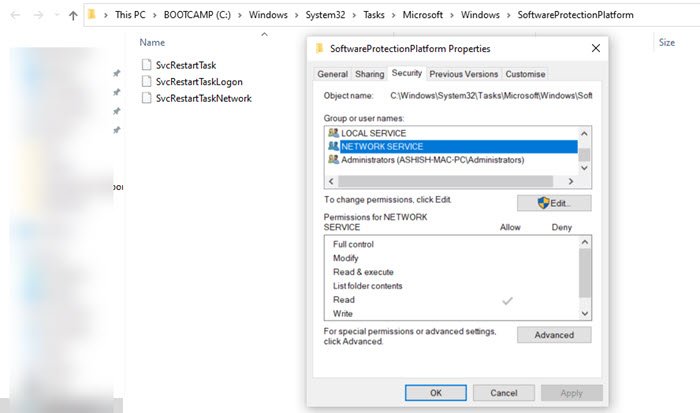
Having done that, do the following now:
Use Win + E to open Windows Explorer and browse to the following folder:
C:\Windows\System32\Tasks\Microsoft\Windows\SoftwareProtectionPlatform
Right-click on the folder, and go to the Properties tab
Verify that the NETWORK SERVICE account has Read permissions for that folder.
Restart the Software Protection Service if it’s running.
While Windows makes sure to update the XML issues when an update happens, this particular error is related to the permission or the service that has stopped running.
Read: Software Protection Platform Service Sppsvc.exe causing High CPU usage
The task XML contains unexpected node error – Resolution in general
Any error related to an unexpected node can be resolved if the XML file or the way the task has been generated can be updated to the latest version. The issue is caused by a Windows update that has changed the XML task definition. If you are using software to create the task, you will have to redo it. You need to update the software to generate future tasks based on the latest standard, unschedule the current one, and re-schedule with the new version.
Usually, during the update, Task Schedulers get an update, and changes are made to the configuration file. Since all tasks are XML files, if the configuration settings change, an update to the tasks is needed. There are many such related errors, and most of them can be fixed by recreating the task after updating the software.
I hope the post was easy to follow and that you resolved the Task SvcRestartTask error.
Leave a Reply