Windows 10 lets you change the location and size of the buttons in your taskbar but with this free application TaskbarDock, you can change a few more things. Let’s learn more about this freeware. TaskBarDock lets you have two Taskbars on a multiple-monitor setup, hide the Start Button or System Tray, make Notification Area transparent, center-align taskbar icons, etc.
TaskbarDock lets you customize Windows 10 Taskbar
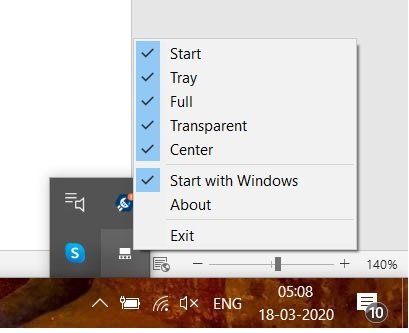
TaskBarDock is a lightweight, portable freeware that comes in a zipped file. You just need to download and extract the files on your PC. As soon as you launch it you will see its small icon in the system tray of your taskbar.
The application lets you have two taskbars at the same time. This feature is useful for people who work with two monitors at a time. Besides this, TaskBarDock allows you to hide the Start button and your system tray, or you can also make them transparent.
As I said, it is a very simple application and has no complicated interface or buttons. It is just a small icon in your System Tray from where you can use it. You just have to right-click the icon and you can see the options.
You can also set your taskbar icons in the center or make them transparent. When you check the ‘Center’ option here, all the icons in your taskbar will align in the middle. Also, you can select whether the program starts with Windows or not, which makes it even handier.
Overall, the application is very simple and lets you customize your taskbar a bit more than Windows 10 does. While an avid computer user might find it useful, a regular user who uses the PC only for very basic purposes won’t really need this.
As the download page states, the application is still in its early development, we can expect a few more features coming in. Meanwhile, if you want to use these customization features you can download the application from Github.
SmartTaskbar is a similar tool you may want to take a look at.
Leave a Reply