Microsoft Teams is a great way to hold online meetings for work/school, but if Teams is showing the wrong time zone, it can create a major problem. Time Zone plays a vital role in such apps and incorrect settings can disrupt the entire workflow.
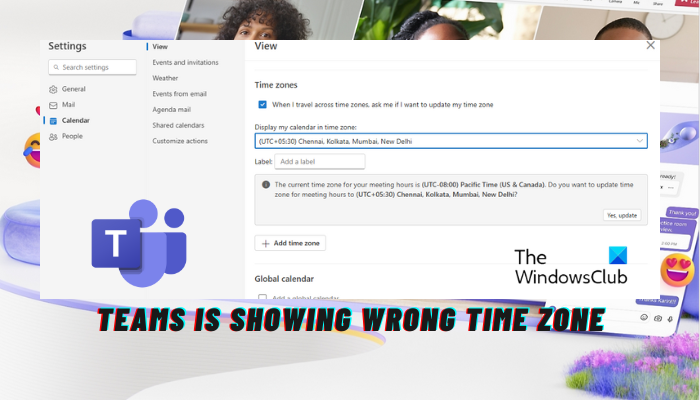
So, if you are looking for a way to fix Teams incorrect timezone issue, we have some expert tips that can help you change it to the correct settings.
Fix Teams is showing the wrong time zone
Teams showing incorrect timezone is a common issue with the app version which is usually noticed after you have updated it. This can occur even if all settings are fine. While reverting to the previous version using the toggle switch may fix the issue, it’s not the solution. So, here are a few methods you can try to fix the issue when Teams is showing the wrong time zone.
- Preliminary suggestions
- Change Language and Time Zone in Teams Settings
- Set the correct timezone on the PC
- Synchronize the clock
1] Preliminary suggestions
First, you can close Teams completely and relaunch the application to check if it helps update the time zone. If that doesn’t work, you can sign out from the app and sign in again, as this has proved to be helpful in some cases.
At the same time, make sure that Teams is updated to the latest version. Also, install any pending Windows updates to keep it up-to-date. However, if none of these techniques help, you can move on to try the primary troubleshooting methods below.
2] Change Language and Time Zone in Teams settings
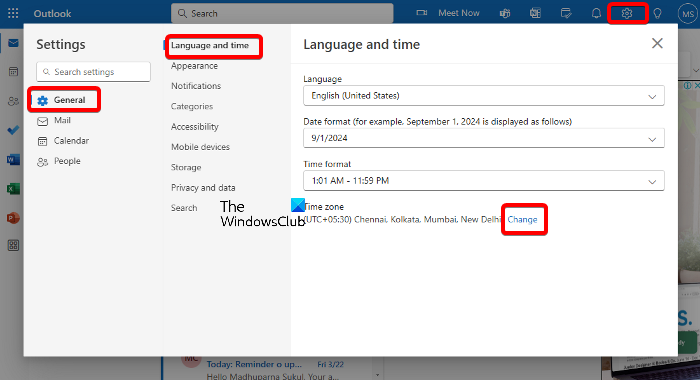 Changing the Language and Time Zone settings has appeared to be one of the most effective ways to fix the issue. Many users have tried this fix and it has worked out for them. Since the Teams app is integrated with the Outlook app, here’s what you can do:
Changing the Language and Time Zone settings has appeared to be one of the most effective ways to fix the issue. Many users have tried this fix and it has worked out for them. Since the Teams app is integrated with the Outlook app, here’s what you can do:
- Launch the Outlook web version, and sign in.
- Navigate to the top right end of the screen in click on the gear icon to open the Outlook Settings page.
- Here, select General on the left and click on the Language and Time option.
- Now, on its right, click on the Change link at the bottom.
- This will open a new page, View.
- Here, go to Display my calendar in time zone and select the correct time zone from the drop-down.
- But if you do not find your time zone in the list, click on Add time zone to add yours.
This should change the time zone to the correct settings.
Read: How to change Time Zone and Language in Outlook 365
3] Set the correct timezone on the PC
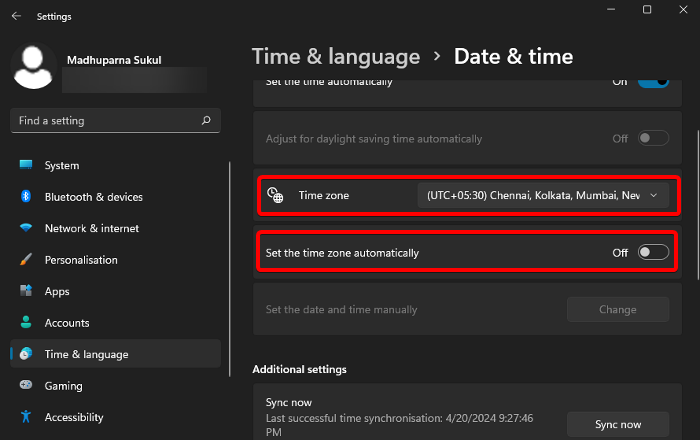
You may also encounter the time zone issue with Teams due to incorrect time zone settings on your PC. In this case, you would need to change the Date, Time, Region, Locale, and Language settings on your Windows device.
For this, open Windows Settings (Win + I) and navigate to Time & language.
You can then go to Date and Time, and here, you can either Set the time zone automatically or select the Time zone from the drop-down.
Read: Windows Time keeps changing by itself [Fix]
4] Sync the Internet Time server

It could be possible that Teams is showing the wrong time zone if the Time server is not syncing with your PC clock. In this case, you can sync the time and date settings of your PC with the internet time server. Here’s how:
Launch the Run console (Win + R), type in timedate.cpl, and hit Enter to open the Date and Time window in the Control Panel.
Here, select the Internet Time tab and click on Change Settings.
Next, in the Internet Time Settings dialogue, check the box next to the Synchronize with an Internet Time server option.
Now, go to Server, set it to time.windows.com, and click on the Update Now button.
Wait for it to sync. Press OK to save the changes and exit.
Alternatively, you can use a free Time synchronization software for Windows.
How do I fix the timezone in Microsoft Teams?
To fix the incorrect timezone in Teams, open the Outlook web version, and click on Settings. Here, click on General and then select the Language and time zone option. Now, select the correct time zone from the dropdown menu and save your changes.
Why is my Teams showing a different time zone?
Your Teams may display an incorrect timezone if the automatic settings option is disabled. Enable the Set time zone automatically option in your device’s settings. If the issue persists, restart Teams by closing and re-opening the app, and then it should sync your correct timezone.
Leave a Reply