When typing a reply or tagging someone on Microsoft Teams, if your Teams gets slow or lags and the cursor goes missing, this post will help you fix the problem. It usually happens when the auto-suggest feature or the cache of the Teams app gets stuck.

Why is my keyboard lagging on Teams?
When you type in an application, many things happen. For starters, the keyboard tries to predict; the app tries to figure out if you are sending a prompt that it might need to respond to; and then there are autocorrects, applications in the background, and so on.
Fix Teams slow and lagging when Typing
If Microsoft Teams is slow and lags when typing, you can follow these suggestions to fix the issue:
- Turn off Suggested replies
- Disable Read Receipts
- Clear Teams Cache
Before you start, ensure that your network or WiFi is working smoothly and that there is no heavy background process on your PC that could slow down everything, including the response to typing and then follow these instructions to fix the slow Keyboard response.
1]Turn off Suggested replies
Many users have complained that there is a gap of a few milliseconds every time they use the “@” symbol to tag someone, and if they choose to remove it, the cursor returns. This is because the tagging feature triggers a list of contacts, and at times, it takes more than usual.
In the Teams app, go to Settings > Messaging > Suggested replies (Turn the toggle off).
2] Disable Read Receipts
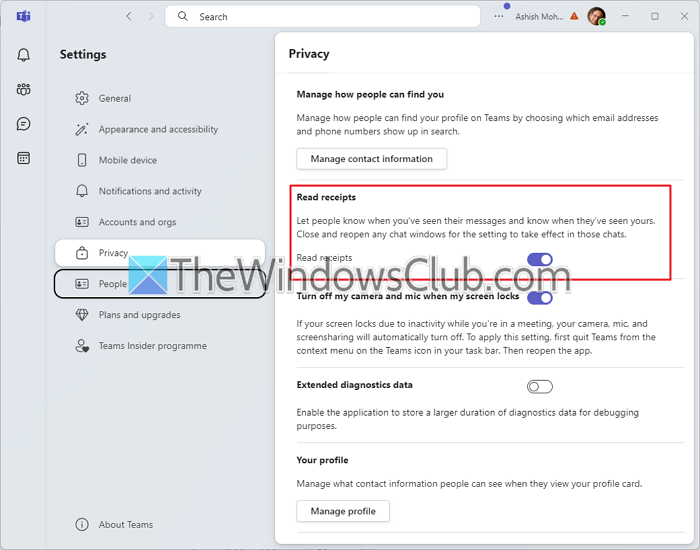
Turning off read receipts may reduce the lag frequency in Microsoft Teams. While it means that you cannot see if the recipient saw your message, as multiple users in the forum have experienced, it seems to solve the problem.
- Click on the three-dot menu next to your Profile photo and select Settings.
- Switch to Privacy and toggle off Read Receipts.
- Turn off Read Receipts Microsoft Teams.
3] Clear Teams Cache
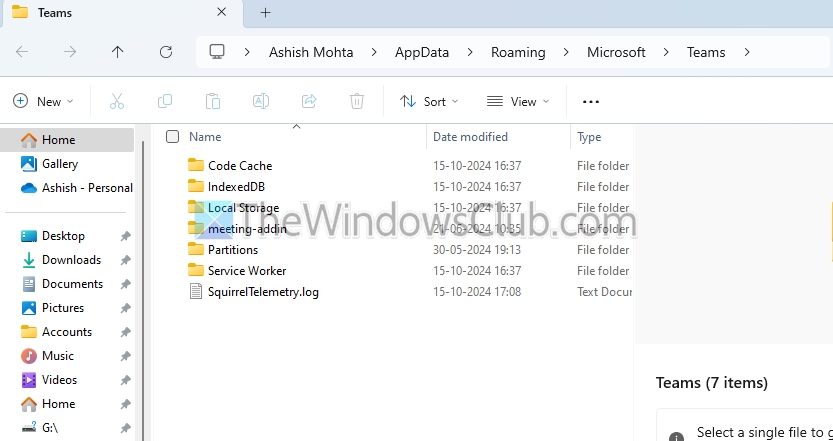
Sometimes, a bloated cache can cause performance issues. So, to fix the Typing Delay or Keyboard Input Lag:
- Close Microsoft Teams completely.
- Navigate to C:\Users[YourUsername]\AppData\Roaming\Microsoft\Teams.
- Delete the contents in the following folders: Cache, GPUCache, databases, and IndexedDB.
- Reopen Microsoft Teams and check if performance improves.
I hope these suggestions help.
Read: Word is lagging when typing
How to fix laggy Microsoft Teams?
The easiest way to fix lagging Microsoft Teams is to reinstall it. It will clear the cache, remove anything corrupt, and so on. Since everything is stored in the cloud, you don’t need to worry about data loss and recovery.
Read: OneNote lags when typing.