A lot of gamers are reporting that Teardown keeps crashing or freezing on their system. The issue has been reported in various shapes and forms. According to some users, the game crashes in the middle of gameplay, whereas, for some, it starts freezing and then crashes. There is also a crowd that’s just not able to open the game at all, when they try to do the same, it instantly crashes. In this article, we are going to give solutions that will cover all the scenarios.
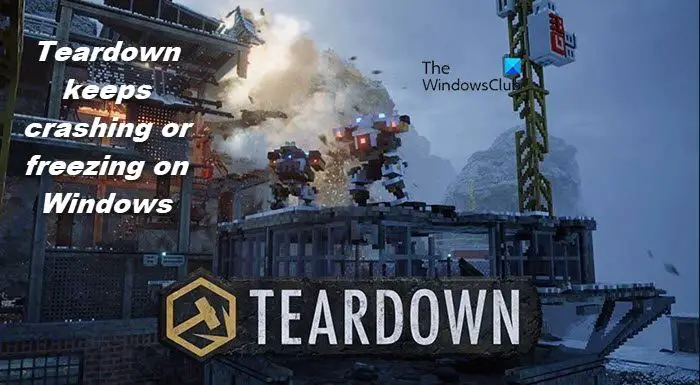
Why is Teardown lagging?
Teardown is an intensive game, so, it is pretty normal for it to lag at a certain point in-game or after running for a certain time. So, if that’s the case with you, try lowering the graphics settings and closing all the apps other than the game that you are playing. Still, the game can lag a bit. However, if it’s unplayable, you should check the solutions mentioned here to resolve the issue.
Fix Teardown crashing or freezing on Windows PC
If Teardown keeps crashing or freezing on your Windows 11/10 computer, try the solutions mentioned below to resolve the issue.
- Close all the unnecessary apps
- Allow Teardown through Control Folder Access
- Try disabling antivirus temporarily
- Update Graphics Drivers
- Verify the integrity of game files
- Reinstall the game
Let us talk about them in detail.
1] Close all the unnecessary apps
Let us start troubleshooting by closing all the redundant apps that may have been using the resources that your game should use. To check that, open Task Manager, and see which process is taking a toll on your CPU and GPU. Then, right-click on them and select End task, one by one. Now, reopen your game and see if it works.
2] Allow Teardown through Control Folder Access
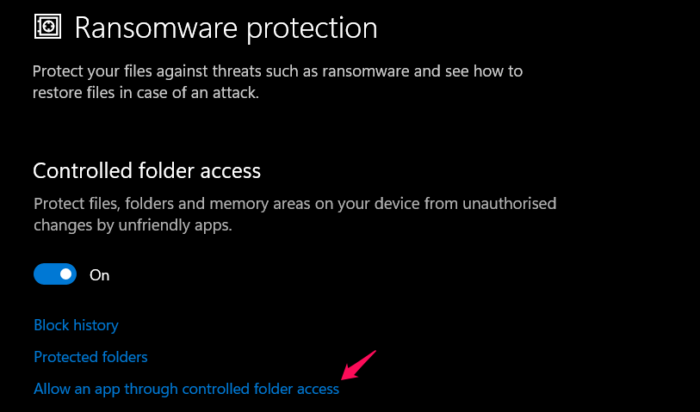
According to some users, the game crashes when they try to autosave. In that case, what’s happening is that the Windows security system is blocking Teardown from doing its job. What you need to do is allow the game through the Control Folder Access of your Windows Security and see if it helps. To do the same, follow the prescribed steps.
- Open Windows Security by searching it out from the Start Menu.
- Go to Virus & threat protection.
- Click on Manage Controlled folder access > Allow an app through Controlled folder access.
- Click on Add an allowed app > Browse all apps.
- Go to the location where you have kept Teardown and add it.
Now, restart your system, retry opening the app and see if it works.
3] Try disabling antivirus temporarily
If allowing Teardown through Controlled Folder Access didn’t work, try disabling all your antivirus temporarily and then play the game. If you are able to do that, we can rest assured that it’s your antivirus that’s the troublemaker here. All you have to do is whitelist the game in a third-party antivirus, or allow the game through Firewall if it’s Windows Defender. Hopefully, this will do the job for you.
4] Update Graphics Drivers
Another reason why your game may crash is outdated Graphics Drivers. You need to make sure that both your integrated and dedicated drivers are updated. Following are some of the methods to update Graphics Drivers on a Windows computer.
- Download Driver and Optional Updates from Settings.
- Go to the manufacturer’s website and download the driver.
- Use free driver update software.
Hopefully, this will fix the problem.
5] Verify the integrity of game files

Corrupted game files are another reason that can make the game crash. Fortunately, your Steam Launcher has an option to scan and repair the corrupted files. In this solution, we are going to deploy it and see if it works. So, follow these steps to scan and repair game files.
- Open Steam.
- Go to Library.
- Right-click on your game and select Properties.
- Go to Local Files and click Verify the integrity of game files.
Wait for it to run and repair the files and resolve the issue.
6] Reinstall the game
If nothing works, then your last resort is to uninstall the game and install its fresh copy. To remove the game, all you have to do is go to Steam > Library > right-click on Teardown > Uninstall.
Now, add the game and see if it resolves the issue for you.
Can my PC play Teardown?
If you want your PC to play Teardown, it needs to match the system requirements issued by the developer. Following are the system requirements of Teardown game. So, make sure that your computer is compatible before downloading it.
Minimum
- OS: Windows 7
- Processor: Quad Core CPU
- Memory: 4 GB RAM
- Graphics: NVIDIA GeForce GTX 1060 or similar. 3 Gb VRAM.
- Storage: 4 GB available space
Recommended
- OS: Windows 11/10
- Processor: Intel Core i7 or better
- Memory: 4 GB RAM
- Graphics: NVIDIA GeForce GTX 1080 or similar. 8 Gb VRAM.
- Storage: 4 GB available space
Additional Notes: Intel integrated graphics cards are not supported.
Also Read: Nioh keeps crashing, freezing, or disconnecting on PC.