Regarding features, Telegram is one of the best messaging apps for phones and desktops. Not only does the app allow you to use it on desktop and mobile without depending on each other, but it also offers many features that anyone can instantly fall in love with. That includes editing, using themes, scheduling messages, Groups with 200000 members, Polls and Quiz, and many more. Here are some of the best ways to use the Telegram app, along with tips and tricks.
Telegram app Tips and Tricks
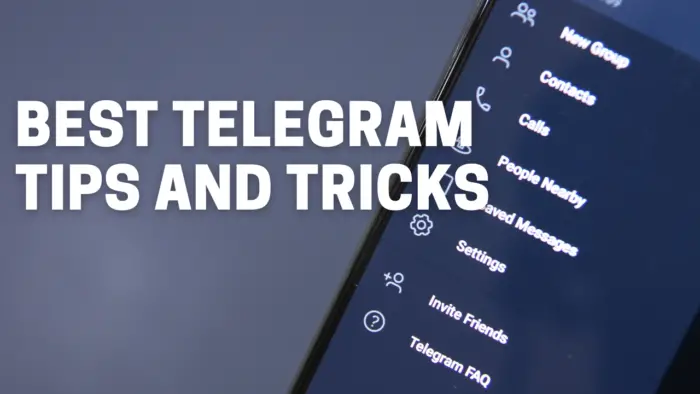
Here is the list of tips and tricks for the Telegram app on mobile and desktop.
- Use Hashtag
- Edit Sent Messages
- Send Silent or Scheduled Messages
- Send Self Destructing message.
- Select part of the message
- Send images without loss in quality.
- Add sticker to images before sending them.
- Edit Videos before sending
- Polls and Quiz Mode
- Saved Messages & Set Reminders
- Preview Message without reading them
- Create Chat Folders
- Lock Chats and application
- Stop People from allowing you to add to groups.
- Use multiple accounts with different numbers.
- Find Nearby People and Group
- Slow Mode for Groups
- Pin Messages in a Group
- Telegram Themes
- Auto Night Mode
Some of these tips work only on mobile, while some are desktop only. So make sure to look at both places and see what works where.
Read: WhatsApp vs Telegram vs Signal vs Messenger.
How to use Telegram app
1] Use Hashtag
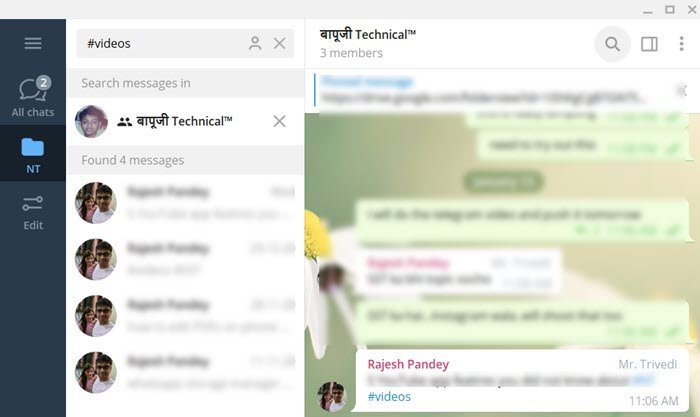
One of the biggest problems in any messenger app is to find a particular conversation. Telegram solves it by using #hashtags. So if you add #expenses in one of your conversation where you are splitting bills, then find all the messages by tapping on the hashtag, and it will reveal all the conversation that contains the hashtag. It is important that you
2] Edit Sent Messages
Telegram allows you to edit any error in a sent message for up to two days, and it’s beneficial. Any message you edit is marked as edited, and the rest of the people can see the previous messages as well.
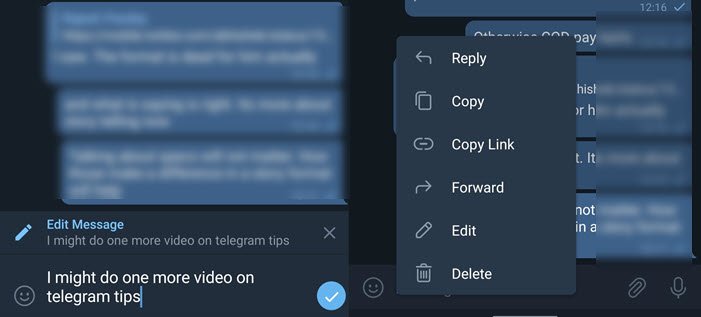
To edit any message, on mobile long press on it, and on the desktop, right-click and choose to edit the message. It will open the text message in the text box, and once you change, hit Enter.
Read: How to check if Telegram is Down or Up?
3] Send Silent or Scheduled Messages
Whenever a message is sent, it goes instantly, but if you want to send it silently or maybe at a fixed time, you can choose to send a silent message or scheduled message. Silent messages ensure that the person is not notified, while the scheduled message will make sure you never forget to send the message.
To send a message like this, long press on the send button on mobile, while on desktop make a right-click, and choose one of the options.
4] Secret Chat or Self Destructing message
Many a time, you don’t want messages to be forwarded. It would be useful if the messages were deleted automatically. That’s where the Secret Chat comes into the picture. Available for individual chat, you can open as many secret chats as possible.
Available for mobile devices only, tap on the contact, then on the three-dot menu, and select Start Secret Chat. The person will have to join the chat for the conversation to start, and once he or she is here, you can send messages. To set up a self-destruct timer, tap on the menu, tap on the option, and set up a time.
Secret messages block screenshot, forwards, and delete data once you choose to delete them.
Read: Improve Privacy and Security on Telegram Messenger app.
5] Select part of the message
While it is easy on the desktop, selecting part of the message sent by someone else is next to impossible. You can copy all but not part, and that’s where telegram helps.
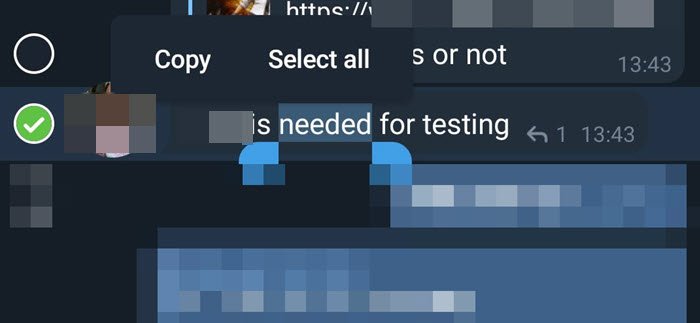
Long-press on any received message and then long-press again in the message or part you want to copy. This will bring up options such as Copy and Select all.
6] Send images without loss in quality
Any messenger will compress the image when sent to a person or group. It saves bandwidth, but it also degrades quality. But if you want to send a full-size image, you can choose to send it as a file.
When you send an image of a large size, telegram shows an option to compress the file. You can uncheck it. Another option is to go to the attachment, and instead of sending a file from the gallery, choose to upload a file.
Read: How to hide Last Seen on Telegram.
7] Add sticker to images before sending them
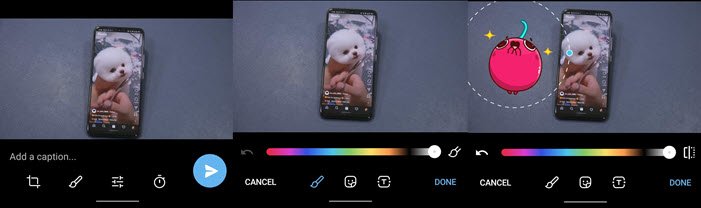
To make conversation lighter, you can add emoticons or GIF to images. First, select an image from the gallery, and then tap on it to make it full screen. Next, click on the edit icon, followed by the brush icon. This will open the image editor. Next, you can select the sticker icon, choose one of the stickers available, and send it.
8] Edit Videos before sending
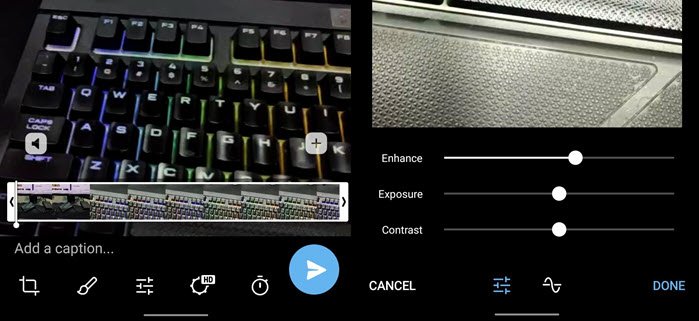
While editing images is easy and available on all messenger, Telegram tops this feature by allowing you to edit the videos as well. Once you have selected a video, you have the usual options such as cropping, trimming, and then you can choose to enhance the video by changing exposure, contrast, change RGB, and so on.
Read: How to make a video call using Telegram.
9] Polls and Quiz Mode
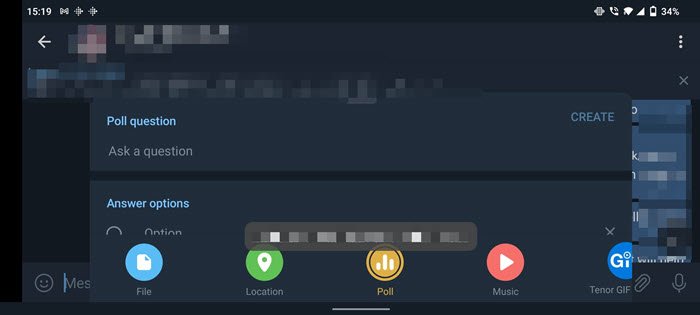
Polls and Quiz mode are great ways to get an option or play games with your group. To access them for groups, click on the attachment and choose Poll. You can then add questions, set up anonymous voting, allow multiple answers, and switch to Quiz mode.
10] Saved Messages & Set Reminders
If you want to save messages, photos, or anything just for yourself, you can use Telegram’s Saved Messages feature. It is like a group where you are alone. You can type or forward to it.
Setting a reminder is easy. Type in the message, and long press on the send button (mobile) or make a right-click on the message, and choose set reminder. Then you can set a time and send it.
11] Preview Message without reading them
This is a neat trick; if you want to preview a conversation without opening it, then long-press on the contact, and it will give you a preview.
12] Create Chat Folders
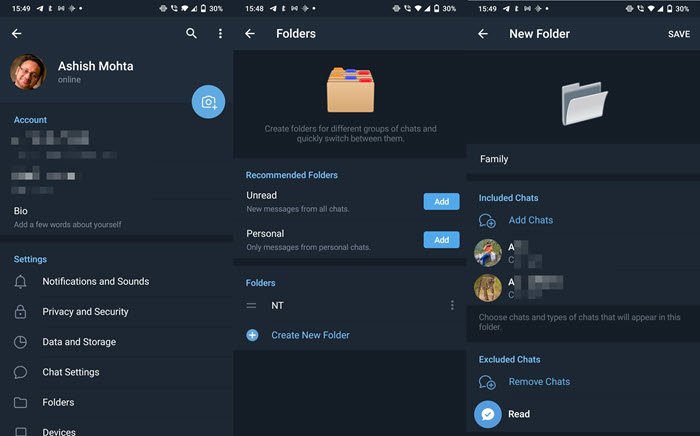
If you have a ton of conversation, and it becomes difficult to find them, then Chat Folders are the way to go. It allows you to group a set of contacts and groups into a super folder. It then appears on top of the Telegram app, and you can quickly switch between them.
Open Telegram settings, and then select Folders. Here you get quick access to two suggested folders that include personal and unread.
To create a new one, tap or click on the Create a New folder option. Then you can choose to add contacts, groups and exclude anyone you want.
13] Lock Chats and application
While most of the phones have an option to lock apps, Telegram offers a built-in lock feature. Go to Settings > Privacy and Security >Password Lock. Set it up, and every time you open Telegram, you will have to enter it.
14] Stop People from allowing you to add to groups
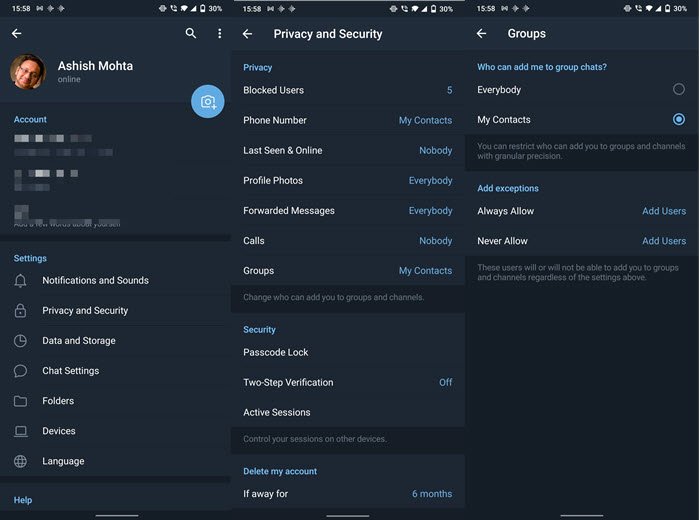
Another privacy feature that makes sure nobody except for the person you allow can add you to the group. Go to Settings > Privacy and Security > Groups, and then choose who can add you.
Along with this, you have the option to set who can see your phone number, last seen and online status, profile photos, forwarded messages, calls, and more.
15] Use multiple accounts with different numbers
Unlike WhatsApp, Telegram allows you to add another Telegram account that is connected to a different number. All you need to do is open Telegram settings and tap on the down arrow under your profile. Then tap on add account, and register with the second number.
Read: Best Telegram Messenger Features and Tips for PC.
16] Find People NearBy and Group
If you want to find out who uses Telegram around you, you need to use Find Nearby People. Go to Telegram Settings > Contacts and tap on Find People Nearby. You can then see people by distance and also in groups.
17] Slow Mode for Groups
If you maintain a lot of groups, and group members keep poring messages after messages, you can slow them down. Open a group you own, then click on the Edit icon > Permissions. Here you can choose how long each member must wait before sending their next message. You can choose between 0 to 1 min to 1 hr.
18] Pin Messages in a Group
If there is an important message that you want everyone to see, tap on the message and then select Pin. The message will be pinned on top of the group, and when anyone taps on it, it will take you directly to that message.
19] Telegram Themes
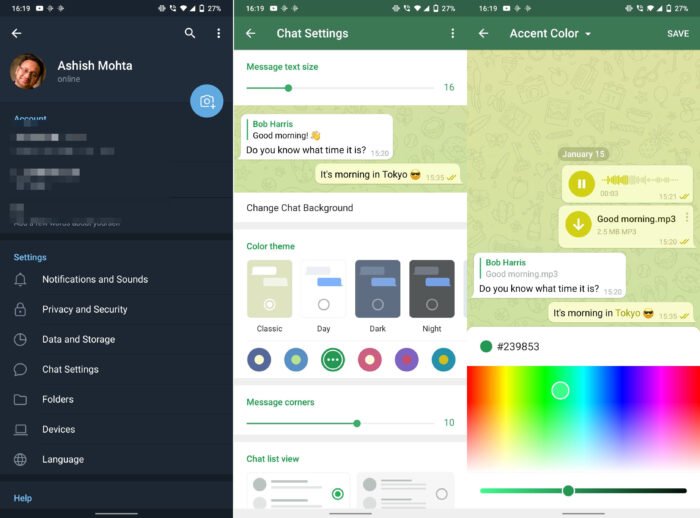
You can customize Telegram’s look and feel by changing its elements’ colors. Go to Settings > Chat Settings > and under the Color theme. Here you can choose from the predefined options or first select a theme and tap on it again. It will open the Accent Color chat, and here you can select a different color from the color picker. You can also choose between Classic, Day, Dark, and Night theme.
20] Auto Night Mode
If you like Dark mode on your computer or mobile but want it to be automatically switched based on the sunset time, you can use Auto Night Mode. To set it up, go to Settings > Theme > Auto-Night Mode.
I hope the post was exhaustive enough, and you have learned more things about the Telegram app.
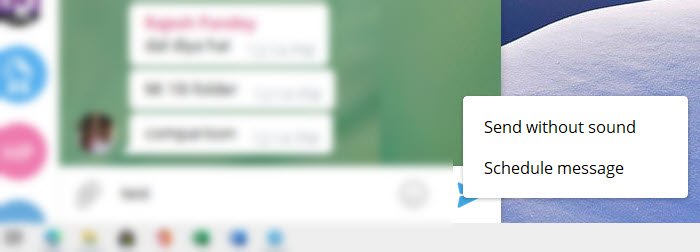
Leave a Reply