If when you try to use the Roblox Teleport Function to teleport in Roblox the online game platform on your Windows 11 or Windows 10 computer, but you receive any of the following Error Codes 769, 770, 772, 773, then this post is intended to help you. In this post, we will identify the most likely causes, as well as provide the most suitable solutions affected PC gamers can apply to fix the error on their gaming device.
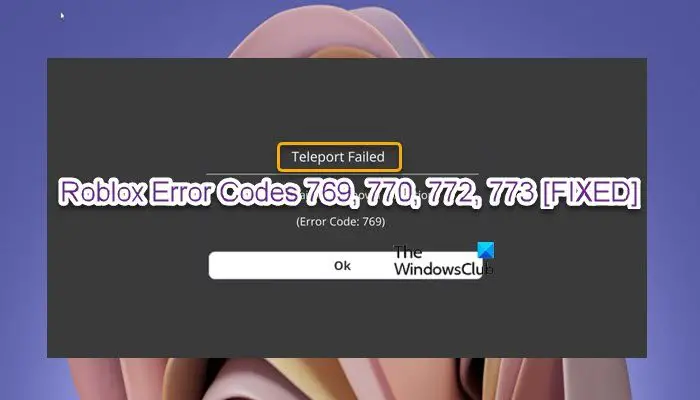
When you encounter any of the error code in view, you will receive the following associated full error message:
- Teleport Failed: Unknown exception (Error Code: 769)
- Teleport failed due to an unexpected error. (Error Code: 769)
- Reconnect was unsuccessful. Please try again. (Error Code: 769)
- Teleport Failed: Unknown error. (Error Code: 770)
- Teleport failed: server is full. (Error Code: 772)
- Teleport Failed: Attempted to teleport to a place that is restricted. (Error Code: 773)
Generally, when any of these errors occurs, it prevents players from joining the Roblox servers, and consequently restricts the players from playing the game – it can be known as Teleportic Error. Teleport error occurs due to any of the following reasons:
- When both the client and the server request to join teleport from the function TeleportService: Teleport. This function may fail and cause the player not to leave the current page.
- When the player leaves the page due to the server issue it will automatically disconnect the player and request to rejoin again.
- When users try to teleport to a non-approved game or a game which is still under review or restricted – and either you are trying to teleport as a group.
- Trying to teleport to a server that is very full or congested.
- Internet connectivity issue on your gaming device.
- When a player receives a warning or a ban, and then try to rejoin the server.
Roblox Teleport Failed Error Codes 769, 770, 772, 773
The Roblox Error Codes 769, 770, 772, 773 – Teleport Failed are pretty similar in nature – so if you have encountered any of the error code on your Windows 11/10 gaming PC, you can try our recommended solutions below and see if that helps to resolve the issue on your system.
- Check If the Game or Places are under Review
- Teleport to areas and games which are not Restricted
- Use VPN to set your Location
- Teleport players individually
- Fix Network and Internet connection problems
- Contact Roblox Support
Let’s take a look at the description of the process involved concerning each of the listed solutions.
Before you try any of the solutions below, first make sure you are not trying to join a server that is full or a server that you have been banned from or something similar. In addition, sometimes the errors in view can occur due to Roblox Server issue too. So, before you proceed with the solutions below, check the Roblox server status at status.roblox.com to confirm if the website/service is down – because if that’s the case, there’s nothing you can do but wait for the server to be back online.
1] Check If the Game or Places are under Review
The first troubleshooting step you can take to fix the Roblox Error Codes 769, 770, 772, 773 – Teleport Failed issue that occurred on your Windows 11/10 gaming rig is to check If the Game or Places are under Review. Basically, a place or a game is placed under review if there is a violation of the Roblox Terms of Services.
2] Teleport to areas and games which are not Restricted
As already indicated most of the affected PC gamers are getting these error codes when they select a place that is restricted to teleport to or when you try to teleport to a game that you are not allowed to join. In this case, to resolve the issue in hand, make sure you have not selected a restricted area to teleport. Also, make sure there are no restrictions in place which will prevent you from joining the game.
3] Use VPN to set your Location
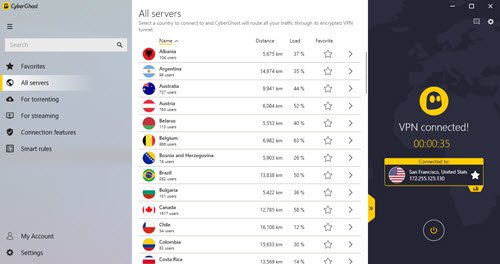
This solution requires you to use a VPN (Virtual Private Network) to set your location to the USA and see if that helps to resolve the issue. Otherwise, try the next solution. We recommend using any of the best free Gaming VPN or GPN software for Windows 11/10 PC. In addition, if you want, you can also configure Global Proxy Server Settings on your gaming computer.
4] Teleport players individually
This is more of a workaround than a solution, albeit very effective in resolving the issue in hand as many players or users reported this workaround was very helpful. So, if you were trying to teleport a group, then you can try to teleport as an individual.
To teleport players individually, you can use the command below that is mentioned on the developer forum of Roblox:
for _,Player in pairs(Group_Of_Players)
do TeleportService:TeleportToPrivateServer
(PlaceId, Access_Code ,{Player}) end
Try the next solution if the issue is still unresolved.
5] Fix Network and Internet connection problems
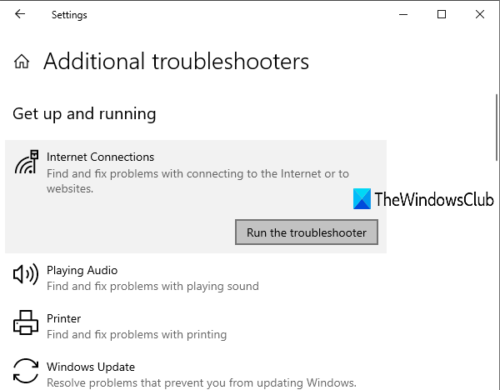
This solution requires you to troubleshoot and fix Network and Internet connection problems on your Windows 11/10 gaming device to resolve any connectivity issues that might be triggering these errors. You can also try the Complete Internet Repair Tool or use the Network Reset feature if your computer cannot connect to the Internet at all. And as an added measure, you can release TCP/IP, Flush DNS, Reset Winsock and see if that helps.
If you have ascertained you have no connection problems but the error in hand is still unresolved, you can try the next solution.
6] Contact Roblox Support
If at this point you are still getting the same error code, then you can try to contact Roblox Support at roblox.com/support and see if they can be of any useful assistance in resolving the issue at your end or theirs.
Related post: How to Fix Roblox Error Code 109
What is the Roblox error code for getting banned?
The Roblox error code 267 is the code for getting banned on the gaming platform. This means your user account has been issued a temporary ban for trying to play unfairly or hacking the game or – your internet connection might have got interrupted during loading or gameplay – basically, your Windows 11/10 PC could not connect to the Roblox server.
What does 400 mean in Roblox?
If on your gaming computer you are receiving a 400 bad request error on Roblox, it simply means you are trying to access a page that is either down for maintenance or you have a firewall problem. In any case, check the Roblox server/service status and make sure Roblox is allowed through your firewall.
Hope this helps.