Telnet or Teletype Network allows the user to connect to a remote computer using a CLI interface and grants them the privilege to control the system they are connected. However, we have encountered an issue where our Windows computer does not recognize Telnet as an internal or external command. In this post, we will see what you can do to resolve this issue.
‘telnet’ is not recognized as an internal or external command, operable program or batch file.
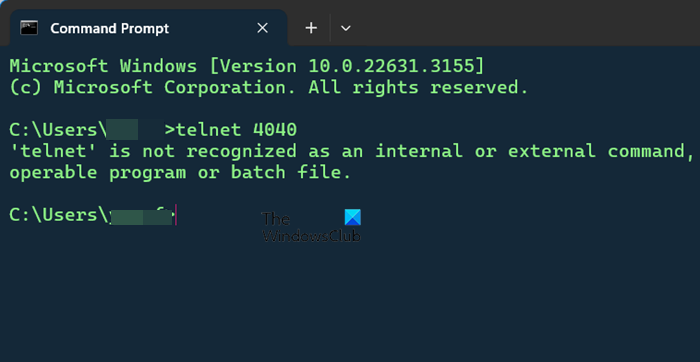
Telnet is not recognized as an internal or external command
This error indicates that the Telnet utility is not installed on your system. However, Telnet is a default feature in Windows OS. So basically, the protocol isn’t enabled yet. You can enable it using one of the methods mentioned below.
- Enable the Telnet client through Programs and Features
- Install Telnet using elevated Command Prompt
Let us talk about them in detail.
1] Enable the Telnet client through Programs and Features
If the Telnet client is disabled on your system, you could enable it through the Programs and Features menu.
Press Win+R to open the Run window and type the command appwiz.cpl. Press Enter to open the Programs and Features window.
Select Turn Windows features on or off from the options on the left-hand side.
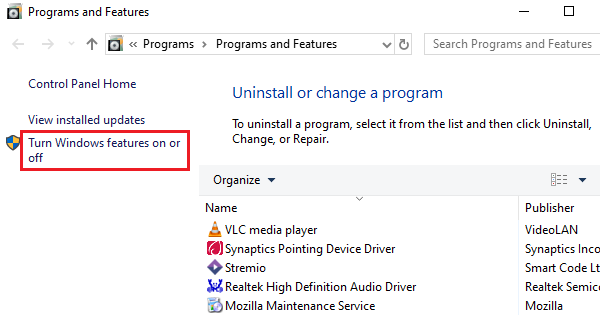
Locate the option for Telnet client from the list and check the checkbox next to it.
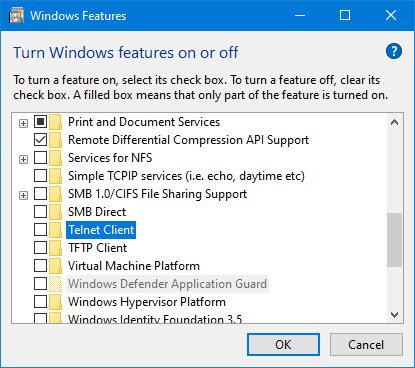
Click on OK to save the settings and restart the system.
You won’t face the error after this.
2] Install Telnet using the elevated Command Prompt
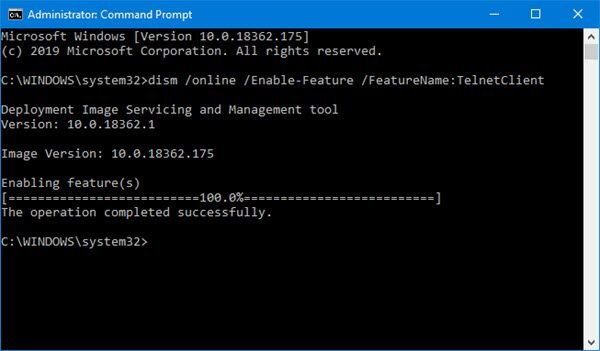
If the above process sounds cumbersome (or doesn’t work), you could enable the Telnet client using command line instructions. The procedure to do so is as follows:
Search for the Command Prompt in the Windows search bar. Select Run as administrator from the options on the right pane.
Type the following command in the elevated Command Prompt window and hit Enter to execute it:
dism /online /Enable-Feature /FeatureName:TelnetClient
Wait for a few minutes for the feature to execute. Then restart the system.
Hope it helps!
Take a look at some of these interesting Telnet tricks next.
Read: A command is not recognized as an internal or external command
How do you fix Telnet is not recognized as an internal or external command?
If Telnet is not recognized as an internal or external command, we can conclude that the feature is not enabled on your computer. In that case, you need to just enable it by using one of the methods mentioned earlier.
Read: WMIC is not recognized as an internal or external command
How do I enable Telnet on Windows 11?
To enable Telnet on a Windows 11 computer, run dism /online /Enable-Feature /FeatureName:TelnetClient after opening Command Prompt in elevated mode. After running the command, make sure to restart the computer to confirm your actions.
Also Read: sqlplus is not recognized as an internal or external commandSQLPlus.
Leave a Reply